Mostly when a password is entered, it is not shown as set by the users rather in dots or asterisks to make it secure with the intruders and avoid it being stolen by undesirable peoples for misuse. But while this password is saved on the browser, it gets auto-filled and the user had a typo error then.
This happens when a user logon with a user name and password for the first time and web browser asks to save this password to this website and the user has selected the Yes option. The complex passwords are quite easy to forget and so, the user is in need to know his password to note it down at a secured place in advance. In this blog, we will learn how to unmask password to show/reveal stars with the help of some tricks. Let us not waste the time and move on to the solutions.
Native Solutions to View Passwords Hidden Behind Asterisks/Dots
Try these free manual solutions carefully to get the successful outcomes, i.e. password information hidden beneath starts (asterisk).
#1. Reveal Saved Passwords in Web Browsers
If you are using a particular browser like Google Chrome to access your credentials-driven website applications (which are almost all now-a-days), then you could have used “Save password to this site” on the prompt by the web browser for the first time you have logged on the application. Then, there is another option also “Never save password for this site”, but this method works only for the saved passwords by the users. This prompt asking user to save passwords is generally to save their time entering password each time while logging the application but keeping a security concern also, many users chooses the second option.
For users who have saved the passwords while logging first time on the application, the password with dots information is displayed while logging to the application and the trick to unmask the password from asterisk, star or dots is here:
- Open your web browser, say Google Chrome. Go to the top-right most 3 dots, click on it and choose the Settings option from the drop-down list.
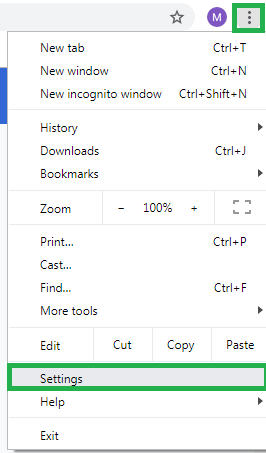
- The Chrome Settings page will get open. Under Autofill section, expand the Passwords option by clicking on the rightmost arrow.

- Navigate to the Saved Passwords section. Here, you will see the information details like Website, Username, Password (in dots/stars) and eye symbol. Go to the website that you have logged on and want to reveal its password. Then, click on the eye symbol against it to reveal the masked password. It will ask of the user system password (if set) as confirmation. Provide the password credentials of the system and here your application password is available in the original text form set by the user.
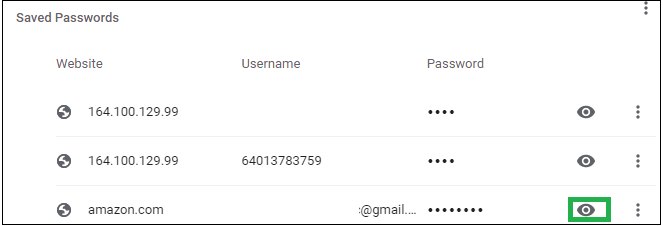
So, as you have seen this method to reveal the hidden password under asterisk or stars is quite simple-to-perform, you can try it yourself.
#2. Editing Coding to Unmask Passwords
Sometimes the password does not get saved with the web browser, yet shows while logging the application. And in that condition, you do not remember the complex password and want to unmask it, we have another free manual solution for you. This you can reach to the coding of the password element on the credentials login page. Here is an example how to perform this method.
- Enter the website address and go to login page directly. Here, you will see the dots or asterisk in place of password space. Just right-click on the password space with asterisk and select the option Inspect Element.
- It will open the coding script in inspect element developer tool in which you need to search “password” with the help of Ctrl+F function. For type = “password”, you need to put “text “in place of password to reveal the password in text form and not only in the symbols. See an example.
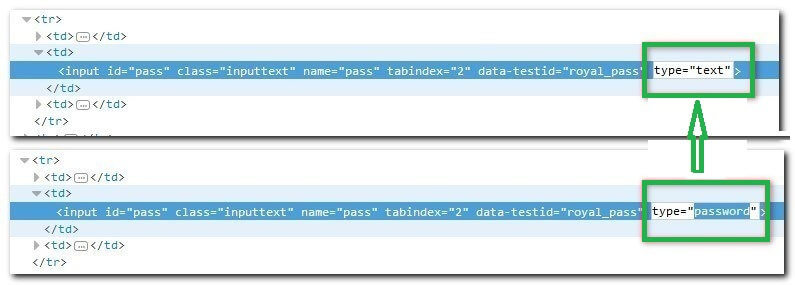
- Once confirmed that the “password” is replaced with text, close this inspect element developer tool.
- Now, when you see the login page, the password is already revealed in the actual set text form.
- Copy this password and save it to a secure location to have it for future needs.
- Along with this, users can try using certain web browser extensions, for example – Google Chrome “Show Hidden Password” extension and use of Java Script to unmask or reveal the hidden password behind asterisks for an account.
So, we have described the two native methods to reveal what is behind the hidden dots or asterisk against the password credential while logging to any application. It is on you to choose any of the above solutions and unmask the password.
To ease this task of recovery of password, you can go for third-party tools in the market out of which Windows Password Recovery tool is the most popular one. It is capable to recover all user names and passwords in Windows environment. It widely supports all Microsoft applications and delivers recovery in some clicks only. Have a good time with quick and efficient system passwords recovery.
Conclusion
While a password is visible in dots or asterisk and the user need to know that complex password actually set to move it frequently to other user or for self-knowledge, manual ways like using Inspect Element scripts or Browser settings can help but with technicality, time and care. A good third-party tool for password recovery without need of any complex tricks would be a wise thought and look up by the users.

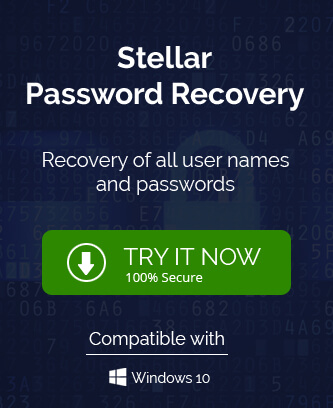
Here Mr. Clay defines method to reveal password if you forgot it. Every detail from the start was described in a systematic manner. I used this method and after following all the steps I break the password. After all this I entered new password and protect files with a password.
I have forgotten password which I used to save my files. To reveal hidden password behind asterisks I used above manual methods. With the editing coding method I get to know my password. Thanks for sharing this helpful method.
I used mentioned method to know my long password which I have forgotten. This method is admirable. It showed me saved password. I am always thankful for your help. I used it many times to get the password.
Just to recheck my password in behind asterisks I used this method. Through web browser I checked it. Thanks for sharing.