Quick Fixes for Cannot Open Particular Outlook Items When Offline
Email
|
4 min read|
Brayden Mitchell
|
Updated On - May 31, 2023
While working offline on MS Outlook, it has been found out that at times you cannot open particular Outlook items when offline. OST file being core part of your Outlook saves all the work which you have done while not connected to Exchange Server. This OST file has auto synchronization property which automatically updates all your saved work once proper connection is established between Exchange Server and MS Outlook but what are the reasons for this error shown below.
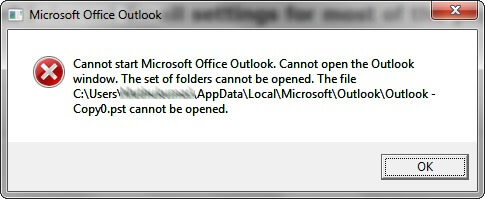
Reasons for “Cannot open particular Outlook items when offline” Error Occurrence
- Sudden system shutdown
- Malware infected files
- Network inconsistency
- Corruption in File System
- Invalid permissions for directory
- Power Failure
- Damaged folders
Once you encounter any such error, the first thing is to run Inbox Repair Tool (scanOST.exe for older Outlook versions, 2007 and earlier, and scanPST.exe for newer Outlook versions) which is Microsoft’s inbuilt utility to repair such corrupted OST files.
Running OST Repair tool requires the MS Outlook version to be of 2007 and older. Once it is ensured, the user can run the OST repair tool.
- Click Scanost.exe utility
- Set up the profile which contains the corrupt OST files
- The dialog box will prompt asking user to select either ‘Connect’ or ‘Work Offline’
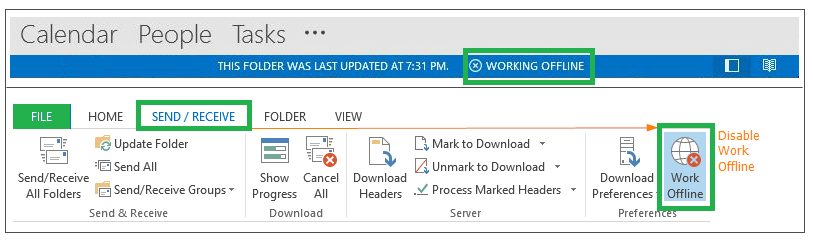
- Click ‘Connect’ to establish connection with the Exchange Server
- If the user wishes to repair the error, click ‘Repair error’ checkbox. However, checking the box is recommended to keep making t he required corrections
- Click ‘Begin’ to initiate scan
- Once the scan and repair of the added .ost file will be performed.
- Run the Outlook application again to know the difference.
However, if the corruption still persists as scanOST.exe application can fix only minor issues, then it is advised to try other effective methods.
In such situation, one is advised to delete the corrupted OST file and create a fresh one. Here we are ascertaining some methods in that direction.
Method #1: Creating New OST file(s)
- Locate the corrupted or damaged OST file.
- Download the tool which will scan the corrupted OST file and save the entire content into a new file with PST format.
- Keep a copy of both OST and PST file which could be used in any critical situation.
- Now delete or rename the corrupted OST file.
- Start your Outlook application and send/receive message through Exchange Server. This will automatically create a new OST file.
- In case the error still persists, there could be the problem in your Outlook profile so you need to create a new profile.
Method #2: Create New Outlook profile:
- For creating new Outlook profile, go to the Control Panel and under it select ‘Mail’ option.
- A mail setup dialog box will appear from where click on Show Profiles.
- Click on the profile which is corrupted and then remove it by clicking on ‘Remove’.
- Now add a new Outlook profile by clicking on ‘Add’ option.
- A page will appear which will ask for details. Fill in all the credentials and click on Finish.
- Launch your Outlook application and re-synchronize it with Exchange Server.
- Once the problem disappears, import the data from the PST file created by the tool into the fresh OST file.
Method #3: Converting OST to PST with Professional Utility
This solution is helpful when the manual solutions are not working for you. A professional third-party tool, the OST to PST Converter tool can be tried to fix the OST file and converts its data to Outlook PST file directly and automatically to backup the OST content and run the Outlook application again without any error. This advanced tool provides the flexible data conversion from OST file to PST file supporting all Outlook versions and Windows OS versions.
Final Words
Outlook errors can be related to both PST file and OST file and cannot open particular Outlook items when offline. The blog has discussed the possible reasons for the error and the suitable manual as well as professional solution for it.
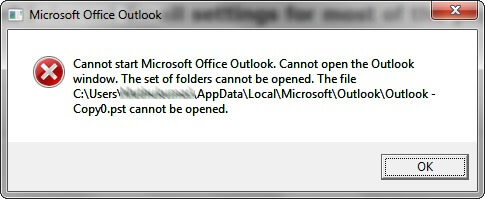
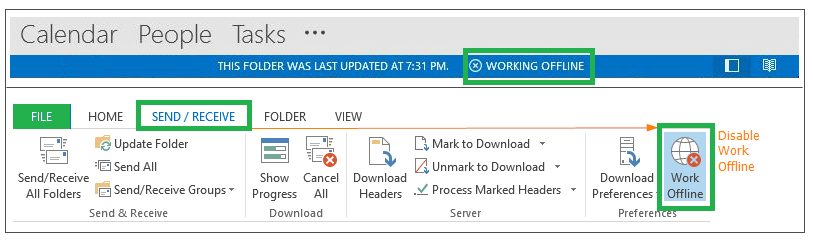
It is a common error that occurs when working in Outlook offline. I tried the suggested methods to resolve this error effectively. Both methods are well written in a simple way that can help any user apply them easily. Thank you for sharing this useful article.
This error occurred during my offline work. I could not figure out why I was getting this message, so I started looking for a solution. After a few minutes, I found this article about this error. I read it carefully and applied the methods as suggested. These methods helped fix this error. Thank you for sharing this informative article.