Microsoft Outlook comes with the MS Office Suite subscription. Nowadays, users can also purchase the Microsoft 365 cloud subscription with various plans and pay the price accordingly. You can also purchase Outlook separately and use it. If your subscription plan has ended and you do not want to upgrade it, then you need to migrate the account to a new platform.
Mozilla Thunderbird is a free email client that you can install and use to manage your emails. Just like Outlook, you can add your business account in Thunderbird and migrate existing Outlook account by import PST to Thunderbird account and communicate with your client. Thunderbird is the product from the Mozilla Community that designed it for the Linux Operating System originally. Later, it was introduced for the macOS and Windows platforms also. Since its introduction, Mozilla has consistently upgraded it and giving it a stable function environment.
Advantages of Mozilla Thunderbird
- There are tabbed email browsing where you can open multiple tabs and load emails in them. You can visit individual tabs to check the respective emails.
- The quick filter toolbar makes searching for email content quite faster. As soon as you start typing in the toolbar, the result will appear instantly. There are multiple parameters available in the toolbar for easy usage.
- You can archive the message from the inbox to a separate archive folder and use it later. There is an “A” option to save the message in the archive folder.
- Thunderbird allows the user to create accounts from all email servers like IMAP, POP, and SMTP.
- Several add-ons facilitate multiple tasks during email communication.
- The security features include anti-malware, Firewall, and Spam Filters.
- There is a single-click address book availability where the user can add the email addresses using a single click.
- There is an attachment reminder feature where it notifies the user to add an attachment in the message body.
- To send large-sized emails with attachments, you can use the pCloud cloud space.
- The user-interface and design are quite flexible yet effective.
- The update system of Thunderbird makes sure that you are using the latest version of the application. It notifies you whenever a new version or security update is available.
How to import PST to Thunderbird?
Even when Outlook has stopped working and you are no longer using it, its data file PST remains at the default location. You can access it and import it into the Thunderbird account.
- First, download the Thunderbird application from the website URL –
https://www.thunderbird.net/en-US/ - Download the application by clicking the Free Download button.
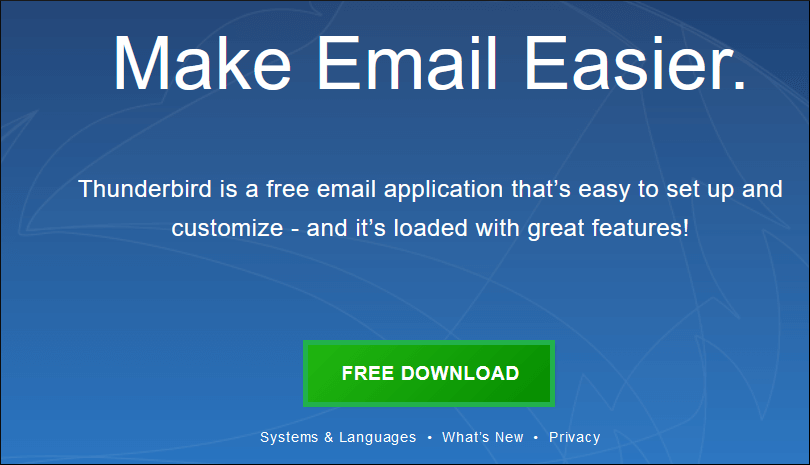
- Go to options and choose Tools.
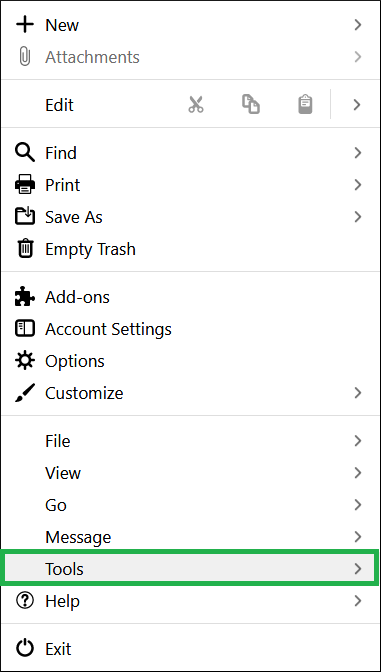
- Click the Import option.
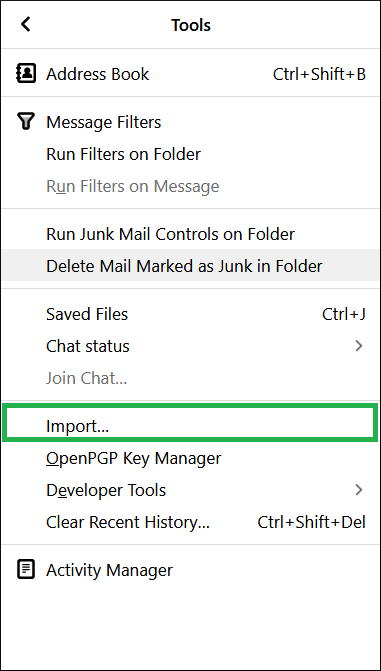
- The Import wizard will import the Address Books, Emails, Feed Subscriptions, Settings, and Filters. You can either choose to Import Everything or select the dedicated items. Then click Next.
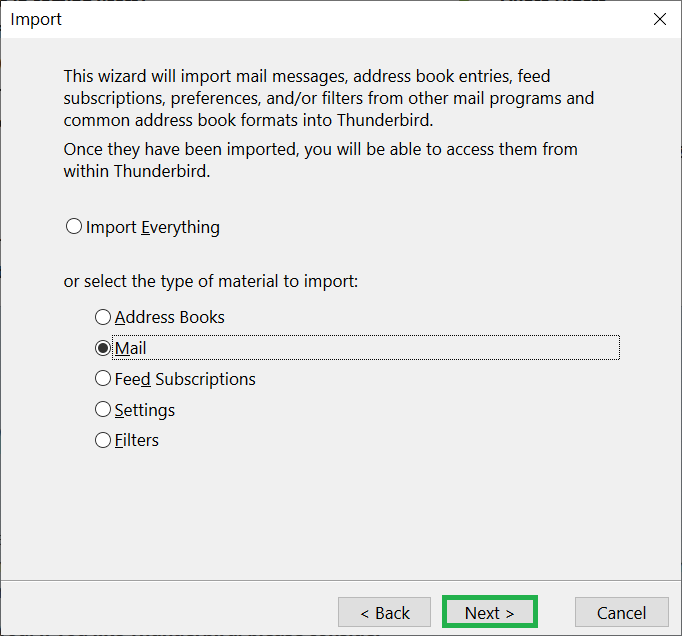
- Select Outlook as the type of file that you want to import. Then click Next.
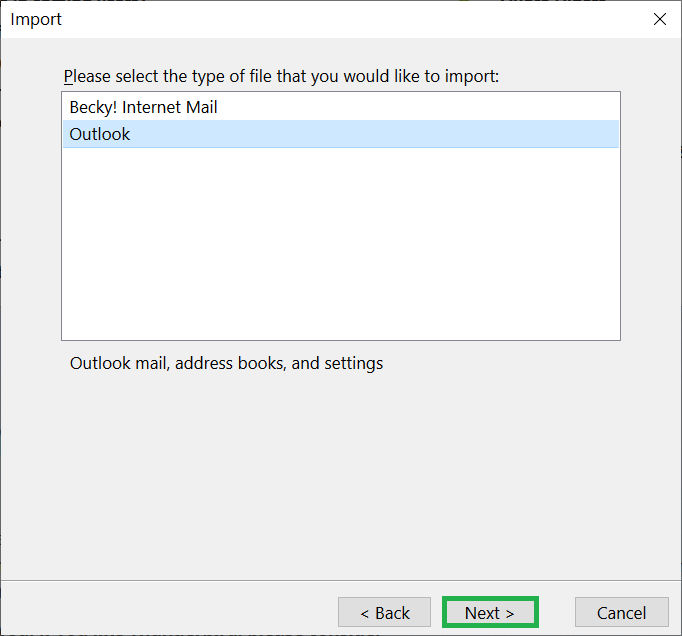
- All the emails are imported successfully. Click Finish.

Limitations of manual process to import PST to Thunderbird
- For the IMAP-based accounts, the IMAP should be enabled to allow Outlook to export the PST file.
- When the user exports the PST file, then there are filter options available to apply on data. If the PST file has filtered data, then only such data will import.
- Only a single account’s PST file can be imported in a single cycle.
- A sudden abruption in the import process can corrupt both PST and the destination Thunderbird account.
Conclusion
Whenever you are using Outlook for professional use and want to adopt Thunderbird for the same account, then you should not remain dependent on any manual process. The recommended tool assists you to import PST to Thunderbird with full data security and accuracy.
The manual process has many limitations and it can also corrupt the data if the process is stopped midway. The file format of the Thunderbird is MBOX, so you should use professional conversion software to convert PST to MBOX format. After the conversion, you can add the MBOX file to Thunderbird and use it easily. The PST repair tool will make sure that you can convert large-sized data files fully. You can easily manage the content, filter them, and rename them also. Finally, a process report will show the status of each converted item.


Mozilla Thunderbird is a free email client that helps you manage your emails. This blog taught me the benefits of Mozilla Thunderbird and helped me import the PST files. Thanks for sharing this informative blog.
I wanted to shift my PST file to another email client and I decided for Mozilla Thunderbird. There are so many advantages of Mozilla Thunderbird, so I used this given free manual solution to export PST files to Mozilla Thunderbird. Thanks for sharing this free manual solutions, I really appreciate it.
Mozilla Thunderbird has lots of beneficiary advantage, so I decided to transfer data from PST to Mozilla Thunderbird. I used the above manual solution and transferred PST data to Mozilla Thunderbird. I get error free result with this solution. Thanks for sharing.
To use Mozilla Thunderbird email client features, I transferred PST files into it. Thanks for describing these amazing methods. They helped me in every step.