Businesses are heavily dependent on email communication to promote their business and streamline constant communication with their clients, team members, vendors, partners, etc. That’s why they like to use such email clients that offer a great number of benefits within the minimum interface and a sense of security that their emails will be protected in them.
The problem occurs when the business managers find that there is a better email client that offers more benefits, supports more mail servers, and has a powerful user interface to manage mailboxes separately. In the present article, we will be tackling such an issue when users who are using MBOX-based email clients want to move to Microsoft Outlook and want to view their emails in it.
MBOX file is created for multiple clients like Mozilla Thunderbird, Apple Mail, SeaMonkey, Opera Mail, Entourage, IncrediMail, PocoMail, etc. All of these clients take care of emails smartly, but Outlook outruns them in other features like a competent contact manager, wonderful calendar feature, separate sections for favorite data, to-do tasks, auto-archiving, innumerable add-ons, etc.
The challenge is to open MBOX file into Outlook 2019, 2016, or 2013 as it supports PST/OST format and the structure of both files is different.
Challenges related to an MBOX file
- Generally, only open-source email applications create MBOX database files and they do not offer manageable contacts or calendar features for the betterment of email communication.
- The size of MBOX files from Thunderbird or Apple Mail is far lesser than Outlook’s data file.
- MBOX file is a database file that saves folders separately and there are integrity issues. It becomes an easy target of virus attacks or data theft.
- MBOX file faces problems in a network shared folder and you cannot access mailboxes from such locations.
How to open MBOX file content in Outlook?
If you want to run a manual technique, then you must try to find out if you can accommodate emails in Outlook from Thunderbird without changing the data file.
Stage 1. Save files in an EML format
Outlook can open individual email files in EML format and Thunderbird allows to save an email in EML format. So, you can save your emails as EML files and later drag-&-drop them in Outlook.
- First, select the email and right-click to them. Then, choose Save as an option.
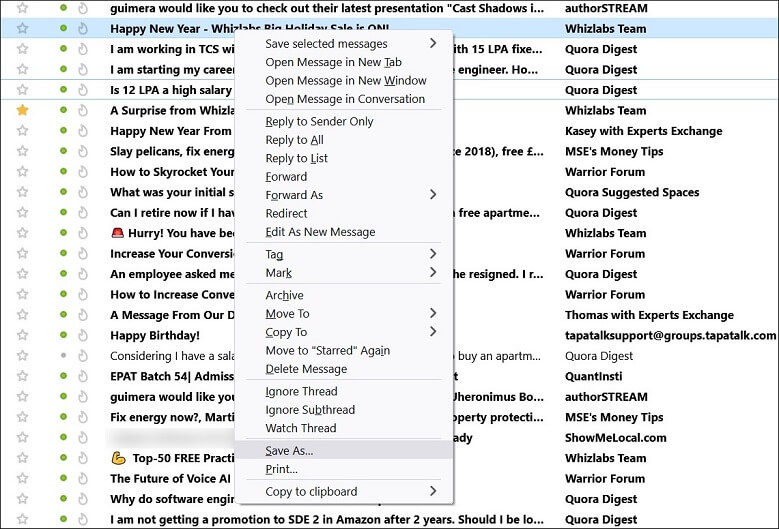
- In Save as Type, select Mail Files (.eml) as the format for saving email. Click Save.
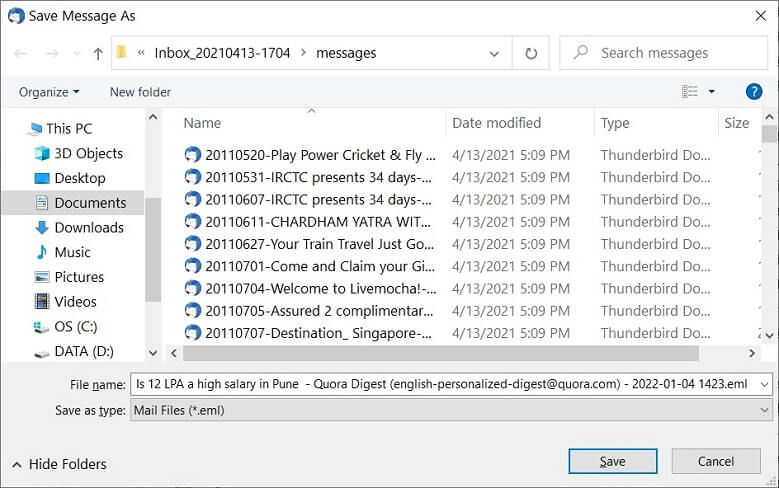
Stage 2. Drag-&-Drop EML files into Outlook
After creating a folder with multiple email files, you can drag-&-drop these files into Outlook and open them.
- Create a new folder in Outlook where you will keep the emails.
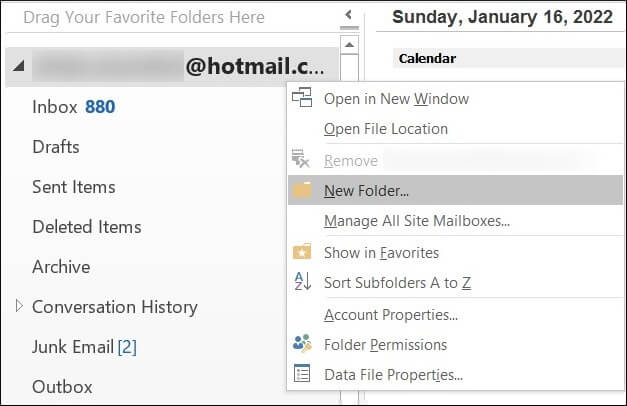
- Drag-&-Drop EML emails from the previous folder where you saved them from Thunderbird.
- You can see new emails in Outlook with their entire body, text, tables, images, etc.
Limitations of manual method
- The EML file contains only the emails body excluding attachments and other properties.
- The user needs to manually move all the emails into a separate folder and there can be chances of duplicity or bad drag-&-drop.
- You can move only a limited number of emails to Outlook and not an entire mailbox.
- Sometimes, the emails do not show their preview in Outlook as there is no external previewer is installed to check the emails.
- New versions of Outlook can decline to open EML files as they are moved from a third-party application.
- The attachments will not be present in the EML file.
- Many organizations put control on their internal network where you cannot drag-&-drop files between the applications.
- The EML may become corrupt before dragging them into Outlook.
Due to the limitation associated with the method where you are moving the Thunderbird emails to EML format and dragging EML files into Outlook, you should not use this method to open MBOX file in Outlook for your professional emails.
Conclusion
If you can convert MBOX files to PST format, then there will be no requirement to run a manual process to open MBOX file where you need to move your emails and take risks about the health of your professional data.
You should use a professional MBOX to PST Converter and convert unlimited MBOX files to PST format. It can convert MBOX files from various email clients and make such PST files that are instantly usable in Outlook. There will be other output formats and several filter options.



I am very happy about this blog. It provided me with good information in a better way, which proved helpful for me to open MBOX file content in Outlook 2019. I am thankful to the author for sharing this informative blog.
I am looking for a free successful solution to convert my MBOX file to PST format, so I can access MBOX file in Outlook. This method is defined with simple process, with steps I got the end result. Thanks for sharing.
I am Apple mail user and because of many big and small issues I wanted a manual solution by which I can export MBOX file in Outlook. With the help of all mention tricks I shifted MBOX file emails to Outlook and access them. Thanks to the team for all your support.
To access MBOX file in Outlook 2016 I apply this method rules and got PST format. Of course it is long in length but I do it with determination and it takes me to end result. I appreciate as a method is presented by writer, thanks for sharing.
I hadn’t MBOX email client and to open the MBOX file in Outlook I used this available method. I guide me in every step of the process. Thanks for sharing this useful method.
I tried and succeeded to open the MBOX file in Outlook with the help of the above method. Firstly, I shifted MBOX file to EML format and then opened it in Outlook email client. The method elaborated in simple language with technical terms.
To open MBOX file in Outlook firstly I shift these emails in PST format by above methods. These methods are safe and need technical expertise to perform whole task.
Me and my colleagues, many times used this method to access MBOX file in Outlook 2019 and got the perfect result. It seems long and difficult in first sight, but after following steps I access an MBOX files in PST format.
I converted my MBOX file in PST format, therefore I am able to access MBOX files into MS Outlook. This blog has some simple steps to migrate MBOX data to Outlook PST which are easy to apply. Appreciate a lot.