MS Outlook provides an extremely simple user interface which makes it easy for users to use it as their professional or personal email client. However, at times situations occur which puts users in troublesome conditions. It has been found that while accessing Outlook, you faced error like
“Encounter a large number of conflict items with OST file.”
This creates confusion in user’s mind as they are not well aware of the OST file which is generating such issues. Actually OST is kind of backbone of Outlook which helps you in working offline. It stores all the work done by you when you were not connected with Exchange Server. All the work is reflected automatically once you are connected back to Server. Since, OST file is of so much use any kind of corruption could lead to various problems.
The OST file corruption could happen due to several reasons. Some of the well-known reasons are:
Error ‘Encounter a large number of conflict items in OST file’ can affect the file accessibility; therefore, resolving the error at the first sight must be the focus of the user. The issue can be successfully resolved by simple methods:
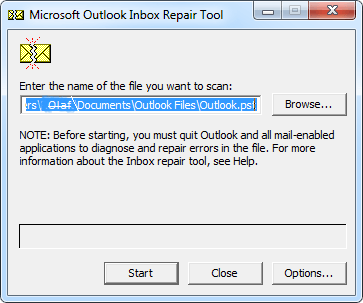
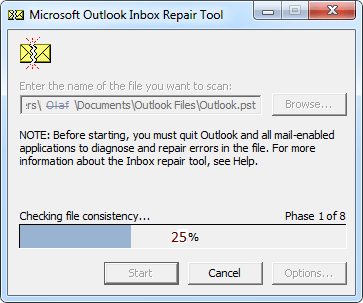
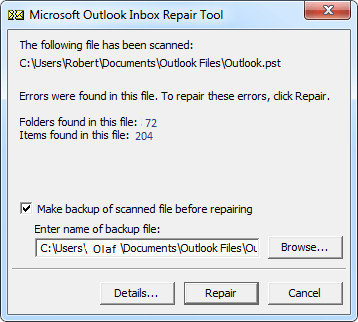
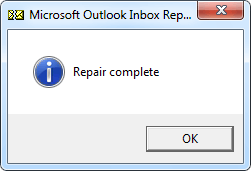
The above mentioned methods are successful to the great extent but when the severe corrupt files are encountered, these methods fail to resolve the issue. In such cases, it is recommended to take the assistance of the third-party OST to PST tool that to fix this error ‘Encounter a large number of conflict items in OST file’.
This error may appear while using Outlook. This article discusses the causes of this error as well as the best manual solution for fixing it. I want to thank the entire team for sharing this fantastic article.