Microsoft has always tried to update its software in order to reach out more audience. One such update is available in the form of feature of Cached Exchange Mode in MS Outlook 2003 and higher versions of it. This new feature is added to perform the synchronization process more efficiently and conveniently.
When your Cached Exchange Mode is disabled and there is any kind of inconsistency between your Exchange mailbox and respective OST file, then it creates a new OST file for the new mailbox. Although the old OST file is not deleted and still available on your system but you are unable to access its data. However, if you get back to your old mailbox then old OST file will be accessed and new OST file’s data cannot be accessed.
Now, when your Cached Exchange Mode is enabled any your Exchange mailbox is reset or inconsistent then you will receive the following error message:
“Exchange is currently in recovery mode. You can connect to your Exchange Server using the network, work offline or cancel the logon.”
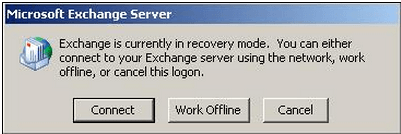
This error simple shows that Exchange is Currently in Recovery Mode and hence you are left with two options either to work offline or online.
When you go for ”Work offline’ option, you can access Outlook data with old OST file but not with Exchange Server. However, the old OST file is still is not accessible. While when you select ‘Online Mode’ you are allowed to connect to the Exchange Server, but old OST file still inaccessible. To access your old OST file, you need to exit Outlook and then start again with offline mode.
There are certain solutions which can provide relief to the users who have engaged themselves with the “Exchange is currently in Recovery Mode”. Some handy solutions are discussed below:
In case, your mailbox is permanently unavailable or inconsistent with corrupted OST file then you need to exit of the Exchange Recovery Mode and use third party tool to save your corrupted OST file into PST format.
‘Exchange is currently in Recovery Mode’ is not a new issue which is faced by the users most often. But, the perfect solution which can really make exchange server recovery is still not developed by the Microsoft. The professionals recommend attaining third-party OST to PST Converter tool which is designed to fix such issues within few minutes. With such tool user can easily access the OST files without losing the data and related properties.
The suggested manual solution for this error is well explained in simple language, and step-by-step instructions increase the user’s confidence in using these methods. The article contains detailed information as well as the cause of the error, allowing the user to take the necessary precautions. Thank you so much for sharing this fantastic article.