To ensure authorized access to the files, professionals secure the sensitive files by putting complex passwords. These passwords can be the combination of alphanumeric characters, which are not easy to crack. Therefore, there are chances that user may forget the password and the concerned file may not be accessible anymore or you want to remove/modify the existing password for specific reasons. In such case the advisory is either to use manual method of recovery or third-party tool.
It is an inbuilt utility that comes with MS Outlook to unlock the password protected files. To unlock the files, user must know the location of the inbuilt utility (scanPST.exe) in the concerned Outlook version
Note: Make sure to create a backup copy of the PST file first and perform the following action on this copy after repairing it with the scanPST.exe or the Inbox Repair tool.
Every time user cannot make use of the Pst19upg.exe as the type of criticality may vary each time. There are certain drawbacks which must be known to the user.
To uncover the files from password protection using Outlook settings, user is advised to follow the following steps:
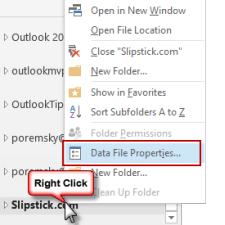
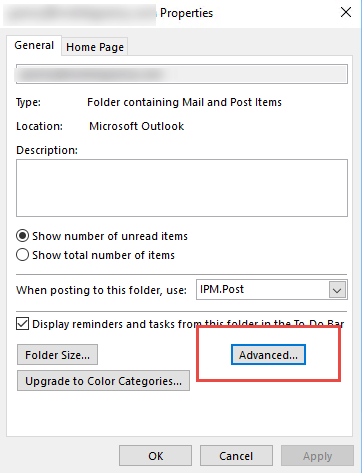
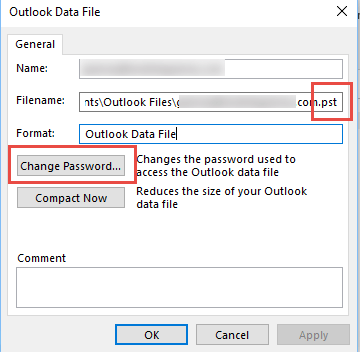
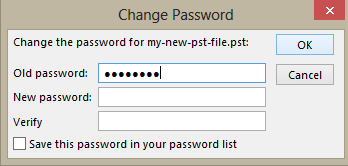
Note: Another way to reach the change password page is via Account Settings in Outlook. Go to File>Account Settings>Account Settings. Switch to the Data Files tab, select the PST file and then click on the Settings option. The Outlook Data File page will open from where you can change or remove the password of the file if the old PST password is known.
To fetch the perfect PST repair solution for removing password from protected PST files, most professionals suggest taking assistance from the recommended third-party solution. These third-party tools are designed to fix the related issues without affecting the functionalities of other files and the original properties of the PST file. It fixes corrupt or damaged PST files readily, even encrypted ones and makes the data accessible for users once again.