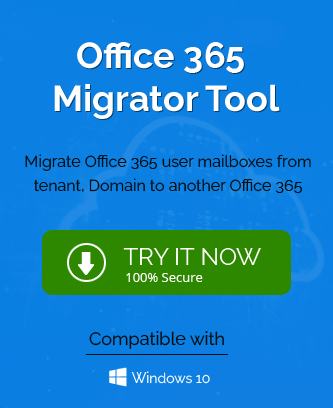Auto-mapping can be done in a non-hybrid or hybrid deployment. Hybrid deployment works differently than non-hybrid deployment. Auto-mapping in non-hybrid deployment works when the user gets all the permission to the mailbox before the migration. Unlike the non-hybrid model, there are two ways of deployment of the mailboxes- one where the permissions are given before starting the movement of the mailboxes to the cloud and the second is to take the permissions are taken after the migration has taken place.
In both cases, permissions are required and play a very important role. If we talk about the first case of hybrid deployment, with the help of Azure Active Directory (AAD) the automapping attributes msExchDelegateListLink/BL needs to be synced with the cloud prior to the migration. This is a very important part of hybrid deployment. Mailbox Replication Service in Exchange server transfers the permissions while the migration is taking place. While in the second case of hybrid deployment the permissions are added through the Add-Mailbox permissions cmdlet. But the automapping attributes msExchDelegateListLink/BL is not needed since the user is under the same environment.
How to fix auto-mapping issue in Office 365 Hybrid Deployment?
The problem arises with the second scenario as there is a need of adding the auto-mapping attributes manually to the on-site user objects and synchronized them to the cloud using AAD sync. Using the Add parameter of the Set-ADuser cmdlet these attributes can be manually added in the Active Directory Powershell module. Also, the user should keep in mind that the May 2015 Public Update for Outlook 2010 or the latest updated tool is used for the migration of the mailbox.
Troubleshoot auto-mapping
- The information has to return to the Autodiscover XML for a mailbox to be auto-mapped in a profile. This can be checked by the user using the following steps.
- Start Outlook, and hold the Ctrl key with right-click on the Outlook icon. Then navigate and select Test E-mail AutoConfiguration.
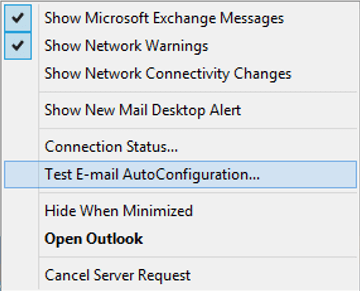
- Enter the email address, make sure to uncheck Use Guessmart and Secure Guessmart Authentication, and check Use Autodiscover. Then click Test.
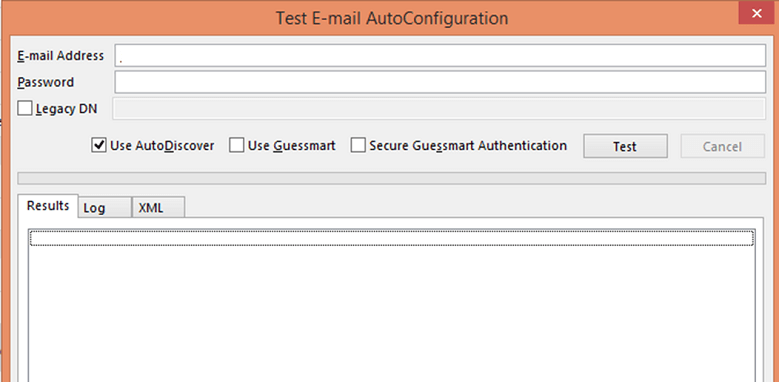
- Once the test is finished you can go to the XML tab and check the content, notice the content in the AleternativeMailbox tag.
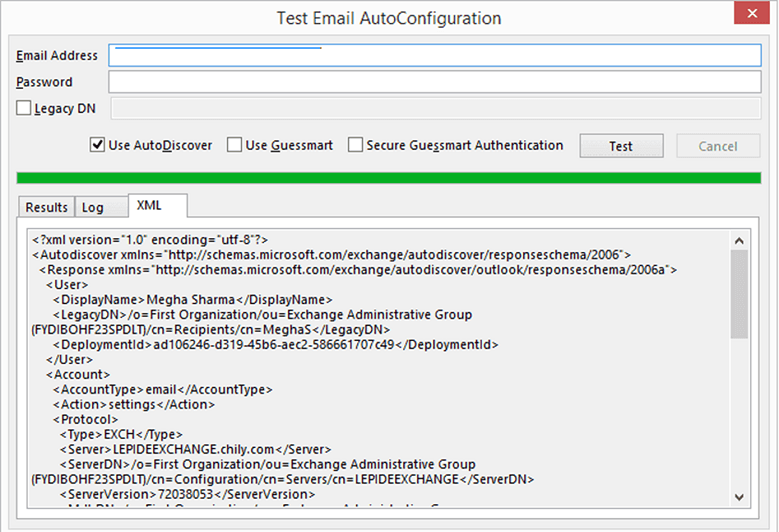
- Start Outlook, and hold the Ctrl key with right-click on the Outlook icon. Then navigate and select Test E-mail AutoConfiguration.
- This offers two conditions- listed or un-listed mailbox.
- If the mailbox is listed in the Alternative Mailbox, check the May 2015 Public Update for Outlook 2010 and proceed.
- If the mailbox is not listed in it, check and review msExchDelegateListLink/BL on-premises properties using LDP or ADSI tool or any other similar tool. If the properties do exist you can share the results from Microsoft Support and Recovery Assistant and on-premises Active Directory service to the official Microsoft and get help for the same.
Conclusion
There are chances that hybrid deployment also shows issues like non-hybrid deployment does. There are two scenarios for hybrid deployment that are mentioned above. There are solutions to fix the issue simply by following a few steps. Though, it is recommended that the user may have a basic knowledge about the terms that are being used in this blog.