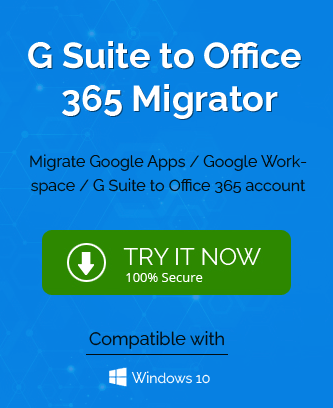Have you heard too the news about Google Hangouts being discontinued? And due to this, if you want to migrate G Suite Hangouts Chats to some other popular message management
platform like Office 365, then this article is for you. Here, we have come up with a reliable solution that will help to perform migrating G Suite Hangouts Chats to Office 365 process in an absolute manner.
So, take the help of this write-up and know more about the need and the methods to migrate G Suite hangout data into Office 365 account, ether it is manual or professional,i.e., G Suite Backup Tool– It allows users to migrate Hangouts chats and other G Suite data (Gmail, Contacts, Calendars/Appointments) to Office 365.
Google Hangouts & Office 365- Introduction
Google Hangouts is a discontinued cross-platform and free messaging application for users and is managed by Google. Whether an IT professional or a normal user, you can use this service to communicate with others. It allows users to share valuable links, messages and other beneficial details.
But according to the report, Google discontinued the Google Hangouts service and suggested users move their chat data into Google Chat, which is also a product of Google. And for those who still can’t migrate their data, their chats themselves moved to Google Chat at the last of 2022.
Another side, Microsoft Office 365 is a popular email client with millions of users across the globe. But if you haven’t tried it, you may not know its rich features, functionality and applications for managing chats, emails, contacts, calendars, tasks, meetings, documents, spreadsheets, etc. It has one of the top-listed advantages, like the cloud for uploading data and allows users to access Office 365 from any device and from anywhere with an internet connection.
Simple Method to Migrate G Suite Hangouts Chats to Office 365
Although, there are no manual methods to migrate chats from G Suite Hangout to Office 365. But, we have researched and found an effective way to backup G Suite Hangout chats into a local drive, which you earlier imported into your Office 365 account. The Google Takeout is an inbuilt utility that allows users to download Hangout chats into .json format, and you can store it as a backup file of your chats.
A Complete Procedure to Backup Google Hangout Chats
If you want to back up your G Suite Hangout chats, go with this link of Google Takeout and log in with the required credentials. Once logged in, perform the below steps.
- In the CREATE A NEW EXPORT section, uncheck the checkbox of Deselect All option and select only the Hangouts option.
- Click Next to continue further.
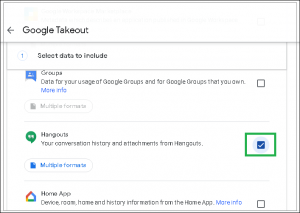
- Here, you need to choose the file type, frequency, and destination for the resultant file.
- Select the option Send download link via mail from the drop-down.
- Choose the frequency as per your need.
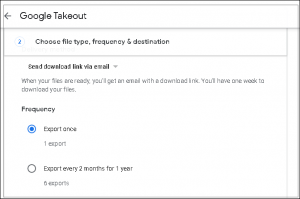
- Select the file type and size from .zip/.tgz and 1GB to 50GB.
- Click on the Create Export button.
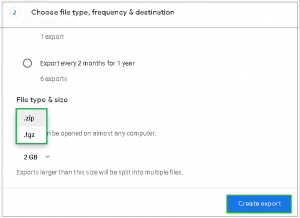
- You will find that the export process is in progress.
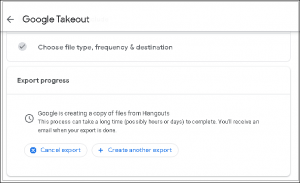
- Once the process is completed, you will get a download link on your email ID.
- Click on this link to download the exported file.
- Go to the folder saved path and extract it.
- Finally, you will get your G Suite hangout chats in a JSON format.
How to Migrate G Suite Hangouts Chats to Office 365?
G Suite Backup Tool is a very easy and reliable utility to migrate Google Hangouts chats to Microsoft 365. It allows users to migrate G Suite Emails, Google Drive data, Contacts, Calendars, Hangout Chats, and other items into Office 365 accounts. The software also includes options to download G Suite account emails, contact, calendar, and documents into a local drive/computer/desktop.
Steps for Migrating G Suite Hangouts Chats to Office 365
- Download and install the G Suite Migration Tool.
- Complete the installation procedure and run the software as an administrator.
- Select G Suite and Office 365 as Source and Destination, respectively.
- Select the Category you want to migrate to and apply the required filters.
- Enter the required login details carefully to Sign-in and click the Next button.
- In the destination screen, fill out the details of your Office 365 account and tap Next.
- Select the list of users you want to migrate from G Suite to Office 365.
- Click on the Start Migration button.
- At last, all your G Suite Hangout chats moved into Office 365.
Key Features of the G suite to Office 365 Migration Tool
- Allows users to backup Google Workspace account emails, contacts, calendars, and documents files.
- Migrate G Suite Emails, Meetings, Appointments, Contacts, Hangout Chat, and Calendar into Office 365 account.
- Includes the option to perform selective migration of data based on appropriate filters.
- Migrate multiple G Suite accounts into Microsoft 365 simultaneously.
- It has a simple-to-use interface that will help users to perform migration smoothly.
- The software is compatible with all Windows versions like 11, 10, 8.1, 8, 7, Vista, XP, etc.
Conclusion
This write-up will help the users to migrate G Suite Hangout chats to Office 365 accounts. Also, we have mentioned the reasons that insist users for migrating G Suite Hangouts Chats to Office 365. Furthermore, the simple manual procedure to download Google Hangout chats into the local drive is due to a lack of manual procedure. For performing G Suite Hangout chats to Office 365 migration process, use the professional tool. Choose one according to your requirement.