Technology has turned great folds in the last two decades and it has also allowed users to see the same videos on smartphones as on computer screens. The quality of videos remains the same for every screen
but the screen size may make the quality difference. It’s more or less the choice of the user whether they want to see the video on an android phone or windows computer. However, the transfer of videos from android phones to computer systems is not always fruitful. Some videos might not get affected as such but there have been many cases where the video doesn’t work on a computer or works but partially with just the audio/ video.
What are the reasons for the android videos not working in the Windows system?
There can be many reasons for this issue but it can be narrowed down to a few commonalities. It is either related to the system’s media player or the video itself. Here are some common reasons for the videos not being able to play on the windows system:
- Corrupted or Outdated media player
- Corrupted or Unsupported file format
- File format not supported by a particular media player
- Outdated Windows
Solutions to Android videos not playing on the Windows system
While the issue is not a very big one, it surely needs to be addressed for a better user experience. A few of the common reasons can be easily sorted out without the need for heavy solutions. For example- Outdated windows is one such pop-up your computer system reminds you of often and keeping it updated may avoid this issue. Even if the issue occurs, the user might have the idea that they have to update their windows without which many other functions may not work properly.
Solution 1: Update the media player to the latest version
It is a common issue when the media player is outdated it might not work on every video. Therefore, it is important to check and update the media player as soon as the user encounters the issue of android video not playing on windows systems. It is also the first step for any user to perform before trying other solutions.
Solution 2: Troubleshoot and Repair Video
There are built-in troubleshooters in windows that can help with audio and video playback issues. The user can use the built-in troubleshooter to solve this issue. Here are a few steps:
- Open Settings using the Win+I command on your system.
- Locate and click on Update & Security.
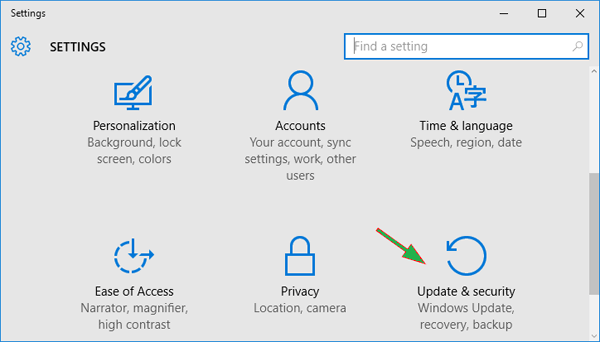
- In the left pane you will find Troubleshoot option, click on it. Then click on Additional troubleshooters.
- In this box, you can find Playing Audio and Playback Video option. Choose them one at a time and click on Run the troubleshooter.
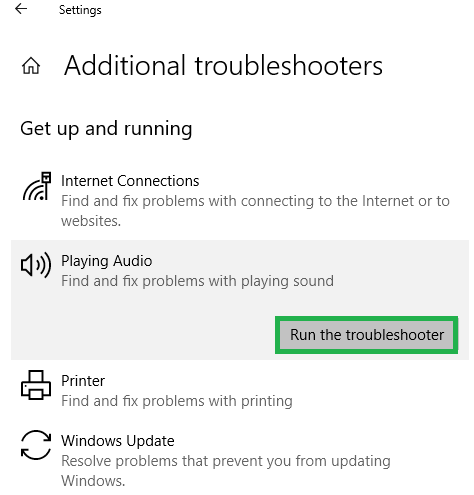
Solution 3: Update Outdated Windows Drivers
The outdated windows drivers will automatically limit the functions of many applications including the media player. It is a two-step solution that doesn’t require any technical knowledge. Here are the steps:
- On your computer system press, Win+X, and a list will appear. Click on Device Manager.
- Find the drivers that have an exclamation mark in front of them. Right-click on them to get the Update option. After updating the drivers the issue should be resolved.
Solution 4: Change the media player
However, it is unlikely that the media player you are using is not supporting the video files, but with time there have been some formats that require new video players. Therefore, if the system drivers and video troubleshooting doesn’t solve your issue, it is likely that you need a new media player.
Wrapping up
With the upcoming technology, there is no difference in playing videos on smartphones or computer screens. It is just a choice of the user but there can be a hurdle such as the issue of videos imported from android not playing on windows systems. Though, it is not a problem that is unsolvable. Hence, in this blog, you might find easy and quick solutions to this issue. You can also try Video Repair third party tool to fix this issue.

