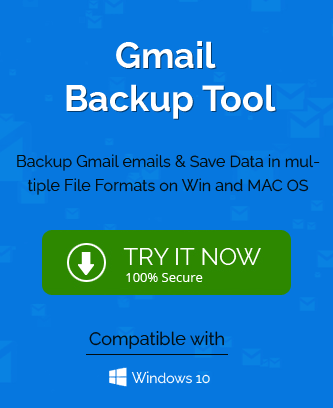Apple Mail from Apple and Gmail from Google are two popular email applications from two tech giants. Both email clients are based on IMAP protocol and pushed heavily by their makers. If a user has an account on both platforms, then they like to sync one account on another platform. As we mentioned earlier that IMAP protocol is the basis of both platforms, so it is easier to sync Apple Mail on Gmail and vice-e-versa. Sometimes, the Apple Mail declines to connect with Gmail and shows some error like the following-
Error-1
Cannot Get Mail.
‘The mail server ‘imap.gmail.com’ is not responding. Verify that you have entered the correct account info in Mail Settings.
Error-2
Enter the password for the account “(null)”.
Google requires completing authentication in Safari.
Error-3
Cannot Get Mail.
The connection to the server failed.
If you are getting such errors and finding the correct method to remove them, then you need to find out the right cause of the error and which method should be suitable to apply.
Why Apple Mail is not syncing with Gmail?
There are numerous reasons behind the syncing problem with the Apple Mail account and you will recognize them easily after we mention it to you. Some errors are easily handled and for other errors, you will have to make adjustments in the settings.
- The app is outdated: When the user is using a Gmail app on the iPhone or iPad and the automatic update is disabled, then App will be outdated. The older versions of the Gmail app can find it hard to sync the Apple account. So, the user should check the version of the app and update it quickly.
- Enable IMAP Settings: To sync the Apple Mail with Gmail, the IMAP setting should be enabled. If the user has disabled the settings, then he/she should change them before going for the syncing process.
- An email server is not working: If the email server is down, then the connection will not establish.
- A problem with an Internet connection: Check your internet connection and make sure that your computer or laptop has a strong connection to access emails and sync them.
Advanced methods to fix the syncing problem for Apple Mail in Gmail
When you have checked the causes behind the problems and solved the minor ones, then the syncing should establish. But, for deep issues, you should use the below-mentioned methods one by one.
-
Restart your smartphone
It is the most basic step that the user applies to remove any problem in mobile. You should restart your smartphone and restart the syncing process again.
-
Allow lesser secure apps in Gmail Settings
Google considers non-Google apps as insecure applications and it does not allow Gmail to connect with them. But, you can manually enable this setting in the account settings.
- Login to your Google account and click Manage Your Google Account.
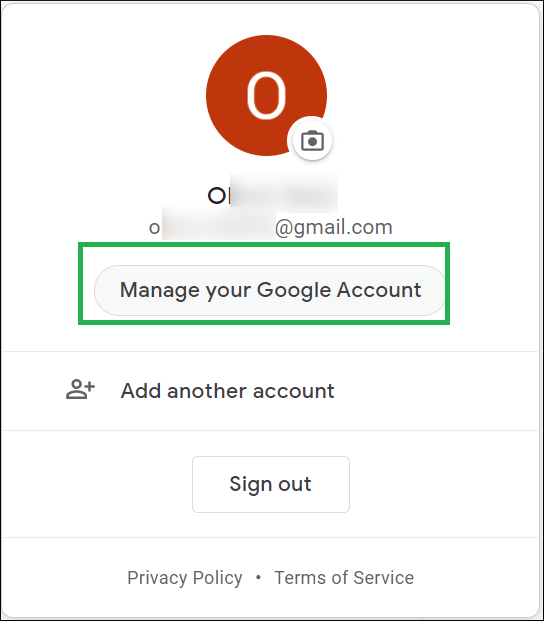
- Go to the Security category.
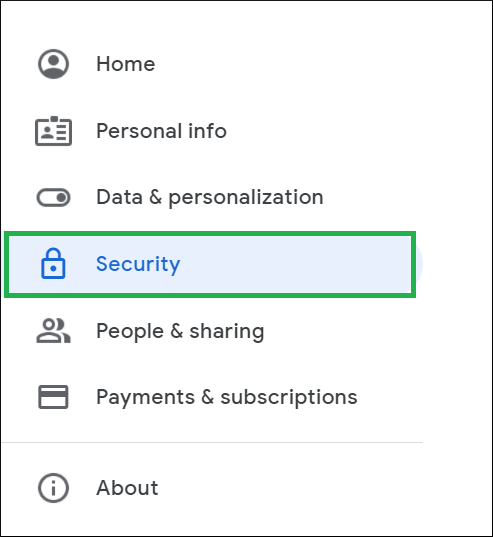
- You can see that the option to allow less secure apps is disabled by default. You need to click the Turn on access option.
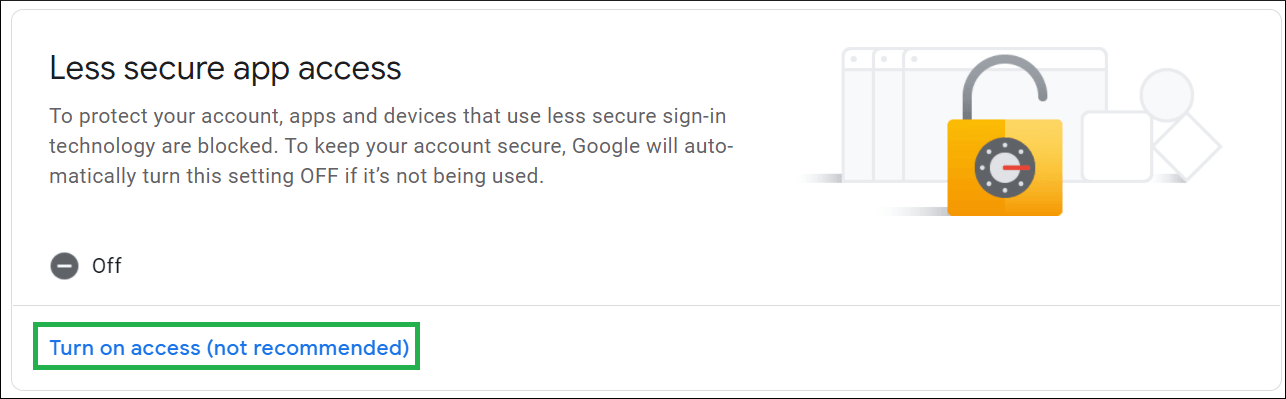
- Move the toggle to allow a less secure app. The status will change to ON.
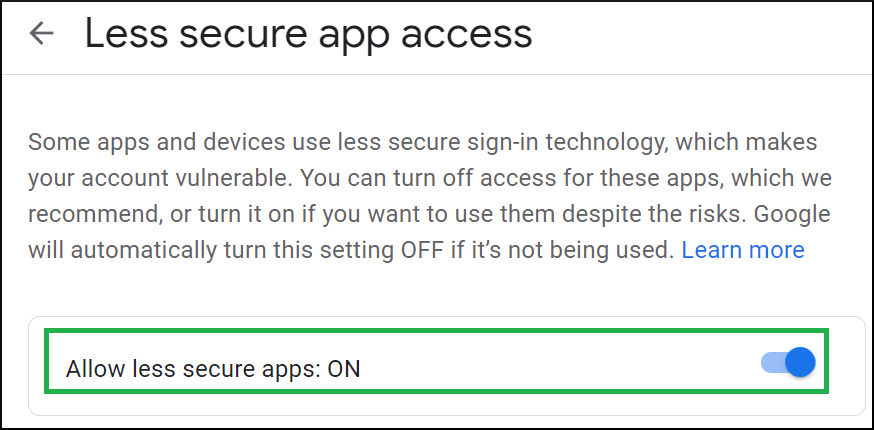
- Login to your Google account and click Manage Your Google Account.
-
Check out the Push Setting
The incorrect Push setting is another minor issue that stops the emails from syncing. Many times, the users have enabled the Push setting, but they work only when the user pushes them manually. Follow the method to manually push the emails-
- Open Settings.
- Look for Passwords & Account in the menu list.
- Search Fetch New Data.
- Choose Gmail, then click on the Fetch option.
Go back to Apple mail and refresh the inbox list.
-
Create a ‘Test’ user account
It is not a definite method, but you can run it to check if the same error occurs in it or there is another issue.
- Go to System Preferences.
- Go to User and Groups, then create a new and random test user.
- Logout from Apple Mail and log in again. Check if the test user account is created.
- If the test account is created, then skip all the other mail installments and directly sign in to the mail.
Final Words
If you have used all the methods and followed the steps without any problem, then the Apple Mail should sync easily with Gmail. But, if the account is still not syncing, then you will need to delete the existing account and recreate it again. You can also contact Apply Support team and resolve the error. But before that, you should use professional software to take the backup of your IMAP data so that the current data is not deleted during the reinstallation of the application.