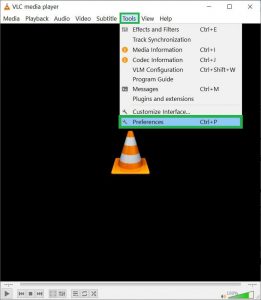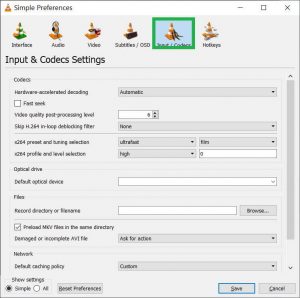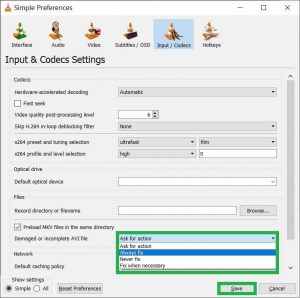AVI is one of the oldest video formats created by Microsoft to play video files in Windows systems. It is also one of the DVD video formats that run on DVD players
and if you check the format of the video saved from a DVD, then there is a great chance that it belongs to AVI format.
The format is encoded with a codec application that renders both audio and video parts and creates a complete product. The video players that support such compressing codecs will play the video without any issue. Are you using Windows Media Player to play an AVI file, but the video won’t start playing?
The initial frame of the video might be seen, but the rest might be blank.
Or perhaps a message stating that the video format is not supported appears? AVI file playback is supported by Windows Media Player natively, but issues can still arise.
Causes of video not playing issue with Xvid AVI files
Xvid AVI files are such videos that are encoded with Xvid codec. While Xvid does a great job of compressing video, it does it with no discernible quality loss and a sharper image than other codecs. Xvid uses “lossy” compression but only seeks to eliminate visual information that is unimportant for human perception.
The fact that Xvid-compressed video files play practically anywhere is a major benefit. The widely used video players and Xvid software both support one another.
Additionally, Xvid video can be played on TVs and DVD/CD players in the home. Let us check the important reasons behind such problems:
- Half or unfinished download – While you are downloading the video and some sudden termination or power failure occurs, then it will create an unfinished product to use.
- Bad sectors – A bad sector is the part of the hard drive where the AVI video is present. If the sector is bad, then the video will remain inaccessible too.
- Virus infection – Another major cause of faulty XVID AVI files is virus infestation, which affects the structure of the format and renders XVID videos unusable.
- Random reasons – Other causes include the following: XVID header file corruption, application corruption, codec trouble, transfer error, hardware exception, etc.
Solutions to remove the issues – can’t play Xvid AVI Files
We will start with the relevant solutions sequentially to get rid of all AVI-related errors.
- Recompress AVI file using Xvid codecs.
Xvid is the freeware codec available for free download and usage. You should download it and use it to process the affected AVI file.
https://www.xvid.com/download/
Download the latest version of the codec and try to compress the video again. - Use the updated version of Windows Media Player.
The latest version of the default player is Windows Media Player 12 which is available to use on Windows 10 and 11.
https://support.microsoft.com/en-us/windows/get-windows-media-player-81718e0d-cfce-25b1-aee3-94596b658287
The link will help you in enabling Windows Media Player 12 and you can enable it to become the default video player. - Run videos on VLC Media Player.
VLC Media Player supports Xvid-encoded videos. So, you can play AVI videos on a VLC player too. - Repair AVI videos using VLC Player.
VLC Media Player has the basic repair ability too. It can fix AVI file before playing it. For minor corruptions, you can use the player to repair them.
All the above-mentioned solutions are suitable for healthy and minor corrupt AVI files. They cannot make a corrupt video file playable in any media player.
Conclusion
You can usually resolve the Windows – Cannot play the AVI file error. Even after using the aforementioned techniques, your computer may still display an unplayable AVI file because of a corrupt video file. You’ll need a trustworthy best video repair tool to do this so you can quickly fix broken or damaged video files.
After trying the aforementioned methods, if your Windows media player still reports an unplayable AVI file, you will need a trustworthy video repair program to fix the problem. The video repair program should support the AVI format to process. The damaged or corrupted AVI video file is fixed using professional video Repair software without changing the original video.