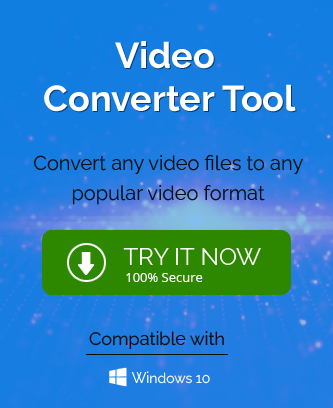Summary : Undoubtedly, MP4 has become the most popular video format among users. It allows users to store different media like audio, video, subtitles, images
and others and can be easily playable on different video streaming applications, websites and other devices. You can also compress these files according to your need in the small file size, but not always.
At the same time, the MPEG format is becoming increasingly popular and can be used in different file formats, including MP4, MOV, AVI, MKV, OGG and MXF. So, based on different needs like burning MP4 videos & audio into CDs, DVDs, and VHSs, or converting MP4 files to MPEG, which offers multiple editions, users want to convert their MP4 files to MPEG file format. In this blog, we will explain the 3 best and safest methods to convert MP4 to MPEG format. Besides, you can also go for the alternate solution for converting MP4 video files to MPEG format.
Introduction to MP4 and MPEG files
MP4 stands for MPEG Part-14 and is commonly used as a container for storing video & audio files and was introduced in 2001 by International Organization for Standardization. Apart from storing your video and audio, it can also store your images, text and other data. It is compatible with all major devices, media-playable applications, websites and Operating systems. This format provides high-quality data with low storage capacity, which means making the file small in size.
MPEG4 is basically a codec, a compression method offered by the Moving Picture Experts Group for video and audio encoding. It uses a type of compression that makes your stored video streaming and downloading much quicker than other video formats. It is competent enough to store your images, subtitles, video, audio, and other essential data similar to other video formats. It is not supported on most devices and digital platforms, but users trust it more due to its clarity and quality.
Advantages of MPEG:
- MPEG files can create a duplicate file of itself with almost original quality.
- This format runs on a few most common web browsers and platforms.
- It offers some popular versions of MPEG like MPEG-1, MPEG-2, MPEG-3, MPEG-4, MPEG-7, MPEG-21 and more.
- It is a popular format for movies, streaming and watching videos.
- MPEG format data is compressed into small bits for easily transferring and decompressing.
Methods to Convert MP4 to MPEG format
This section contains the top 3 methods to convert MP4 to MPEG easily and maintain the original quality. Here, you will find all the details about each one of them. Let’s check the methods to convert MP4 videos to MPEG files.
Method 1: Convert MP4 to MPEG Using VLC Media Player
VLC Media Player is not only a video playing platform; it allows users to do other things, such as convert video files from one format to another. VLC Player will help convert between a wide range of supported video files with some restrictions you can easily overcome over time. It all means that you can easily swap video types. For example: Convert from MP4 to MPEG. Follow the steps below.
- Open VLC Media Player and click on the Media menu in the toolbar.
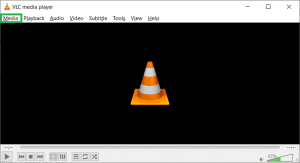
- Select the Convert/Save option from the drop-down menu.

- In the Open Media tab, click the Add button to choose the MP4 files for converting into the MPEG video file.
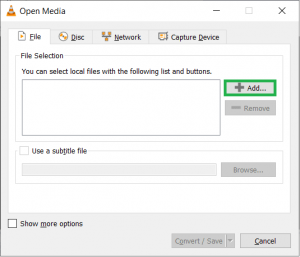
- Go to the path of the MP4 video file and select it, then click Open.
- Once you select the video file, click the Convert/Save button.
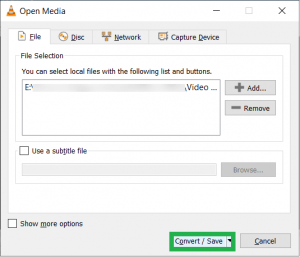
- Navigate to the Setting category and select MPEG-2+MPGA (TS), MPEG-4 720p, or MPEG-4 1080p from Profile drop-down list.
- Click the Browse button beside the Destination file to set the location for the output MPEG file.
- After choosing all the settings for the MP4 to MPEG conversion, click the Start button.
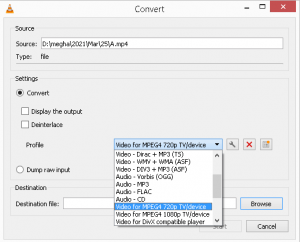
- Finally, the VLC media player will convert the MP4 video files to MPEG format and save them to your desired location.
Method 2: Convert MP4 Video to MPEG Using Online Converter Tools
There are several open-source Online Converter tools that will enable a user to convert MP4 files to MPEG video file format. However, one thing you need to make sure to choose is the utilities by checking proper reviews and comments. There is no specific method for a different conversion tool to convert MP4 files to the MPEG format; all of the steps are almost the same and convert files with small sizes and counts. Here is a common procedure for performing the MP4 to MPEG conversion process:
- Visit the popular Online Conversion Tools website.
- Upload the MP4 files from your system to initiate the further process.
- After selecting the files, click the Convert button.
- Now, your MP4 file is successfully converted into a MPEG file format.
- Lastly, click on the save file option to download it locally.
Method 3: Convert MP4 to MPEG Using Best Video Converter Software
The manual methods for converting the MP4 to MPEG file are simple. Still, they are unsuitable for converting multiple MP4 video files as it can take too long to convert them. If the process can be interrupted during the process, the files may get corrupted or damaged, and for that, you can use the Video Repair Tool.
So the easiest method to convert MP4 to MPEG format is using a reliable Video Converter tool. The MP4 to MPEG Converter tool allows you to convert MP4 video files to multiple formats, such as MPEG, AVI, WMV, and FLV. Moreover, the main advantage of the utility is that you don’t need any technical knowledge to convert files between two different formats.
Conclusion
In this article, we have briefly discussed the MP4 and MPEG files. After we take the basic overview, know the benefits of choosing the MPEG file format. Finally, we understand the step-by-step procedure to convert MP4 files to MPEG file format using the VLC Media Player, Online Converters and the easiest third-party tool.