Summary: The experience of watching videos is ruined by grainy videos. There may be several causes for your video footage’s low quality or graininess.
This blog will benefit you if you face grainy or pixelated video problems. Read the full blog to find out the cause and workable fixes.
One of the most visually pleasing formats for video is those with a high image resolution. However, we all know that not all video file formats are identical. Watching videos has surpassed all other forms of entertainment in today’s world. With the development of new technology, it has seen a significant increase. It is undoubtedly the essential content source, covering everything from small-screen movies to large-screen productions, reels to lengthy videos, and professional cameras to mobile cameras.
But these videos start to pixelate or become grainy and show tiny squares visible to the naked eye. Pixelated or grainy videos can be annoying because they disrupt and make watching videos less enjoyable.
This post will discuss the causes and solutions to fix grainy or pixelated videos. Let’s explore-
User Query: I recorded the video in HD 1080p using a Canon Vixia camcorder, but the footage is occasionally grainy and poor quality. What might be the cause? What should I do with my grainy videos?
Reasons Behind Grainy or Pixelated Videos
The two main reasons videos become pixelated are incompatible media players and poor video file quality.
You can use capable video players for the player’s ability to manage videos with high resolution, high bitrate, and effective codecs. Change the default media player to a third-party player to quickly determine if that is the cause of the pixelation.
In the case of the video file, numerous factors, such as low lighting during filming, incorrect ISO and aperture settings, broken cameras, or a highly compressed video format, would cause visible pixel blocks. These are the hardest nuts to crack, by the way. Be at ease, though. Whatever happened, the solutions are provided below.
User Query 2:
I used my Nikon D3200 to record a few videos using various settings. Almost all of the clips are grainy after being imported into Final Cut. At night, they are recorded using the 1080p-24p setting. How can I fix grainy or pixelated videos?
Videos with pixelation can usually be fixed. However, there are some exceptional circumstances where it is impossible to fix the videos.
How to Fix Grainy or Pixelated Videos?
Pixelated or grainy videos are annoying and detract from the fun of watching videos. Your video footage may appear grainy for various reasons, but there are ways to fix such issues.
Below are a few methods to fix these grainy or blurry video files.
Method #1: Fix Using Video Editing Software
Software for video editing, such as Adobe Premiere Pro, Final Cut Pro X, Lightworks, Avid Media Composer, etc., can be used to fix grainy videos. These cutting-edge filters in video editing software help reduce noise and enhance video quality. Try using these filters to see if they can improve the grainy video.
Method #2: Recover from Original Video File
One method can assist you if the cause of the pixelation is excessive levels of compression. As long as you have access to the original video file, you can make a new video file. Just dump the pixelated video in the trash and save the original video file at a lower compression ratio. That ought to solve the issue.
Method #3: Fix Grainy or Pixelated Videos Using VLC Media Player
Along with being open-source and free, the VLC media player is a valuable tool. It has several unique features, such as converting audio and video files into other formats, streaming videos, recording on the desktop, and fixing minor video errors.
However, using this ultimate video player, one can fix the pixelated video files in just a few simple clicks.
Below mentioned are the steps to do so:
- Install and Launch VLC Media Player.

- After opening the VLC media player, click on the Tools option and select preferences.
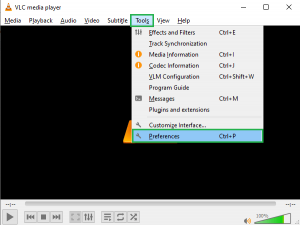
- In the next step, you will find a simple preferences wizard.
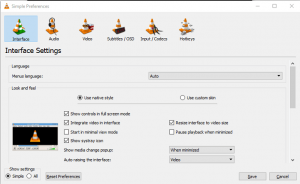
- Now, click on the Input/Codecs option and navigate the dropdown of the Damaged or incomplete AVI file. Choose Always fix and click on the Save button.
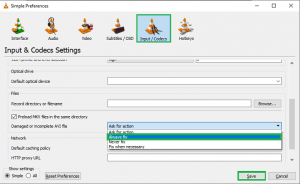
Method #4: Try Playing with a Different Media Player
The chances of the videos not working with the multimedia player you are using are very high, even though they may be excellent. A pixelated or grainy video might result from this. Simply perform a right-click on the video to open it in another video media player capable of playing all popular video formats.
Method #5: Reduce the Size of your Playback Window
Alternatively, you might try making the playback window smaller. It decreases grain and enhances video clarity. This technique, though, only works with pixelated, grainy online videos.
However, if none of the methods works for you in fixing grainy or pixelated video files, there might be chances of severely corrupt or damaged video files.
We recommend using a professional best video repair tool to easily repair severely damaged or corrupted video files in such a scenario.
Method #6: Fix Grainy or Pixelated Videos Using Video Repair Tool
If any of the fixes mentioned above for grainy or pixelated videos are unsuccessful, the videos are seriously damaged. Professional software like Video Repair can help solve this problem. Any damaged, the corrupt, or inaccessible file format can be fixed by it. It enables you to fix damaged videos stored on SD cards, flash drives, memory cards, hard drives, and HDDs, among other storage devices.
Conclusion:
Videos can become grainy due to poor lighting conditions or incorrect camera settings. Nobody enjoys watching videos with pixelated images, and it is not always feasible to reshoot the new video. You can easily fix grainy or pixelated videos by following the simple tips outlined in this article.


I made the same mistake by compressing my high definition video file to save the my hard drive space. After compression of the video file, my video file became grainy video so I deleted and retrieved the original file from backup. I read the entire topic and known the basic reasons of becoming grainy and pixelated video file.