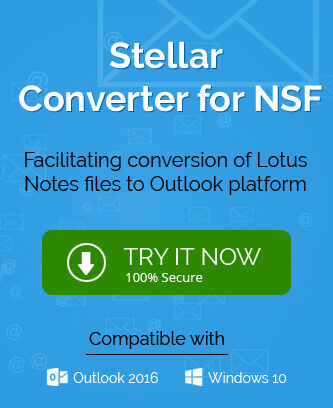Office 365 is the most desirable platform for migrating data by the number of On-premises email clients owing to its attractive and constructive features for business. The features are namely negligible maintenance cost, larger-cloud storage capacity, access from anywhere, advanced integrations – collaboration tools, interactive user-friendly environment, devices compatibility, better email management, security at par and more.
Lotus Notes, now known as HCL Notes is one among those email clients for which many users are seeking migration to the cloud or Office 365 platform. Lotus Notes is losing popularity with the oncoming of easy-to-handle and reliable platforms like Office 365. Also, Lotus Notes holds certain limitations which tend its users to think about the migration. Those limitations are high maintenance cost, complex to work with, requirement of technical expertise to learn all the Notes features’, etc.
So, we can say that both Lotus Notes and Office 365 are contrast of each other. One is less popular, expensive, got synchronization issues, problematic, less user-friendly, and complex while the other is quite famous, cost-effective and handy to use. In such case, the migration need is quite obvious to Lotus Notes users and the primary question he raises is if there is any manual way to perform it. Yes, there is. It is possible to perform migration from Lotus Notes to Office 365 manually using IMAP connector.
Migrating Lotus Notes Emails to Office 365 With IMAP Connector – Native Way
This is the free manual or native way that you can try for the migration. Although we cannot provide you the full confirmation for its success but the process is feasible so you can at least give it a chance.
Note: User or administrator performing this manual migration must take the backup of Lotus Notes’ database before starting the procedure as the data can be restored if there will be any case of data hamper or loss during or after the migration
After taking the backup of Notes’ database, execute the given steps in sequence for migrating Lotus Notes emails to Office 365.
Step 1: Creating New User Mailboxes in Office 365
Users are required to create new user mailbox on the Office 365 platform with the same name against every user mailbox with profile available in the Lotus Notes email client.
Step 2: Enabling IMAP Ports for Users
You can enable the IMAP Ports (TCP/IP) for all users in Lotus Notes by adopting the following steps.
- Launch Notes application, navigate to the Domino Administrator location and open it.
- Select the Configuration tab and under it, open the Server document responsible for the IMAP service in it.
- Now first click on the Ports tab, then select the Internet Ports and then click on Mail.
- Next within the Mail (IMAP) section, change the status of TCP/IP port value to Enable from the default set one and finally click on Save option.
- This will enable the IMAP ports for all the Lotus Notes users.
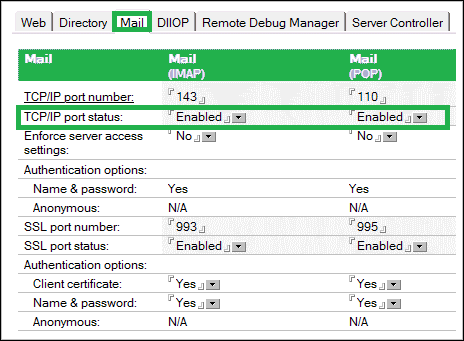
Step 3: Establishing Connection with IMAP Connector
In this next and final step, synchronize the Lotus mailboxes emails to newly created mailboxes in Office 365 by connecting it with the available IMAP connector. Once the connection is established, the synchronization will get start and the data will be migrated according to its size.
Thus, this migration using IMAP connector is feasible but like we mentioned before describing this method that you cannot completely rely on it as it holds some drawbacks which cannot be ignored. We are listing those drawbacks for you.
- For IMAP connection, Lotus Notes email client must be online and not disabled
- It transfers emails up to 1 GB size only, not more than that
- Internet connection will get fail on account of Firewall and Proxy
- Might involve creating calendar entries manually which will make the process quite long
- It is very time consuming to move complete Notes email client data to Cloud
- Requires a high-level technical setup to perform the whole process
- Migrates only 15 mailboxes from Notes at a time
- Incomplete migration with high chances of data, properties, structure loss
- Complex technical method involving high cost and typical data filters
- Data loss or corruption while handling this process immaturely
There is another manual solution to migrate from Lotus Notes to Office 365, i.e., by exporting the Notes emails to a CSV file format using the Export feature under the File tab in the Notes email client and then importing this CSV file in the Microsoft Outlook application using Import/Export feature and then uploading converted PST files in the Office 365 destination using the AzureAz Copy tool and SAS URL within the Network Upload method. The process is lengthy and has restrictions like need of technical expertise, only emails are exported and risks of data loss during the export.
And we guess an alternative solution is the need for carrying out a safe and reliable migration. You can trust the Lotus Notes to Office 365 migration tool for the simple and hassle-free migration. You just require your NSF file, Office 365 credentials and this software application to complete the migration. Think how easy it is. That too, no need to think if it will support this Notes version or that Office 365, it shows compatibility with all of them. The best part of this advanced tool is you can view file content before migration and also add on filters to migrate only desired content to target. You can buy this tool online from its website or assure its functions by trying the free version. So, get to the website of the tool and find answers to all of your queries.
Conclusion
IMAP connector use can help for manual migration of Lotus Notes emails to Office 365 but is not a reliable way as it includes certain unwanted restrictions and complexities in performance. On the other hand, the exclusive automated NSF to PST Converter tool performs the same migration within minimum simple steps with complete authenticity and zero limitations or restrictions.