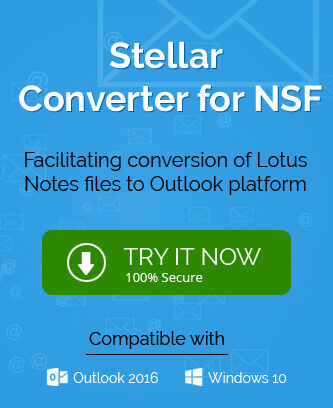MS Outlook surpasses all professional email clients with a substantial margin due to its greater features and simplest user interface. It can accommodate multiple email clients from different email servers and create separate mailboxes for them. Besides, Lotus Notes is another email service platform that has many features for communication in both intra and inter-organizational environments. MS Outlook creates PST data files, especially for on-premises Exchange Server and Lotus Notes has NSF file format.
Although Lotus Nots has satisfactory levels of security and many bigger organizations prefer to use it for their emails, many users like to shift their mailboxes on Outlook for better performance and usefulness of its features. There are some probable reasons for it –
- Lotus Notes has a little bit more complex user interface than MS Outlook. A novice user may find it hard to manage their account. Many features require multiple steps to accomplish even simpler tasks.
- Lotus Notes can connect with multiple accounts, but the user requires to login in each time they want to access their emails. MS Outlook can connect with a greater number of email servers and no constant login is required.
- MS Outlook comes with a powerful MS Office Suite and can collaborate with other applications like word, excel, PowerPoint, access, etc.
- MS Outlook is accessible and functional on multiple devices and smartphones, tablets, laptops, etc. Any beginner can work on Outlook without prior training.
How to migrate the NSF file to Outlook?
To migrate the data from IBM/Lotus Notes to Outlook, you cannot do the manual conversion. But, there is an indirect methodology where you can export data from Lotus Notes to a CSV file, then import the CSV file into Outlook.
Export Lotus Notes data in a CSV file
The CSV (comma-separated value) file is a normal ASCII text file that saves a single record per line. The records are separated by commas and the records will appear individually in the CSV file.
- First, start the Lotus Notes from the application’s menu.
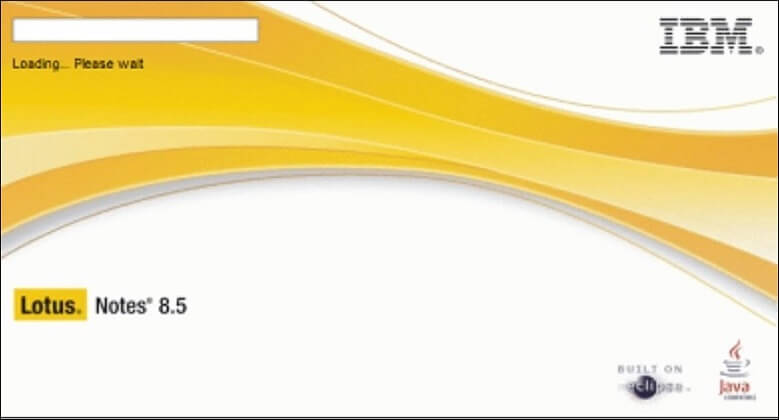
- Click on File, then choose Export from the list.
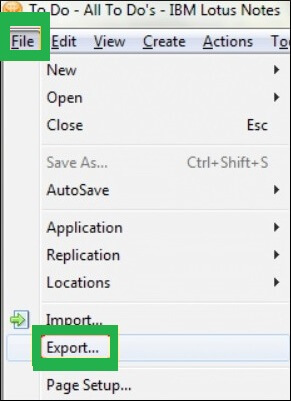
- Choose the location where you want to save the file and also choose the format as a comma-separate value. Click Export.
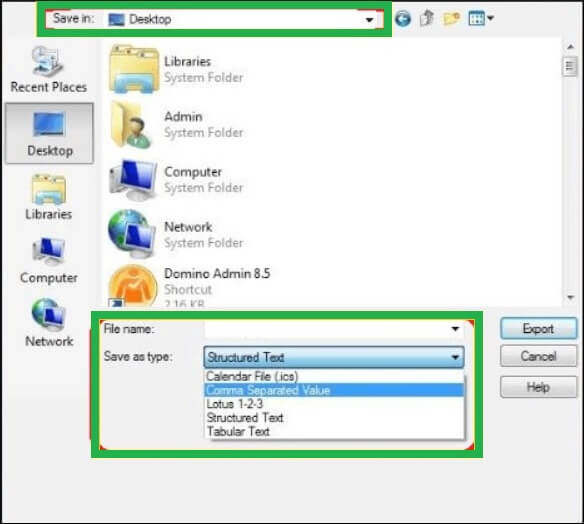
- Select All Documents when the export wizard asks you to choose the data. Click OK.
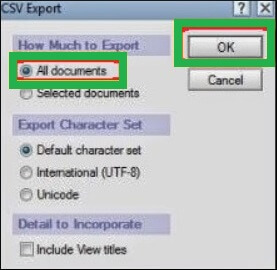
Limitations of method
- You can export only view data in the CSV file.
- You can export large or multiple data in the export process.
- You can lose some precious data in the CSV file due to its different structure compatibility.
Import CSV file into Outlook
MS Outlook supports CSV file format and it can import completely.
- Open Outlook and click File.
- In the Open & Export category, choose Import/Export.
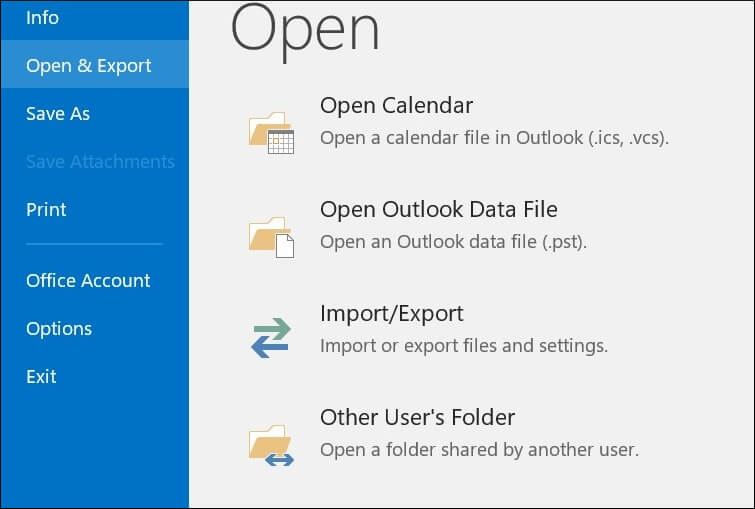
- Choose ‘Import from another program or file’ and click Next.
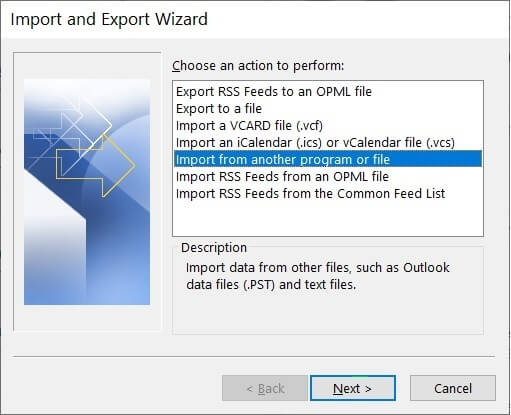
- Select the file type as comma separate values and click Next.
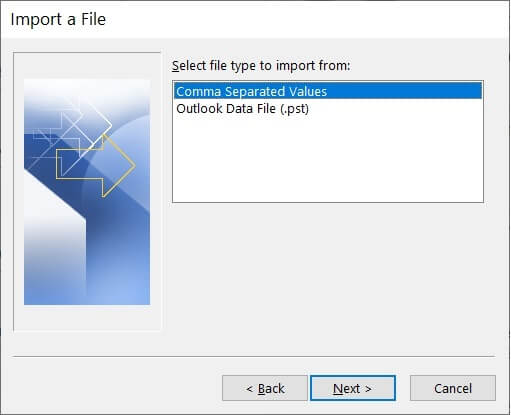
- Browse the CSV file for the Lotus Notes that you have created. Then, click Next.
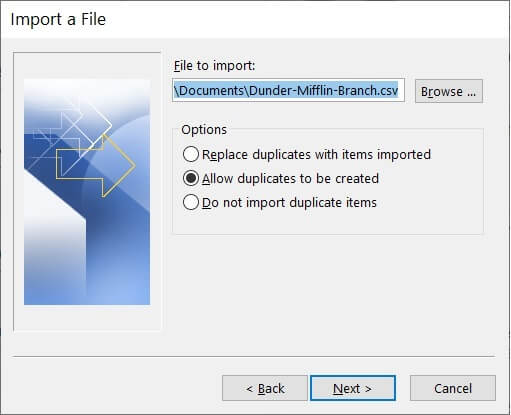
- Choose the folder in which you want to import the data.
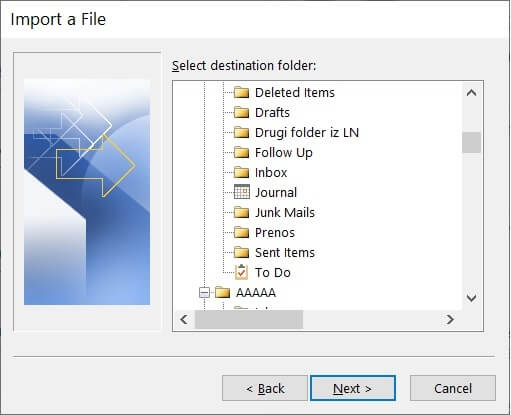
- Click Finish and the entire CSV file will be imported completely.

You see that it is a pretty indirect method and there is an ample number of possibilities where the user can make mistakes and make a bad migration with improper data. Sometimes, many cells in the CSV file are missing data and it will look bad in Outlook after migration. So, whenever you want to move from Lotus Notes to Outlook, then you should use a professional NSF to PST Converter software.
Conclusion
Microsoft Outlook is a worthy candidate for the simplest email management due to its support for different email servers and support for various types of data types. But, it does not support the NSF format created in the Lotus Notes application.
Using a professional software, you can make your task pretty easier as the software will convert multiple files at the same time and you can use the new PST file directly in Outlook. It will not require the presence of a CSV file and you can continue to work on Lotus Notes even after completing the migration.