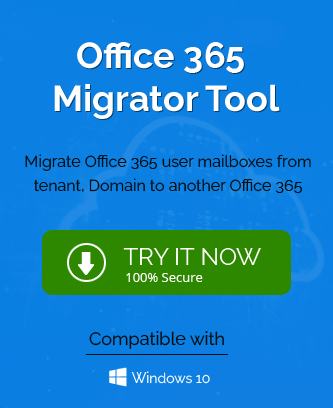“Working in a big organization has many advantages as there is a big team to share the burden of a large project. But when a team member leaves the organization, then his/her tasks are assigned to other team members. Last month, when one of my team members left the organization, then our manager asked me to take his emails from his account. Initially, I used his computer to get the emails but when it becomes a hectic task to shuffle between the computer, then I decided to migrate his mailbox to my account and looked for a suitable method. We use Office 365 based account.”
The above-mentioned scenario is a common situation in any organization when an employee needs to migrate the office 365 mailboxes to another account. In-Office 365, an account is called a tenant and it is attached with a domain. Whenever, you create a new account in Office 365, then a tenant account will be created to store all the data.
Microsoft allows the user of professional third-party Office 365 Migration software to migrate the data from one tenant to another, but there are several prerequisites that Office 365 Administrator should complete before starting the migration.
Planning Stage for Office 365 Tenant to Tenant Migration
The planning stage of the migration starts two weeks before the migration as it requires you to plan and select all the resources from source tenant.
- Create the Administrator accounts in both source and destination Office 365 tenants and you will need administrative privileges to start the migration and adapt the mailbox at the receiving tenant.
- Increase the mailbox limit in the destination tenant to accommodate all the data from the source tenant.
- Develop a communication plan to notify all the users of the upcoming migration and account changes.
- Notify all the users that how to connect with the Outlook Web Access after migration and their new sign-in credentials.
Pre-Migration Activities for Migrating Office 365 Tenant to Tenant
Domain Verification
1. It is important to verify the domain of the destination tenant before starting the actual migration. Go to Office 365 Admin Center and add the destination domain name, then create the TXT records in the DNS for verification.
CSV file creation
1. To start the migration with professional third-party software, you need to create a comma-separated value (CSV) file containing the information of the source and destination mailbox list.
Prepare Source Tenant
The source domain name should be removed from all the desired source mailbox items that you want to migrate.
- Restore the domain address of the primary mailbox to the original domain.
- Restore the domain address of all the resource mailboxes like distribution lists, meeting rooms, seminar hall, etc.
- Remove the secondary email from all the mailbox items.
- Set the default domain address as per the destination tenant account’s address.
- Use the Get-MsolUser –DomainName to retrieve all the items that are still using the older domain address.
Prepare Destination Tenant
After you have verified the new domain name for the destination tenant account, you can start the further settings;
- Start the mailbox activation by going to Office 365 Admin Center and tenant>>assign licenses to all user accounts.
- Set the new domain address the default as the primary address for all the user accounts.
- After activating the new domain address and providing licenses to the accounts, point the domain address’s MX record to the desired destination account. After the expiration of MX TTL, the emails will start to flow in the mailbox.
Initiate Migration
Upload the CSV file that you created earlier to the third-party software and start the migration. For reducing the total time in migration, you can follow some precautions –
- Migrate 500 or lesser number of mailboxes at a time. Migrate the contacts and calendar items separately from the mailbox.
- Migrate the mailbox items based on a date-range like migrate the emails for a month only.
- Create multiple CSV files for different mailboxes and run the migration multiple times.
Conclusion
After the completion of migration, you should check the connection of the destination tenant account by sending emails to the new domain name. an efficient professional software will take care of majority post-migration tasks and you can start working on the new account immediately.