Have you got old MDB or ACCDB files from some source and now want to peep inside its data? But guess what you do not have Microsoft Access installed on your system. Worry not! This article is written for all those users who want to access their MDB or ACCDB files for free without MS Access. Please follow on further.
The database files of Microsoft Access versions, 2003 and earlier are called MDB files while the newer versions files are with ACCDB extension. An MDB or ACCDB file consists of database queries, tables, functions, objects, etc. which can store data from files like HTML and XML and applications including Excel and SharePoint.
With the incoming on many email clients and servers like Microsoft Outlook, Notes, etc. including the online email servers like Office 365, the need for installing or using the Microsoft Access platform is reduced sharply. Still, users may require to know some information or get data from old database files or from a user still using this platform. So, if you are the one who wants to open MDB file for free without MS Access in your system, then we deliver you certain free options to do this.
Open MDB File for Free without MS Access – Solutions
Here, we have described some free platforms or applications using which you can open or view the data within your MDB file.
- Through Notepad – Some MDB files can be text-only files or include a larger portion of text which can be viewed using the Notepad platform. You just need to right-click on your MDB or ACCDB file, select Open with option and then choose Notepad to open it.
This mode to open MDB files using text editor like Notepad is just a trial as it may happen that users are not able to view text clearly or the output on Notepad is such a mess to identify any sort of day. It is just the luck if your “MDB or ACCDB” file is text-only.
- Through MS Excel – Another platform which you can use to open MDB file for free without MS Access is via the Microsoft Excel. For this, you need to import the MDB or ACCDB file to your Excel application and the data is visible within the spreadsheet in the Excel file structure. For importing MDB or ACCDB file, follow these instructions.
- Run your Microsoft Excel application.
- Navigate to the Data tab and under Get External Data section, click on Access Database option.
- Browse your MDB or ACCDB file on the system and click on Open.
- Select the table and add it for view in the Excel spreadsheet. Click OK.
- The desired data will get imported and is visible on the spreadsheet.
Here, the data of the MDB file is stored in the .XLS or .XLSX format now.
- Through MDBopener.com site (Online) – MDBopener.com is an online platform or site which allows users to view their MDB or ACCDB files data online using the in-built viewer without need for installing the Microsoft Access application. Users just need an internet access, web browser on which they can visit this link – www.mdbopener.com and then browse the MDB file from the system location and click on Start option. After some time, it will preview the MDB data to its users. It also allows exporting MDB or ACCDB file data to CSV or Excel file (XLS) format.
As mentioned, this method requires internet access to perform along with the file size limitation of up to 25MB only. So, the data from the large-sized files cannot be viewed using this method.
Note: There are other free applications like LibreOffice, Oxygen Professional Base, Apache OpenOffice Base, DB tool, KEXI, etc. to open and edit Access Database File (MDB or ACCDB).
- Using Microsoft Visual Studio – Microsoft Visual Studio is an Integrated Development Environment (IDE) which is provided by Microsoft for developing different computer applications like web pages, web services, web applications etc. Microsoft Visual Studio is mainly used by developers for coding in computer languages like C, C++, python, Javascript, etc. This tool can help users to connect to a wide range of databases. It also supports the Microsoft Access database. User can connect to an Access database from Visual Studio with the help of following 2 methods-
- By providing the connection details.
- By using the Access database file (.accdb file or .mdb file).
Finally, go ahead and try the method to access .mdb file data.
- Through Professional MDB Viewer tool – We have assessed that though all the above free manual processes work to open MDB files for free but includes one or other limitation or issue. Some do not view complete or exact data while some has size limitations. This calls for such a solution which opens or view MDB data in its original structure automatically without affecting its data or extension.
Our reliable and robust MDB Viewer tool is a completely free third-party utility available online for all users. It allows opening MDB or ACCDB files from all Microsoft Access versions without any need of the installed Microsoft Access application. Users just need to browse and add the database file and the tool with its integrated programs retrieves and preview the exact data within the MDB file. The free tool supports all MDB file sizes and types without any limitation. So, it is recommended for all users to use this utility for perfect preview of MDB data.
Conclusion
There are conditions when Microsoft Access users are unable to preview their data due to corruption issues or other factors. We want to help our Microsoft Access users encountering corruption in MDB or ACCDB files with our Access Database Recovery tool which comes in both free trial version with some limitations and a full version which you can purchase online anytime once you are satisfied with its working. The tool fixes all corruption errors automatically and effectively makes the MDB data accessible again for its users. Keep reading our blogs for more such helpful and interesting topics.

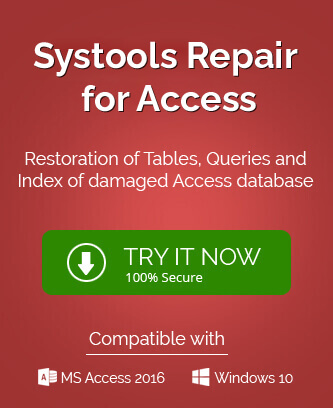
This article is recommended for all those users who want free methods to access their MDB or ACCDB files without MS Access. All methods are described in a simple way to use this utility for perfect preview of MDB data.
MS Access is the basic software by which anyone can open and work on MDB file, but without it I also opened my MDB file by the above method. These methods are super easy to apply and I can access MDB file.
Without installing MS Access it seems difficult to access MDB or ACCDB file, but this helpful blog saves me. It gives me idea that how can I access these files. I followed these steps and opened MDB files.
I have not installed MS Access in my system and to open MDB or ACCDB file I tried this solution. Through MS Excel I open my MDB file with above methods. Thanks for giving solutions..
These methods to recover MDB or ACCDB files without installing MS Access is really helpful for me. Methods are described in a simple way and effective for accessing corrupted MDB or ACCDB files. I also tried recommended tool which eases the process of retrieving large MDB files.