If you are a user of MS Outlook, you might have been bothered by the excessive emails that keep collecting in your mailbox. Many of the emails are irrelevant but continue taking up a huge
chunk of your storage. They even slow down your email client and cause unwanted hindrances in performance. Therefore, to ensure a smooth working experience, it becomes important to clear some emails permanently. This also helps to prevent the unpredictable crashing of MS Outlook. Hence, deleting emails from the mailbox becomes important. Here are the common methods users can rely on to permanently delete the emails from MS Outlook.
Methods to Delete a Message From MS Outlook
The common methods to delete a message from MS Outlook are as follows:
Delete the emails manually
This is one of the easiest methods to delete emails from MS Outlook. The users must select the emails they wish to delete and then press Shift+Delete. A pop-up window will display to confirm if you want to delete the email from MS Outlook. Click on Yes to confirm, and the emails will be deleted once you have confirmed.
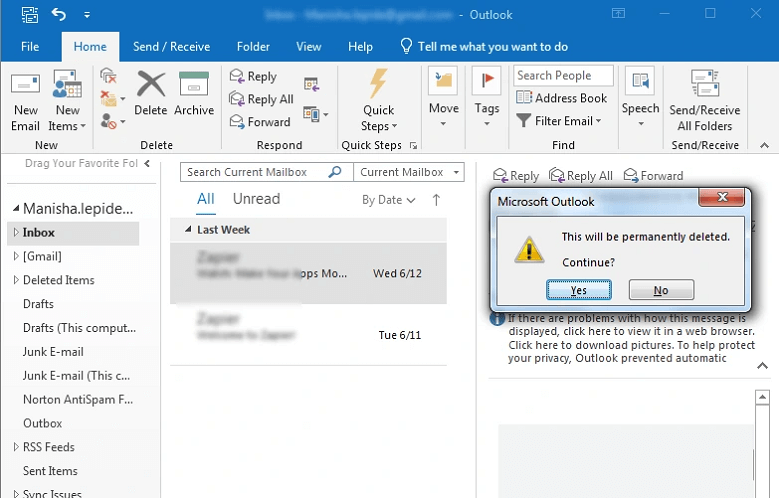
Remove the Configuration Prompt
The users will be required to make some changes in the back-end operations of MS Outlook. This is a direct method for deleting emails from MS Outlook without hindrance. Here are the steps that the users can rely on for deleting emails with the help of this method.
Launch MS Outlook. Click on File and then go to Options.
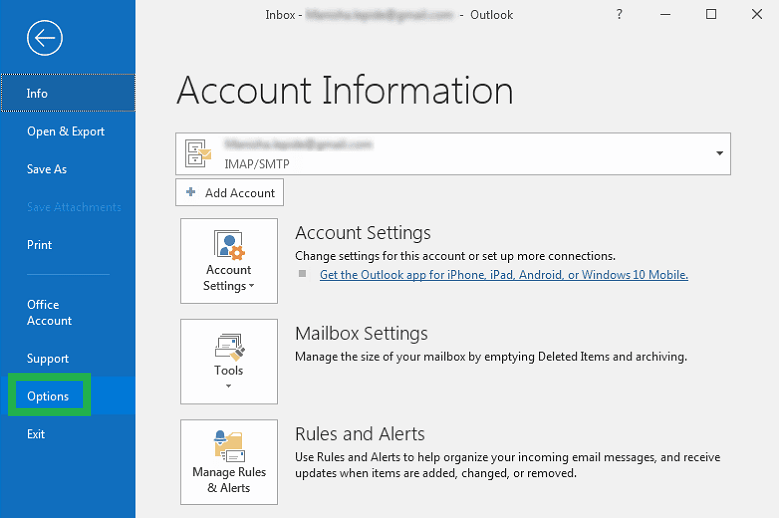
Select the Advanced tab. Under the ‘Other’ category, the users can see that the ‘Prompt for confirmation before permanently deleting items’ is marked. Users must simply uncheck the box and click OK to save the changes.
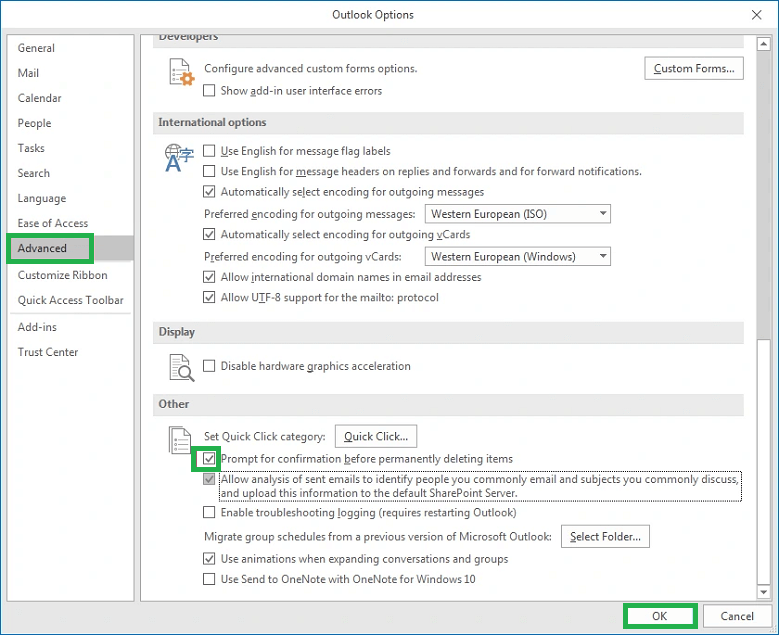
Once you have deleted the emails with the help of the methods discussed above, there is a need to delete these deleted emails from the ‘Deleted Items’ folder as well. Usually MS Outlook does not permanently delete the emails. It rather stores the emails in the ‘Deleted Items’ folder. This again takes up the space in your mailbox. Therefore, deleting the emails from this folder becomes important. Here are the steps you can follow to empty this folder.
Open MS Outlook. Right-click the Deleted Items Folder and select the Empty Folder from the menu.
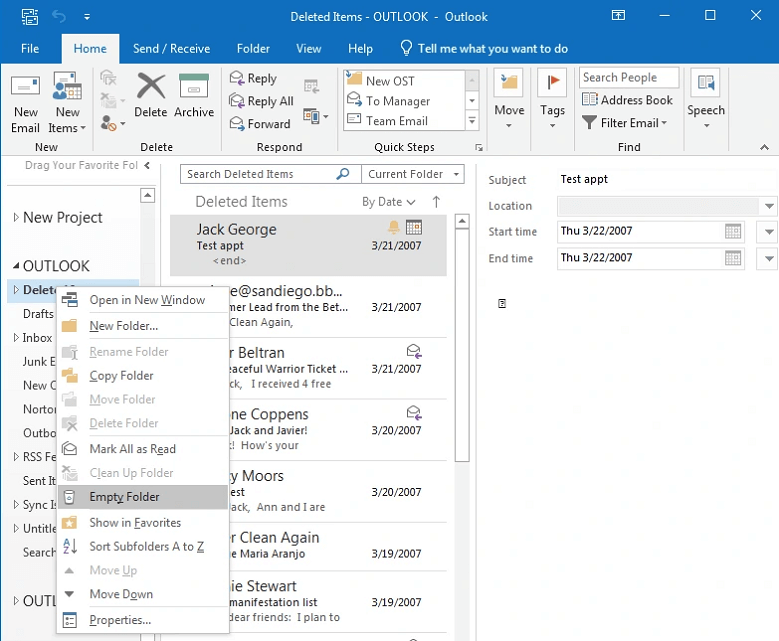
A pop-up window will appear to confirm if you want to empty the folder by deleting the deleted emails permanently from MS Outlook. Click Yes, and all the emails will be permanently deleted from MS Outlook.
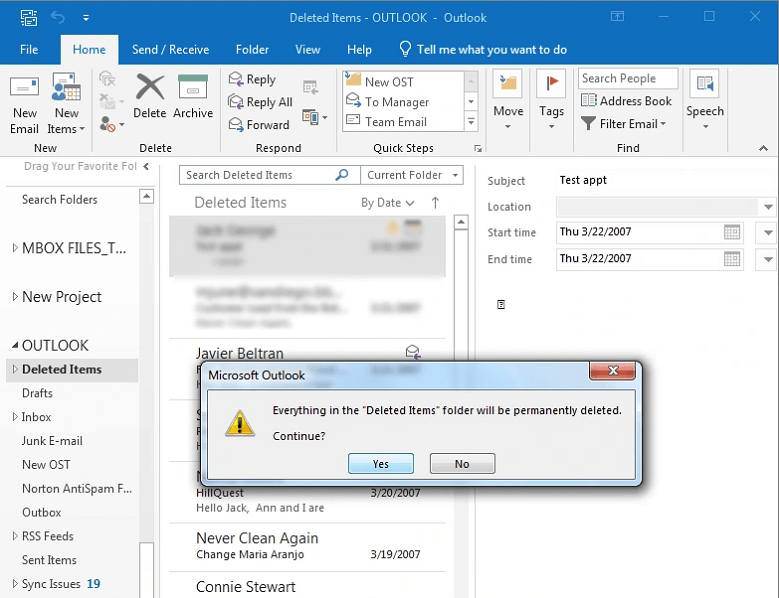
One might wonder why it is a hectic task to delete the emails and then empty the ‘Deleted Items’ folder to permanently delete them. Alternatively, the users can change some of the MS Outlook settings that automatically empties the ‘Deleted Items’ folders when the users exit MS Outlook. Here are the steps for the same:
Open MS Outlook. Go to File and then click on Options on the left side of the screen.
An MS Outlook Options window appears. Select the Advanced category. Go to MS Outlook Start and Exit section and then check the box ‘Empty Deleted Items Folder when exiting MS Outlook’.
Click on OK to save the changes.
This will help automatically clean the ‘Deleted Items’ folder and reduce the hustle that users may face otherwise. However, one must remember that these methods permanently delete your emails, and there is no way to recover them. Sometimes, you might accidentally delete an email. Therefore, in such a situation, you need to find a solution that you can rely on in this position.
The Best Way to Recover and Restore Deleted Emails in MS Outlook
MS Outlook PST Repair Tool is an effective recovery tool allowing users to recover deleted items easily. It is a user-friendly tool and comes with an easy interface. The features of this tool are self-descriptive and very easy to rely on. It recovers the deleted files and the damaged and corrupt files. It is the go-to tool for every user who wants to get back his important files that have been accidentally deleted. It allows you to export files in PDF, EML, DOC, HTML, RTF etc. In fact, with the help of this tool, users can also export PST files to multiple email clients hassle-free.
Conclusion
Therefore, users can rely on any method to permanently delete the files in MS Outlook and enjoy a hassle-free experience. Even if they end up deleting the wrong files, they can recover them with the help of the third-party solution that has been discussed. It will enable them to enjoy a smooth performance in the email client. This will automatically speed up their work.
FAQs
Is the MS Outlook Repair Tool compatible with every version of Windows?
Yes, it is compatible with every version of Windows.
Does MS Outlook Repair Tool damage data?
No, it does not damage the data.

