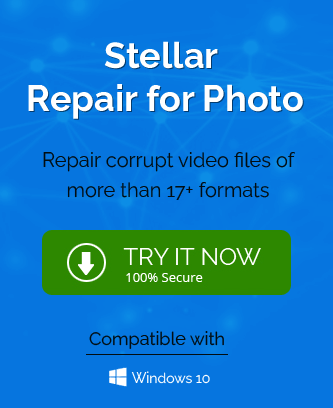A photo file present on a computer may belong to a different number of formats. Some of the important formats are JPEG, JPG, PNG, BMP, TIFF, RAW, GIF, RAW, etc. These formats are created through several camera-based devices like smartphones, video cameras, DSLRs, etc. The photos can be opened in the viewer apps like Windows Photo Viewer, Microsoft Photos, Google Photos, Movavi Photo Viewer, Paint, etc.
Many applications have their native formats, but they can open other formats also. Sometimes, when the Photo becomes corrupt, then the user can recover them using manual methods like changing the format, modifying the image in paint, or downloading it back from an online source. But, sometimes the recovered photo fails to open in the viewing application and gives different types of error. In the minor cases, you can open the image by opening it in Paint and changing its name or type. Although, some other workarounds can help understand the corruption and repair them more effectively.
Understand the reason behind Photo corruption after recovery
When you have already recovered the photos from any kind of corruption, but they still fail to open in the desired application, then there can be several reasons behind such a problem. Some of them are the following-
- Physical error in the storage drive.
When the storage drive is not recognized by the operating system, then all the data present in the drive will not be accessible. When Photos are present on such faulty drives, then they will also not open in an application. - Bad sectors in the hard drive.
Sectors are the logical space in each hard drive that is created to optimize the usage of space present in the hard drive. Each sector works independently and data is saved in different sectors. When a Photo is present in such a sector that is facing some corruption, then it may behave abnormally and do not open easily. - Malware corruption.
The malware corruption does not attack the individual file, but the system files of the Operating Systems also. When you have recovered the photo from the corruption and saved it back on the computer, then it can become corrupt again due to the presence of malware. You need to use a better anti-malware to remove the corruption completely from the system for best results. - Deleted space is overwritten by files.
When a file is deleted from the system, then its pointer is deleted also, but the space remains intact. Later, when the file is removed permanently, then the space becomes available for new files. Gradually, space is occupied by the new files completely. When the file is recovered and restored to its original place, then there can be some discrepancies in the available space and location pointer. - Header data is corrupt.
The header section of a file points to the sequence of the information present in the logical drive of the computer. If the header section of any file becomes corrupt, then it will be almost impossible to open the file. - Image viewing application requires updates.
When the user has not updated the image viewing application for a longer period, then it cannot open any photo with a higher resolution.
How to open Photos
-
Change the image format in Paint
Paint is the most useful image-based application that can be used to open, edit, and save the image file. When some of your photos are not opening after recovering them, then you can check their properties and then save them in a suitable format.
- While doing the recovery, if you save the photo in a different format than the original, then you can change the format using Paint. Here, we are showing you an image that is in PNG format.
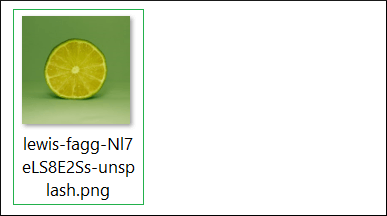
- When checking the properties of the image, then it showed that it belongs to JPG format. Now, you need to change its format.
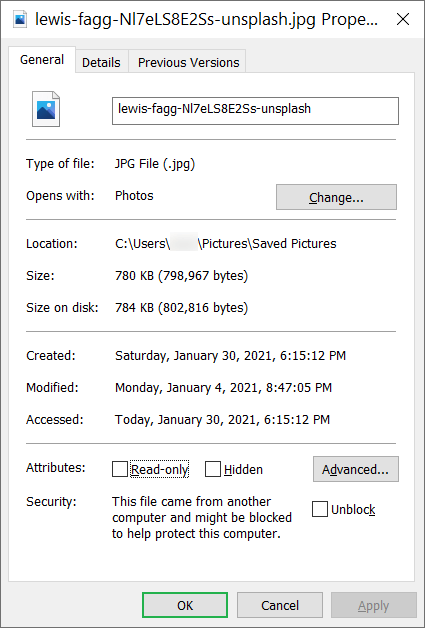
- Open the image in Paint and click the File option. Then choose Save As>>JPEG file.

Finally, try to open the Photo again.
- While doing the recovery, if you save the photo in a different format than the original, then you can change the format using Paint. Here, we are showing you an image that is in PNG format.
-
Rename the Photo
Renaming the Photo file can also change the format of the file.
- Right-click to the Photo and choose rename.
- Rename the complete name of the photo including the format to the default one.
- Reopen the photo again in the image viewing application.
Final Words
If you had recovered the photo using the manual techniques, then it is a possibility that the process was not complete and there is a fault line present in the file. For better recovery, you should use professional Photo Repair software helpful in the complete recovery without any chances of error after the completion of the process. The tool can help you in saving photos with the appropriate format and features.