Email is an integral part of day to day life of an individual or business. A normal user sends or receives emails only when it is necessary to do so, but a business commits a constant email flow daily. So, the email client that the user use should fulfill the requirement of email communication. Both Microsoft and Apple provide their default email clients that can support emails from the different mail servers.
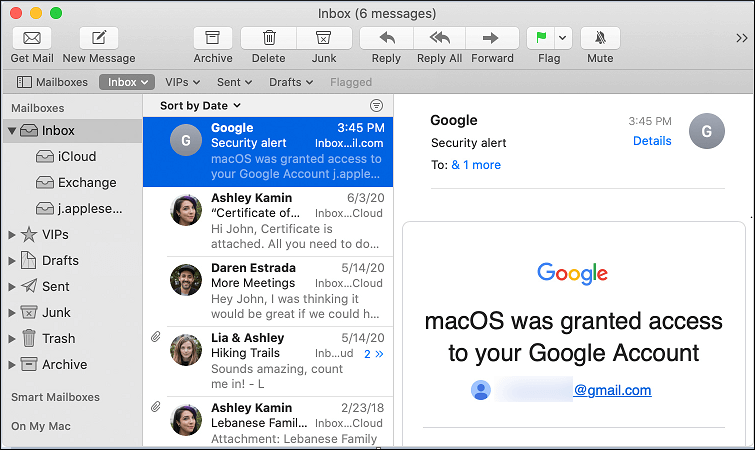
Today, we will learn that how you can backup Apple Mail to external drive. The Apple mail cannot save the email directly on an external hard drive. It can export the emails to an offline MBOX file and that MBOX file will be saved on the hard drive. Furthermore, you cannot open the MBOX file to other email clients except Mozilla Thunderbird. If you want to access the backup file in Outlook, then you should convert the MBOX file to PST and open it.
Benefits of taking backup Apple Mail to external drive
Taking a backup of Apple Mail is highly beneficial for any business. Even normal users can take a backup to protect their data. The emails are the direct target of hackers, malware, spyware, ransomware, etc. The backup file can be a savior when the emails become corrupt or deleted
- If the data is lost, then rather than doing a professional recovery which is quite expensive, you can easily restore the data with the help of backup.
- There is a size limitation with each email client or application. When the Apple mail reaches its limits, then a backup can help you in saving the data in an accessible backup file and creating more space for the mailbox.
- Backup Apple Mail to external drive can save you from catastrophic situations like physical damage or external catastrophes.
- Apple Mail is a direct target of hackers and they try to steal your data using various phishing methods. The backup data is extremely useful when an email account is hacked and you want to restore it.
Export Apple Mail to MBOX
- Start Apple Mail and open the account that you want to save on the external hard drive.
- Select the folder and go to the Menu bar. Here click the Mailbox option. Then choose Export Mailbox.
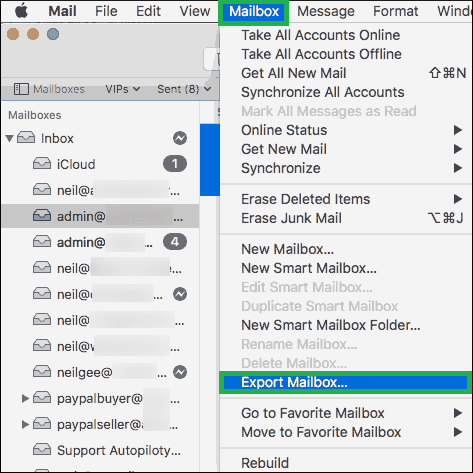
- Select the destination folder to save the MBOX file and save it there.
Now an MBOX file is saved on your computer and you can backup Apple Mail to external Drive easily. If you want to access the MBOX file on your computer, then you cannot open it because Outlook for Mac does not open such files.
Suppose you have taken a large backup in different MBOX files and later you want to restore some of them. Then you cannot open them and generally, users like to save their backup files on a different computer like Windows. In such a condition, you need to convert the MBOX files to PST to open them in Windows Outlook.
Final Words
Outlook for Mac exports the selected folders to an MBOX file that is another data file that can be saved to another hard drive easily. If the user wants to open the MBOX file, then he/she should use a professional MBOX to PST Converter software that will not only convert the MBOX file content, but also protect the integrity, structure, and hierarchy of folders. Some professional converter software also provides a preview of selected items before conversion.


I used the above method to back up my Apple Mail emails on an external drive. The author explained the method in a pictorial way in this blog. It helps me understand this method in an easy way. Thanks for sharing this informative blog.
I apply this manual method to save Apple mail files to External drive. Firstly, Apple mail file migrated to MBOX file and then the MBOX file saved to external hard drive. So now I haven’t worried about losing these Apple mail files, which are secured in External drive. Thanks for explaining with nice tips and techniques.
In the search of manual method for Apple mail emails backup I used given manual method. This solution has all the easy tricks by conversion can be easily. Backup of Apple mail to external drive can be done effortlessly. Every time I used it, works more effectively.
I tried this method and backup Apple mail to External drive. It seems easy to use for any technical person. Every step define with so clarity. Thanks for explaining this useful method.
To make more space on my disk I used above methods. This manual method is really cool to create Apple mail backup to an external drive. It saved me, always thankful.
Due to over limitation of emails, I used above migration method to shift Apple Mail MBOX file in External drive in order to save my important emails. I only followed above mentioned steps and shifted my files. I trust upon these methods.
To enlarge my Apple Mail mailbox storage I wish to shift my MBOX file to External drive. I found this amazing blog and shift selected MBOX file to drive one by one. I felt it deeply that its a full proof method.
To back up my Apple mail emails in external drive I used above methods. This method gives me clarity and path to save these emails in the external drive. The methods are well elaborated in easy language.
This blog helped me to migrate Apple mail emails to an external drive. These methods are described in simple step by step process. I appreciate this solution a lot.
I am using the Apple mail email client for communication and I used above methods to save my important conversation and emails in external drive for back up. In this process I shift my mails to offline MBOX format with the above method and then saved it into an external drive.