Microsoft has constantly brought the better version of each of its software routinely and updated the existing version with the suitable changes and fixes. It is the main reason that the users continue to use the older version of software and do not move to a newer version. But, Microsoft does not continue to update the older software and they discontinue the support after the specific time.
The modern version of MS Outlook is 2019 and its previous versions like 2016, 2013, 2010 are still active and getting the mainstream support from the Microsoft. When the mainstream support ends, then the extended support works for a limited time. If you are still using Outlook 2007, then you should know that Microsoft has ended both mainstream and extended support a long time ago in 2017. It means, you will not get any fix, support, or update for Outlook 2007.
If you are still using the Outlook 2007 due to any reason and want to add Microsoft 365 in it, then you can add it using the IMAP settings and dedicated ports to the Microsoft 365 Mail Server.
# Method-1. Using Outlook.
- Start Outlook, go to Tools, then choose Account Setting, and click New.
- Choose the first option Microsoft Exchange, POP3, IMAP, or HTTP.
- Input the Name, email address, password, retype password of Microsoft 365 account. Click Next.
- In the Server Information, choose Account Type as IMAP/POP/SMTP, incoming mail server, outgoing mail server, and the Log on information. Here is a brief table;
Mail Server Port Encryption Method SMTP Smtp.office365.com 25 TLS IMAP Outlook.office365.com 993 SSL POP3 Outlook.office365.com 995 TLS - Click More Settings and input the details in the Output server tab, then go to Advanced tab and input the ports here.
- Apply all the changes and check if the Outlook 2007 has connected with the Microsoft 365.
# Method-2. Using Control Panel.
The Mail app present in the Control Panel can also be useful in adding the Microsoft 365 account in the Outlook 2007.
- Go to Control Panel in the applications menu.
- Look for Mail option and click it.
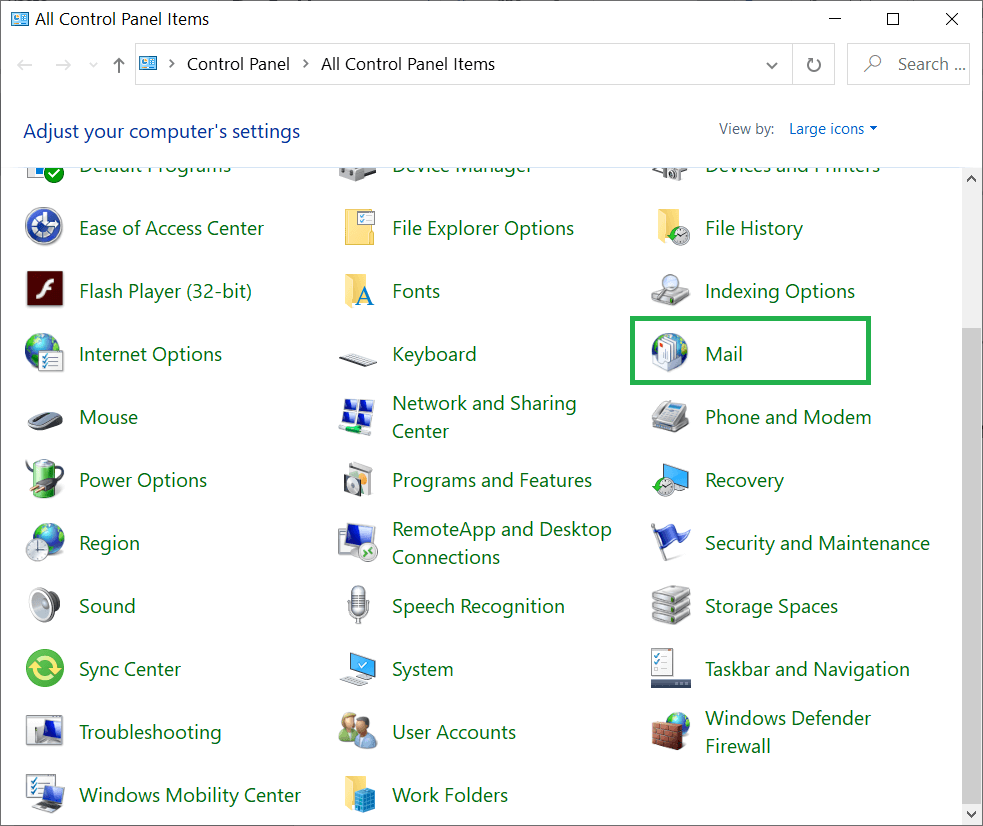
- The Mail Setup will open up. Click Show Profiles.
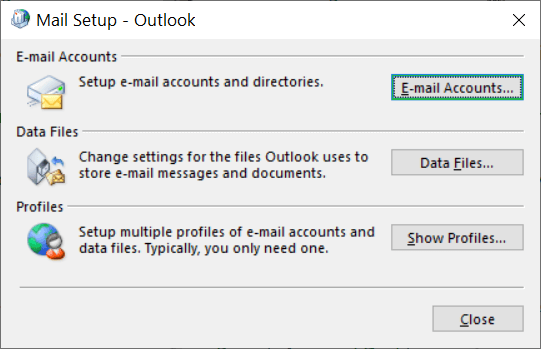
- Click the Add button to include a new account.
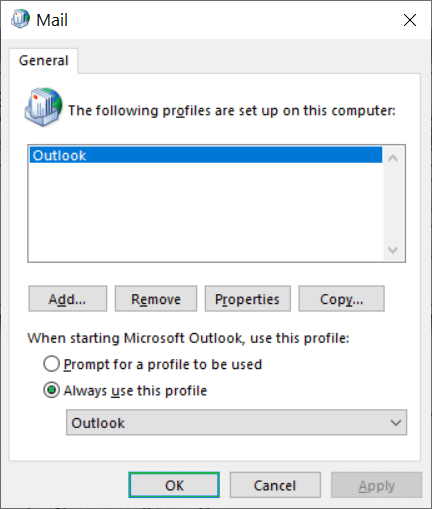
- Provide a name to the profile. You can choose to provide a name different from the username.
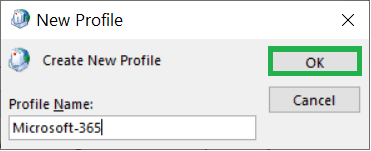
- Input all the details of the Microsoft 365 account that you have provided earlier in the previous method.
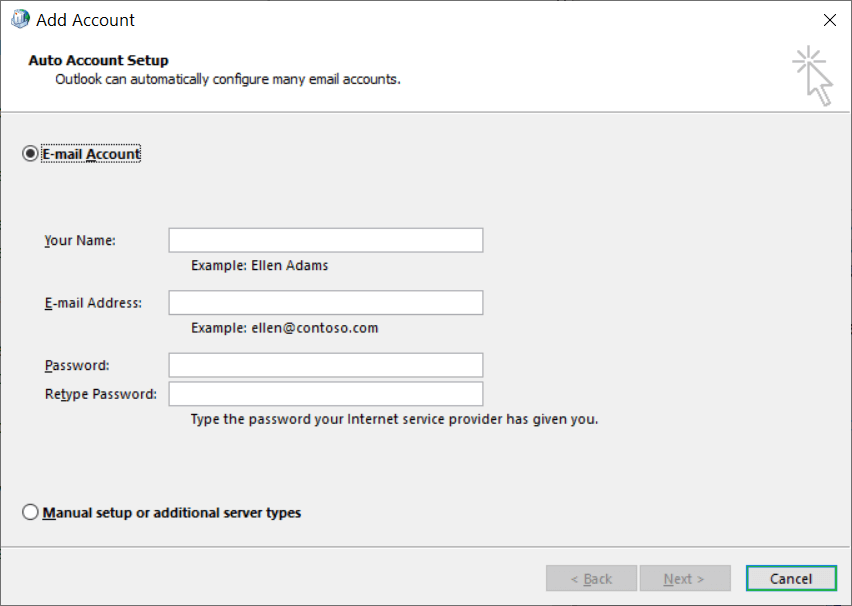
- After creating the profile, go to ‘Always use this profile’ and select the newly created account.
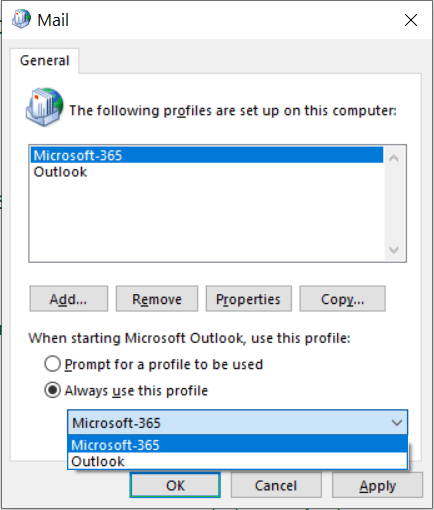
- Click Apply and restart the Outlook to accommodate the new account. Check if it sending/receiving the emails easily.
Why you should upgrade the Outlook to a newer version?
Many of Outlook users do not upgrade the Outlook to a new version by thinking that their needs are fulfilling and they may lose their existing account and data by upgrading it. But, there are multiple reasons that you should know about to know the benefits of latest versions of Outlook-
- Microsoft stops the mainstream and extended support of the older versions of its software.
- Microsoft informs the user in advance before ending the support. It gives you sufficient time to migrate to new versions.
- The latest version of Outlook connects better with the Exchange, Microsoft 365 and other IMAP/POP accounts.
- You can access your SharePoint online account in the Outlook.
- It supports multiple accounts in the single user interface.
- You can access the Outlook account in multiple devices and applications easily.
- You can create rules regarding the mail forwarding.
- There is Active Directory usage for the Exchange Server extending to the Outlook. So, you do not need to login to Exchange Server separately.
All the above mentioned points are useful in moving to the new Outlook version and if you are thinking about the safety of the data present in the account, then you should leave it to the professional PST repair software. The PST repair software not only repairs the PST files, but it helps you to save the PST file in any existing Outlook profile. Once you have upgraded the Outlook, then you can save the older PST file into the new account.
