SeaMonkey is a powerful email client developed on Thunderbird’s source code and is available for Mac, Windows and Linux based operating system users. It is developed by Mozilla and is governed by SeaMonkey Council. The email client provides email manager along with internet browsing, chatting, HTML editing and feed reader. SeaMonkey allows you to manage multiple accounts and offers features like message filters, junk mail detection, etc.
As all Mozilla based email clients, it also supports MBOX format to save the files. If you are Windows user then the default location for profile folder which contains the user data is:
Users can also get the default location of the SeaMonkey database file through the email client interface by navigating to Accounts section for the added account>selecting View settings for this account option>clicking on Server Settings>moving to the Local directory section and copying the path location of the data file and pasting it to the file explorer to directly reach the data file.
In case you are looking for methods through which you will be able to convert SeaMonkey to Outlook account or switching to the Outlook account owing to its more flexible and secure features along with better account management, then it is recommended to opt for a professional third-party tool since conversion of files needs to be carried out first in order to settle down the difference in the file format supported by both the email clients as Microsoft Outlook supports PST file format and SeaMonkey supports MBOX file format only.
The tool will help you out in performing the MBOX conversion of various files in minimum number of clicks. Apart from MBOX to PST conversion, tool also allows you to save your converted file into other files formats like RTF, PDF or HTML, etc.
Automated Conversion of SeaMonkey to Outlook PST
Take a look on the steps involved in the conversion of files:
- Download MBOX converter tool and run it. A list of supported email clients will appear. Click on SeaMonkey.
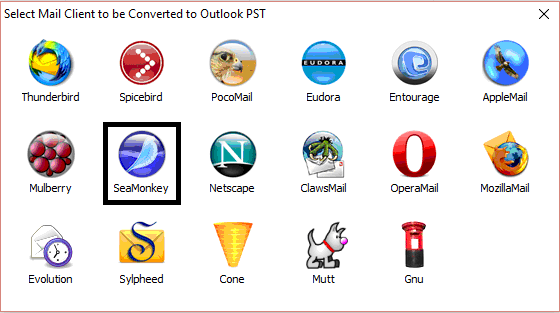
- Give the location of the MBOX file and in case you do not remember, click on ‘Find File’ option to search for it in your system drive.
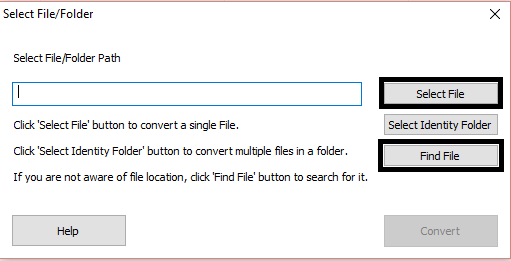
- Preview of selected files will appear and if you want to save the files, click on ‘Save’ option.
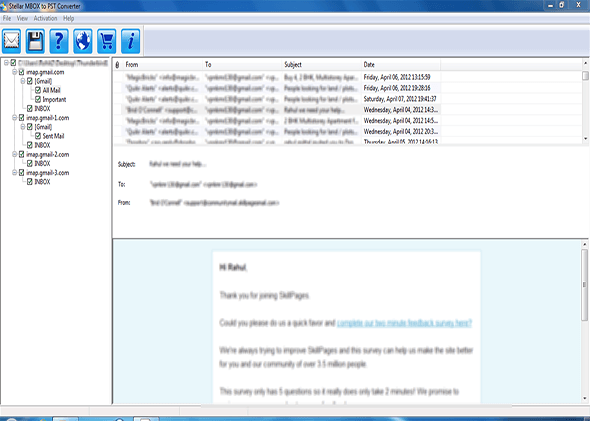
- Two choices will appear either for creating a new PST file or adding it to already existing PST file.
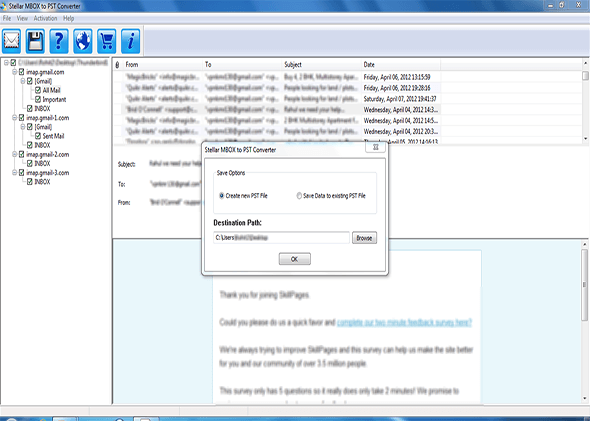
- In order to add the data to already existing PST file, you need to select the existing Outlook profile or PST file.
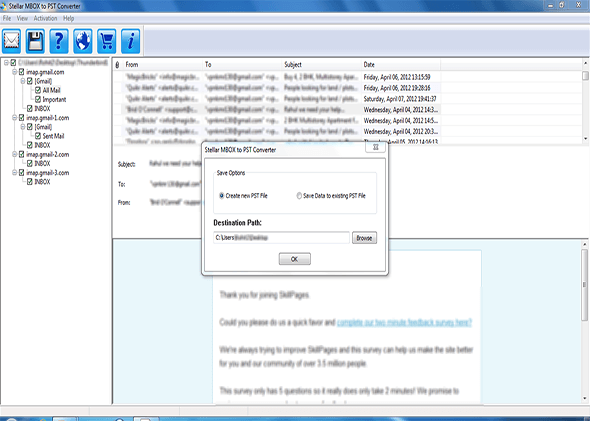
- Finish the process by clicking on ‘OK’ when MBOX file conversion is performed successfully.
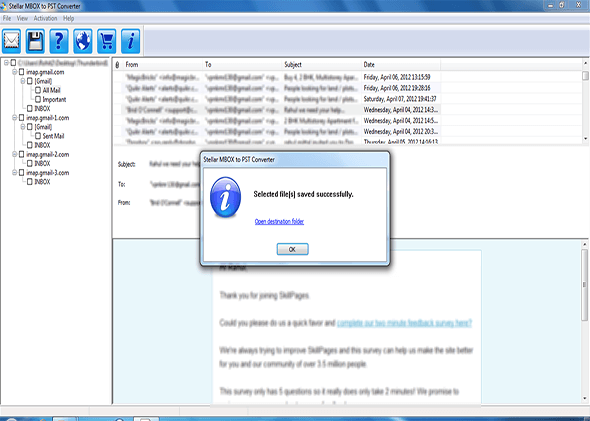
Hence, you have just seen the whole MBOX file to PST conversion is completed within very few steps and now access emails from SeaMonkey to Outlook account. Get your emails quickly from the this website with the help of the tool and convert SeaMonkey to Outlook.


It is a wonderful blog on this subject. I was searching for a solution to convert my SeaMonkey file to PST when I found this blog and their methods. I used this suggested way to convert my files to PST. I completed this task on my first attempt, which was also a new experience for me.
Manual methods are not easy for long file migration, but these method help me to migrate small MBOX file of Seamonkey to Outlook PST format. With all attachments and other meta data details I shifted MBOX file to PST format.
From a long time I am searching for a perfect method to migrate my Seamonkey MBOX file to Outlook PST format. This amazing method give me opportunity to migrate my important data safely.
I am currently using Seamonkey email client and want to migrate MBOX file to Outlook PST format with all details. This automated conversion tool helps me in this migration. Thanks for sharing this tool’s blog.
I am surprised by this amazing tool which helped me to safely converts Sea monkey MBOX file to Outlook PST format. This tool give satisfied migration result.