In MS Outlook, users can make the most of the Meeting Suggestions feature to create and save MSG file in Outlook from their Inbox. To complete the process of creating MSG file in Outlook, you need to first save a meeting discussion to your computer. The blog will list down different methods of saving the meeting to an MSG file.
This blog will look at how a user can save MSG file in Outlook.
If you are a Microsoft Outlook user then there is a good chance that you might have heard of MSG files. If you are an Outlook user then you must have received this file at least once or twice, as these files are automatically created by the email application developed by Microsoft. You can easily create MSG file by using an email application like Outlook 2007 or Outlook 2010, but if you are using older versions of Outlook or you don’t have access to these applications, then you can create MSG file in Outlook. So, let’s proceed towards the solution regarding the same. But before jumping directly to the solution, first have a look on the need behind creating MSG file.
Need to Create MSG File in Outlook
MSG files are generated in Outlook for sending mail to non-Outlook users. By default, Outlook stores the mails into its respective PST file. But, sometimes due to some technical issues, you may face the problem of creating MSG files in Outlook. Let’s have a look behind the need to save MSG file in Outlook.
- While sharing bulk or selected Outlook emails at the same time. With an aim that they want to save emails in MSG format in order to export them.
- Due to the corruption in the PST files, it is recommended to backup important PST file data.
- In case of exporting the PST data to the hard drive, transferring the emails to MSG file is the secure option to create MSG file.
- MSG files cannot be corrupted easily. Hence, there are less chances of corruption.
How to Create and Save MSG File in Outlook?
Outlook users rely on its e-mail functionality and also its messaging functionality. Most of its messaging functionality is seamless and easy for users. However, sometimes its users might need to create and save MSG file. Here are some different solutions for its users. Here you have to follow the methods in a proper sequence.
1st Method: Save MSG File in Outlook
For Outlook on Windows:
With the help of this method, you can save a mailbox item in an MSG file format. So follow the steps given below.
- Start the MS Outlook application and double click on the email that you would like to save. Here the email will open up in a new dialog window.
- Now, move to the file tab from the Outlook ribbon.
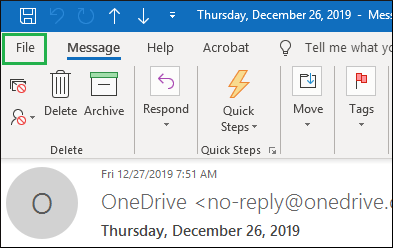
- Then, click on the Save As option from the left panel. After this, a new window will open with an additional saving option.
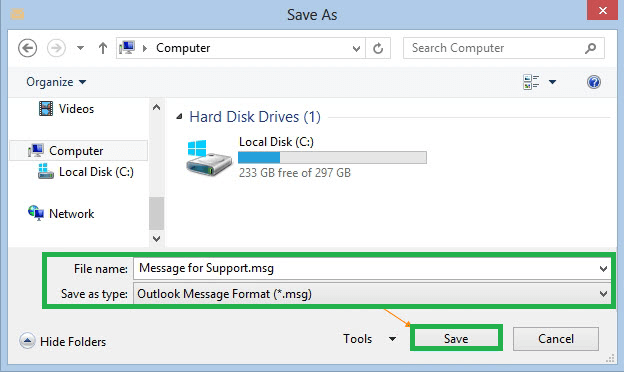
- Here you have to provide a new name for the file or stick with the default name.
- After that, from the menu of save as type, choose Outlook Message Format- Unicode and hit the Save button.
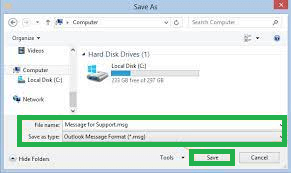
Note: The above method Outlook for Office 365, Outlook 2019, Outlook 2016, Outlook 2013, Outlook 2010, and all the versions below.
Outlook on Web and Outlook.com:
- Launch the Outlook for web and click on the New message.
- Then, drag and drop the selected mail in the message body.
- Finally, email is now attached as an MSG file. Now, you can share it with anyone.
2nd Method: Convert Outlook PST to MSG
In this method, you can use the PST repair tool that allows you to report the corrupt PST file and export them to Outlook PST, Office 365, Exchange, & Gmail. It recovers Outlook emails, contacts, calendar, events, tasks, journals, etc.,, while maintaining the data integrity. Using this method, you can directly opt for any email message to convert them in the MSG format.
Conclusion
There are many reasons why you might want to create and save MSG file in Outlook. If you ever send emails to friends and family, you may want to save the emails to your computer in order to print them out or forward them to a friend later on. There are many different ways you can save MSG file in Outlook. We hope you found this article helpful and that you can save MSG file in Outlook using any of the methods we have discussed. Users can try best PST repair tool to repair corrupt PST file in MSG and other desirable file format.

