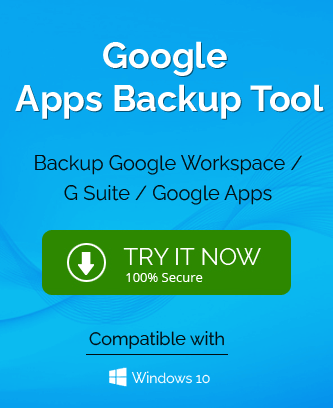Gmail is undoubtedly one of the most common email services for personal and official use all around the world. The best part about a Gmail account is you can use it to log in to third-party apps. Some third-party apps don’t allow login through regular Gmail passwords which are where verification comes into play. The process is quite simple and easy to perform with two-step verification. There are multiple advantages to logging in through a Gmail account; one of them being the user doesn’t have to remember unlimited passwords.
What is the need for App Passwords?
The need to create an app password is when “Sign in with Gmail” is not valid on a third-party application. It creates another protective layer to the information of the user. The benefit of creating a third-party apps password while logged in to a Google account is that it will remember the password for you.
Pre-requisite of creating app password
Creating an app password has some pre-requisite such as activating two-step verification in your Gmail account. Please follow the steps mentioned below to activate the verification.
- Open Gmail on your web browser and log in to your account.
- Click the Home Account in the upper-right corner of your account page. Then click on Manage my Accounts.
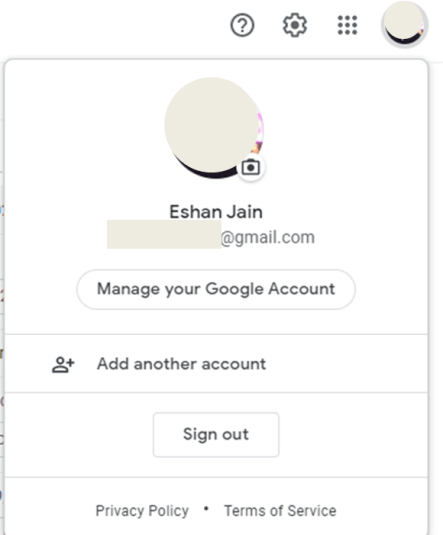
- Now you have reached Gmail settings where you have to click on Security in the left panel before selecting 2 step verification.
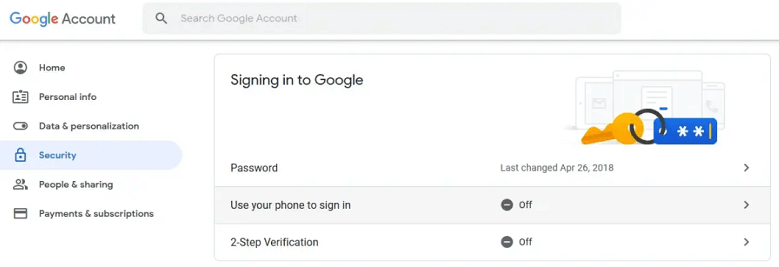
- In the appeared verification window click on Get Started.
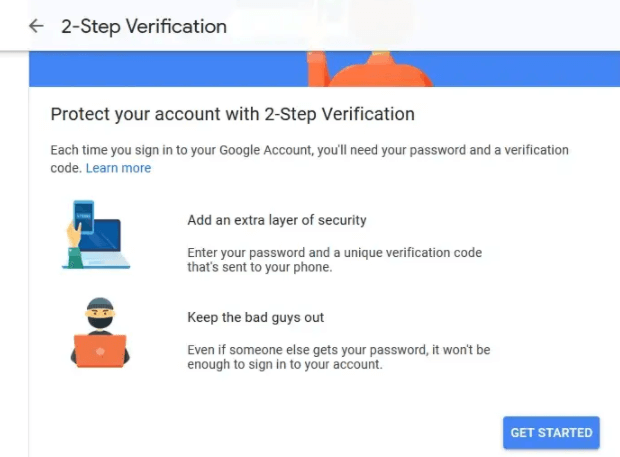
- In the next step, Google will ask you to use your phone to proceed with the verification process. You have to click on Try it now and then log in to your Gmail account once again. There will be a notification on your phone which you will have to approve by clicking Yes.

- After that, you will need to provide your phone number for a backup option. Enter your phone number, the select preferred method of receiving codes, and click Send.
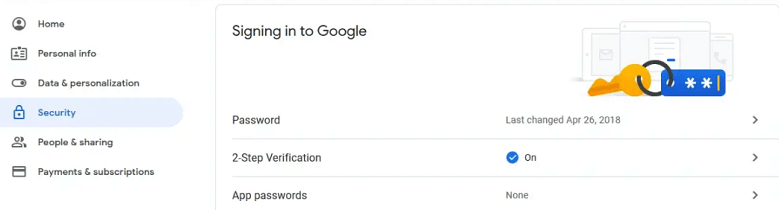
- Enter the code received on your phone and click Next.
Now the verification pre-requisite is complete and the app password can be created.
Create app passwords for third-party apps
- On your home page go to Manage your account.
- In the appeared window on the left panel click on Security and then Scroll down.
- Navigate the App passwords and sign in to your Gmail account again when asked.
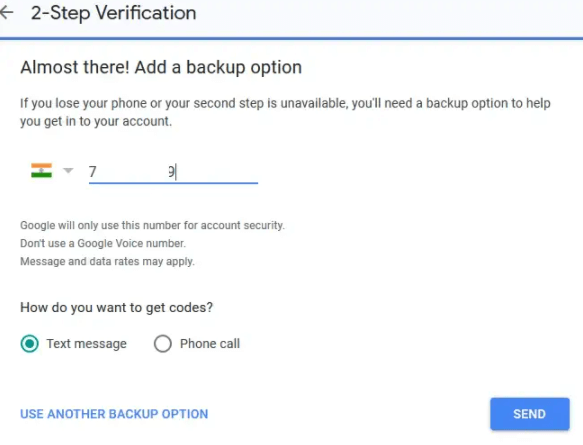
- The next step is to select the type of app you want to create a password for and click Generate.
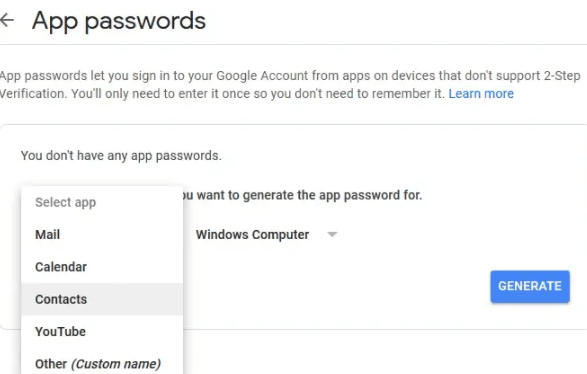
- Your app password is created. You can copy it on the clipboard and click Done.
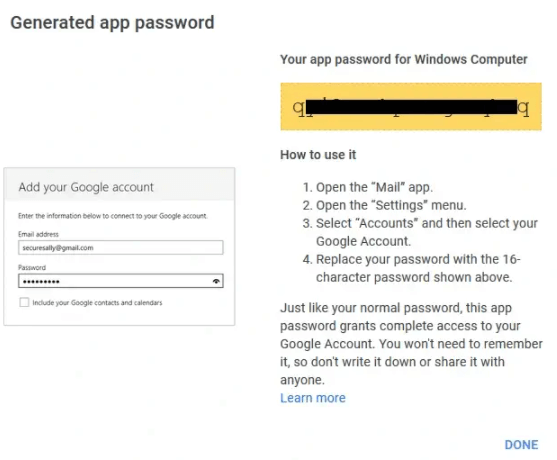
In Summary
App passwords are important for third-party apps that don’t allow direct login through Gmail accounts. It creates an extra layer of security to the user’s information and login. Before generating an app password you need to check whether your two-step verification is activated on your account or not. After activating the verification you can generate a third-party application and use it to log in to the application from anywhere. The above-mentioned steps are to be followed in a sequence in to complete the process.