The tool is an out-of-box result-driven professional tool which has been specifically designed to repair and recover your corrupted and damaged Excel files. You need not to worry with the level of corruption prevailing in your Excel files as Excel Repair Tool repairs heavily corrupted files in an easy and quickest manner. The most distinctive feature of this tool is its ability to retain the formatting, cell comments, macros etc and other aspects of the file just as they were in the original file.
With the tool, it is also possible for users to restore their engineering formulas developed by using the Analysis ToolPak which is available as a customized add-in in the Microsoft Excel application. This third-party add-in offers special analysis tools like Histogram, Correlation, Covariance, Fourier Analysis, Moving Average, Random Number Generation, Descriptive statistics, etc. for medium scale statistical analysis. This add-in provides a number of additional analysis techniques like engineering, financial analysis.
The default system location of this Analysis ToolPak Excel Add-in is:
Here we are providing you with the steps which could be followed to enable this add-in to develop statistical, engineering and financial analysis, as it is disabled by default:
- Go to the Microsoft Office button and then click on Options.
- Another window will appear where a list of further options is available. From this click on Add-ins.
- Under Add-ins option, click on the Manage drop down box. Select Excel add-ins and then click on Go button.
- Window named Add-Ins available will open. Here select the checkbox for Analysis ToolPak and complete the process by clicking on OK.
- After enabling, go to the Data tab, click on Analysis group under it. Here you will find the Data Analysis command.
If you are not able to find the ‘Analysis ToolPak’ then click on the ‘Browse’ menu in order to fetch it. Also in case if it is not even installed at first, then the system will ask you to install it then click on ‘Yes’ to install it.
Note: If you are in need of including the Visual Basic for Applications (VBA) functions of ‘Analysis ToolPak’ then you can do it by enabling ‘Analysis ToolPak – VBA Add-in’ just in the exact manner as you did for ‘Analysis ToolPak’.
Hence, we have learned how to enable Analysis ToolPak Excel Add-in successfully and got information about the advanced and professional Excel Repair solution.

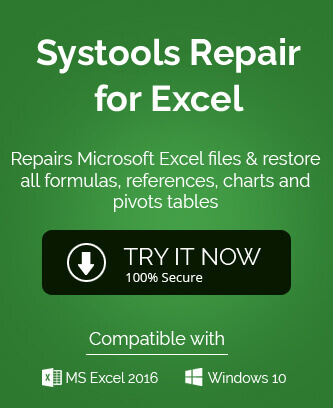
Thanks for sharing this information here, just because of this post I easily enabled the Analysis ToolPak in Excel. Due to this I can retrieve my data in excel. Thanks for this informative blog.