MS Outlook is a professional email client. It comes with multiple functions. It is feasible to Exchange emails and store them in mailboxes. However, one might wonder, as the number of emails increases,
it may become difficult to sort and find the important emails. But there is nothing to worry about as it is possible to discover the related messages in MS Outlook. The search for relevant messages and emails is made easy with the help of easy functions. Let us understand the easy methods to look for the related messages in MS Outlook.
Method to find the related messages in MS Outlook
The users can instantly follow the guide to find the related messages in MS Outlook. Here are the steps:
- Open MS Outlook. Find the message for which you need to find related messages.
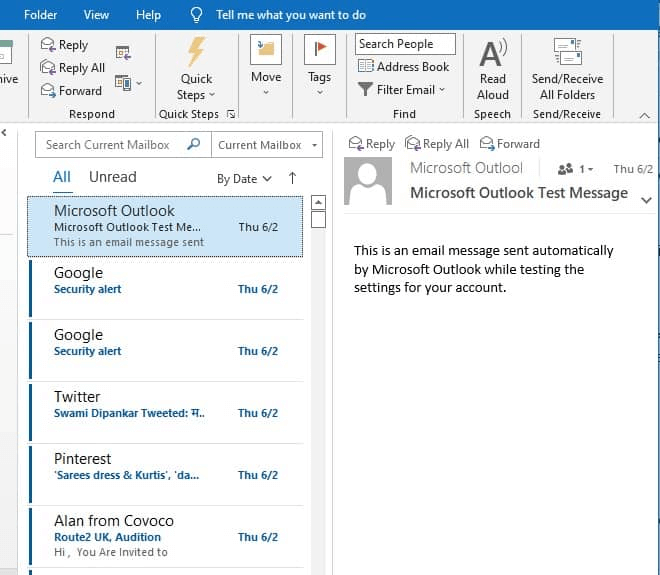
- Right-click on the email and select Find Related.
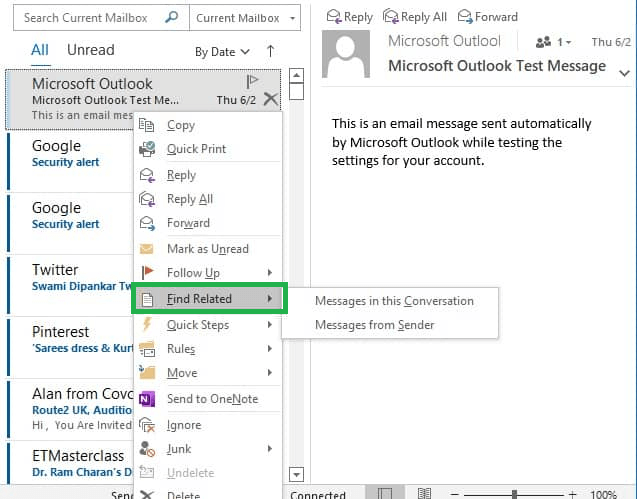
- Click on Messages in this conversation.
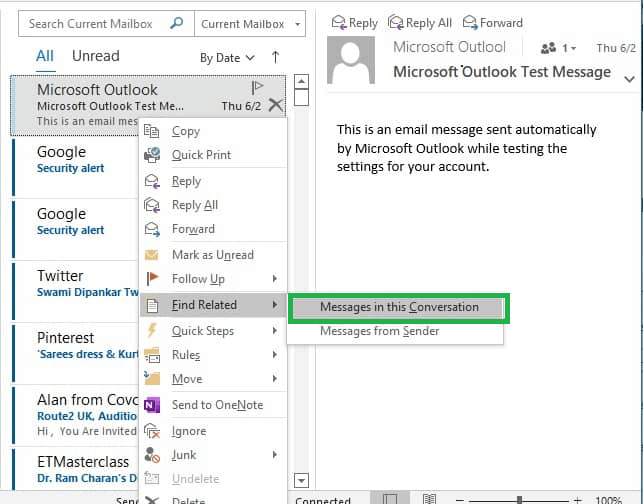
- Under the search box, ‘[Conversation]: = ‘subject of the selected email’ is added automatically in the Instant Search box. All the related messages with the same conversation will be available here.
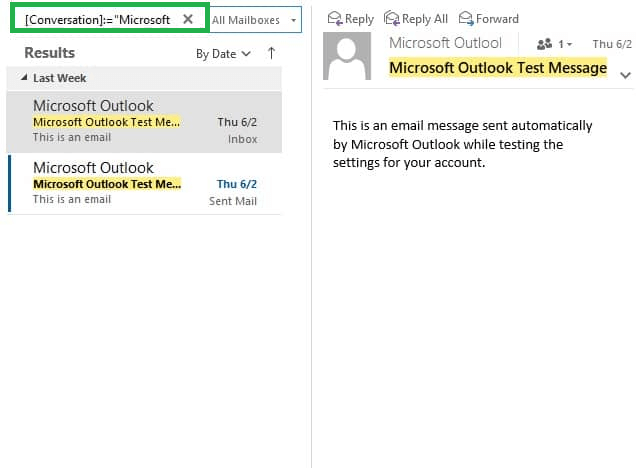
Method to find related messages in the same Sender name
The users can use the’ Find Related’ feature to find related messages from the same sender in MS Outlook. Follow the given steps to undertake this method:
- Open MS Outlook. Select the particular email.
- Right-click and click on Find Related.
- Now, select Messages from Sender.
- Under the search box, “Sender” will be added to the instant search box. Now, all the related messages from the same sender will display.
These two methods will help you to find the related messages in MS Outlook. But at times, despite properly undertaking the steps, you might not be able to find the message or the sender’s name. This can be due to reasons such as:
- MS Outlook is outdated.
- The email client is affected by a virus or malware attack.
- The PST files are corrupt and damaged.
- There are hardware issues with the device.
If any of these issues exist, no matter how professionally you execute the methods mentioned above, it will not be feasible for you to find the related messages on MS Outlook. This is where the need for third-party tools is felt.
MS Outlook PST Repair Tool: The ultimate solution
MS Outlook PST Repair Tool is the best solution to all PST-related issues. It is a professional tool that undertakes different functions to ensure seamless performance. Let us explore the utility of this tool and how it helps to find related messages on MS Outlook.
- This professional tool helps to repair damaged and corrupt PST files.
- This automated tool helps to recover the data without losing it.
- With this repair tool’s help, users can retrieve their deleted PST files as well.
- It scans the PST files properly to avoid issues.
- It helps to export the PST files to MS Outlook, Exchange, Office 365 and Gmail.
- It is very user-friendly.
- It helps to recover the lost emails, calendars, contacts and tasks.
- It can handle any size of MS Outlook files.
- It is compatible with every version of Windows and Mac.
- This tool comes in two versions, namely free and premium. The trial version allows the users to save around 25 items per folder in a hassle-free manner.
Once these errors are fixed, finding the related files on MS Outlook will be possible. This tool is very easy to use. It can bring the best results over some time if used properly.
Conclusion
Therefore, it would be right to conclude that MS Outlook is one of the best email clients to manage information professionally. It is very easy to find the related items without any effort. Even if the manual methods are not successful in finding the related messages in MS Outlook, this is best PST Repair Tool to fix this issue easily. It is up to the convenience of the user to select the method.

