User Statement:
When I tried to open my m4v file in QuickTime, I received a ‘QuickTime cannot open the movie because it cannot find the audio codec’ error message.
The video was playing fine with the VLC player, so I knew it was only a problem with the file type.
Generally speaking, both M4V and MOV files can be played smoothly by the QuickTime player. However, any software modifications, such as a QuickTime upgrade, installation, uninstallation, or other conflicts, may result in unforeseen errors and problems when playing a media file. Therefore, this post will discuss one QuickTime error today: QuickTime Error 23132 with M4V files.
Before proceeding further, let’s consider QuickTime and M4V files-
QuickTime is a multimedia player that lets you play, record, and edit audio and video files. It also allows you to view images and create 3D animations.
M4V is a file format that stores videos downloaded from the Apple iTunes store. While this file format and MP4 share some similarities, M4V files that are copy-protected cannot be played without permission due to Apple’s FairPlay DRM copyright protection.
The M4V video files can be played by different programs, including QuickTime, iTunes, Media Player Classic, VLC Media Player, RealPlayer, MPlayer, etc.
QuickTime can encounter errors when trying to play certain types of files. One of the most common errors is QuickTime Error 23132, which occurs when trying to play M4V files. There are a few different ways to fix this error, which are outlined in the blog post.
What is QuickTime Error 23132?
A Windows System Files Damage Error is generated when the intended operation fails, or an unexpected circumstance occurs. Quicktime Error 23132 is a pervasive error occurring on Apple computers. The error signifies the M4V file cannot be opened or is not available. There are many reasons why the M4V files get corrupted.
Reasons Behind QuickTime Error 23132 with M4V Files?
As already mentioned, one of the reasons is a power failure. There are many more reasons that are responsible for the occurrence of this error. They are as follows:
- It happens when the user has insufficient storage space within their system.
- Sometimes, glitches issues with the QuickTime player results in a QuickTime 23132 error.
- It can be due to a virus or malware attack.
- It can also be faced by any interruption performed while downloading the m4V video files.
- Due to corruption in M4V video files.
Methods to Fix QuickTime Error 23132 With M4V Files?
Method #1: Run the Disk Cleanup
Your computer accumulates a lot of trash and cache due to regular system use and web browsing. The performance of your system will increase, and you’ll be able to resolve the “QuickTime error 23132” problem by clearing out the cache and junk data.
Below are the steps to do so:
- Open your system.
- Press the Windows+R key to open the Run wizard.
- In the run wizard, type cleanmgr and hit Enter to open the disk cleanup.
- Here, choose the disk and click OK.
- Now, the disk cleanup will display the option to delete the files. Click Ok.

- Similarly, you can repeat the process for disk cleanup of your other drives.
Method #2: Run a virus scan on your system
The presence of a virus is the leading cause of any issue. For the users, it may result in minor inconveniences. Running a complete virus scan on your computer becomes critical. Thus, we suggest you run a virus scan on your system to fix QuickTime Error 23132 with M4V Files.
Method #3: Update the System Drivers
Trying to resolve this problem by updating the device drivers is another option. Simple device driver updates can fix QuickTime Error 23132 issues with M4V files. Just follow these steps:
- First of all, open your system and search for Device Manager from the Windows search bar.
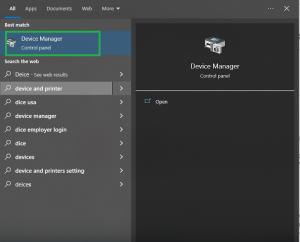
- Expand a necessary category to reveal the device’s name.
Next, use the right-click menu to select Update Driver from the device’s menu.
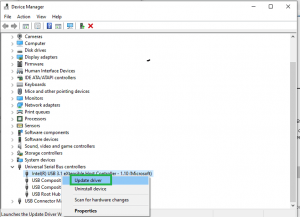
Method #4: Uninstall and reinstall QuickTime Player
The QuickTime Player will likely experience some problems with itself and result in a QuickTime Error. Thus, uninstalling the application is advised to stop this from spreading further. After that, try to open the M4V video files by reinstalling them on your computer.
Method #5: Perform The SFC Scan
The system file checker, or SFC, assists in repairing corrupt or damaged system files. By running this scan, you can fix small issues like the “QuickTime error 23132.” Here are the steps to do so:
- Open your system and search for Command Prompt from the Windows search bar.
- Right-click on the option and choose Run as administrator.
- In the opened command prompt, type SFC /scannow.
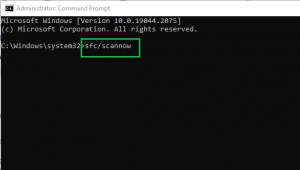
- Restart your computer after waiting for the scan to finish, as it might take some time, and check to see if you can play the video files.
None of the above methods help fix the QuickTime Error 23132 with M4V files. Then, there might be chances of corruption in the M4V video files. Thus, in order to remove and resolve this error, we suggest you use a professional third-party best video repair tool.
Method #6: Video Repair Tool
If the M4V file has a problem, it must be repaired before it can be played again. It necessitates a professional approach because there is a high level of corruption involved. Video Repair is the best tool for fixing any corrupt, inaccessible, or damaged video of any file format. There are no restrictions regarding the number of files, file size, and level of corruption.
Download Now To Repair Corrupt Video Files.
Final Thought
M4V files are a great way to store and share your video content, but you may sometimes encounter QuickTime Error 23132 when trying to play them back. In most cases, this can be fixed by simply changing the file extension from “.m4v” to “.mp4”, but if that doesn’t work, you may need to use a video repair tool to fix the problem.
We hope this article has helped you fix the QuickTime Error 23132 with M4V files. Please let us know in the comments below if you have any other questions or comments.

