Using the internet for video streaming has become extremely popular. Whether you are streaming movies, TV shows, or playing video games, the internet can be the quickest and the easiest
way to stream all the latest entertainment. But with so many people using the internet for video streaming, it is not surprising that several issues can pop up. This article will cover 10 simple ways to fix all video streaming issues.
What are the Different Aspects of Streaming?
Regarding streaming, there are a few different aspects to keep in mind. First, there is the quality of the stream. This is important because you want to ensure that your viewers can see and hear you. There are a few different ways to improve the quality of your streams, such as using a better internet connection, a higher quality webcam, and a microphone.
Another important aspect of streaming is the content of your stream. This is what keeps your viewers coming back for more. You want to ensure that you value your viewers by offering exciting content such as tutorials.
Finally, you also need to consider the platform that you are streaming on. A few different options are available, such as Twitch and YouTube Gaming. Each platform has advantages and disadvantages, so you must choose the one that is right for you.
Considering these different aspects, you can ensure that your stream is of the highest quality and that your viewers will keep coming back for more.
However, there are different reasons for corruption in the video files; hence, it appears as a streaming issue.
Ways to Fix All Video Streaming Issues
Turn off the firewall and Antivirus
Sometimes having multiple firewalls, antivirus, or malware programs installed can significantly affect your ability to stream videos. If this is the case, try temporarily turning off these security measures and watching a video from the site.
Internet Connectivity
Streaming video with a poor Internet connection can significantly annoy users. One of the first things you can do to address this issue is to check all existing connections and software on your home network. Since there’s usually more than one device connected via Wi-Fi, such as computers, phones, tablets, etc., bandwidth can become obsolete quickly, causing interruption or even total failure. If this is an issue you encounter pretty often, ask your local networking company if they have any plans that may allow you to expand your network or maybe upgrade some aspects of it.
Change the Video Streaming Platform
If you have a steady internet connection, you should be able to stream an internet video. To rule out the possibility of any Internet issues in your current video streaming platform, you can switch over to another one to bring up a comparison between your existing platform and the other one.
Run Hardware and Devices troubleshooter
Sometimes the video streaming issues can appear due to the improper configuration of device hardware settings. Here are the steps to perform or troubleshoot the device’s hardware settings.
- Click on the Windows icon and open the Control Panel.
- Now, from the top-right side of the control panel, click the option View by>>Large icon.
- Here, find and click the Troubleshooting option.
- Tap the option Hardware and Sound.
- Now, right-click on the Hardware and Devices option.
- Here, select the option Run as Administrator.
Change the Video Quality
A high-definition video is a great way to show off visuals and create more excellent video quality. Still, it can be intensive on the internet regarding how much bandwidth it uses. If your network isn’t reliable, you may experience buffering or lag time when trying to watch your media content. While watching a video on YouTube, one could choose 720p instead of the highest quality 1080p if they wanted to save some wear and tear on their network so that they didn’t have to deal with as many streaming issues during playback.
Clear Cache & Cookies from Browser
Web browsing is standard and frequent for most internet users. If the history, cache, and cookies have been stored for too long, this can slow your computer or browser running. Follow the below-listed steps to clear cache & saved cookies from the browser. (Example: Google Chrome Browser)
- First, open your system and launch Google Chrome.
- Now, click on the 3 vertical dotted lines known as Customise and Control Google Chrome.
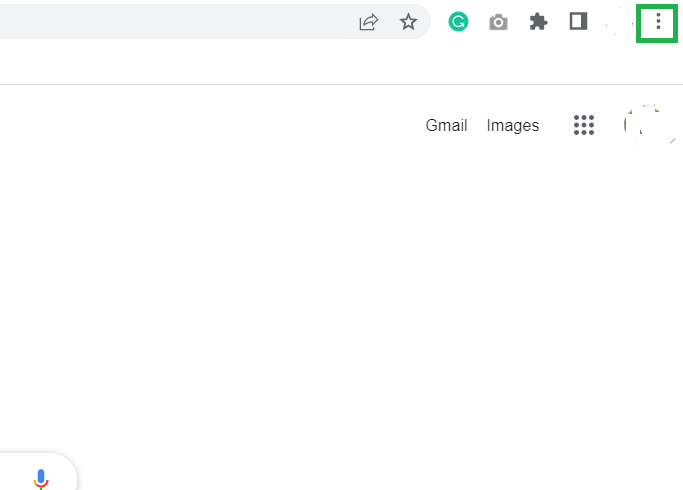
- Select the More tools and Clear browsing data afterward.
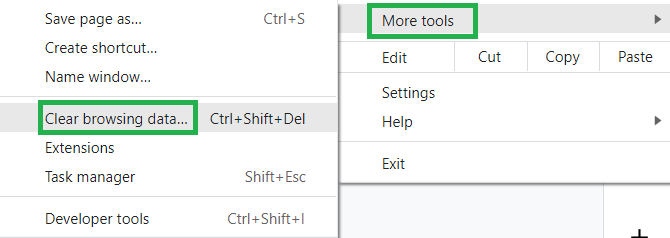
- Check all the options from the Basic and Advanced tab. Next, click on Clear data.
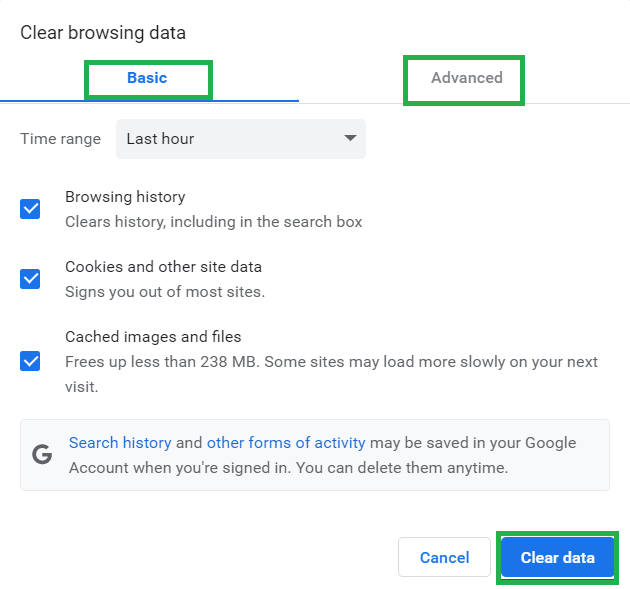
Update the Media Player, Browser, and Operating system
One possible explanation for the video streaming problems you’re experiencing could be that you’re using an older version of the application. Updates to newer versions of the application often include various improvements and bug fixes for issues present in the previous versions. To try and solve the problem, your first course of action should be to update your operating system, browser, and media playing platform to see if that solves the issue.
Try to Fix by Disabling the Anti-virus Program
The anti-virus program installed on your system might detect the video or streaming platform as a potential risk. This might cause problems and result in a less than ideal experience when streaming videos continuously.
Update the Graphics Driver
The graphics driver is a program that manages the functionality of all the graphic components on the system. To optimize video streaming performance, keeping the graphics card driver up to date is essential.
Repair Corrupt Video to Fix Video Streaming Issues
A video that is severely damaged can interfere with smooth streaming. A video can be repaired using a professional tool, such as Video Repair. It allows users to fix corruption and damage in videos of all formats and sizes. The widget is user-friendly and can fix common video errors. You can work on it with all Windows operating systems.
The Bottom Line
Streaming video is a complicated process with many factors that can affect the quality of the video. While the quality of your internet connection is a huge factor, many other things can cause an issue. We hope this blog post has helped you learn how to fix all video streaming issues. Thank you for reading; we are always excited to provide helpful information on this topic!

