Are you also frustrated with Youtube 360-Degree Video not Working? If yes, then need not panic! Here are the solutions to handle the 360-degree video not working. Just read the entire blog to know the workaround techniques to fix Youtube 360- Degree Video files not working.
YouTube 360-degree video is undoubtedly one of the most interesting and exciting innovations in the world of video. People have watched VR Worlds in movies and they have always wanted to be a part of the experience. YouTube 360-degree video gives people that opportunity, with the right tools. The 360-degree video can be viewed using a Google Cardboard, which will give the user a complete 360-degree view and can give the user a more immersive experience.
Videos are one of the best ways to tell a story. Many brands are using 360-degree videos to offer an immersive experience which is beneficial for the viewer and the brand. As more and more people shift towards watching videos on their smartphones, this medium of digital storytelling is going to get more traction in 2018. However, In these 360-Degree video files, there are multiple reasons why users fail to play the video files. Thus, in the results, we found the Youtube 360-degree video not working.
Why is Youtube 360-Degree Video Not Working?
There are multiple reasons why a user can face or encounter Youtube 360-degree video files not working or not being able to watch or stream properly. The below mentioned are some of the possible causes of the above situation.
- Due to an Outdated graphics card driver.
- Sometimes, due to disabled hardware acceleration features.
- An incompatible browser can be also a factor for Youtube 360-degree video not working.
- If you are playing the video files from an outdated Youtube application.
- Sometimes, it is due to the cache & temporary files.
These are some possible causes for Youtube 360 Degree video files not working. However, there are multiple workaround techniques to fix Youtube videos that are not working. One can attempt one by one method to overcome or fix the issues.
How to Fix Youtube 360 – Degree Video Not Working?
- Update your System Graphics Drivers
- Play Video in Compatible Web Browser
- Turn-On Hardware Acceleration Feature
- Delete the Cache files from Youtube Application
- Update the Youtube Application
- Advanced Video Repair Utility
#1. Update System Graphics Drivers
Sometimes, when PC issues arise in which playing movies are affected like when the playback process gets corrupt and errors occur more frequently, one can try updating the graphic card drivers for whatever purpose. If your system has a computer virus or some registry-related bug that happens to impact videos getting played then it might be time to get the latest graphic card updates from your manufacturer especially if you continue to experience issues with specifically video playback. Here are the steps to update your Graphics driver.
- Open your PC or system and Navigate to Disk Manager.
- From the Device Manager option, double-click on the Display adaptor.
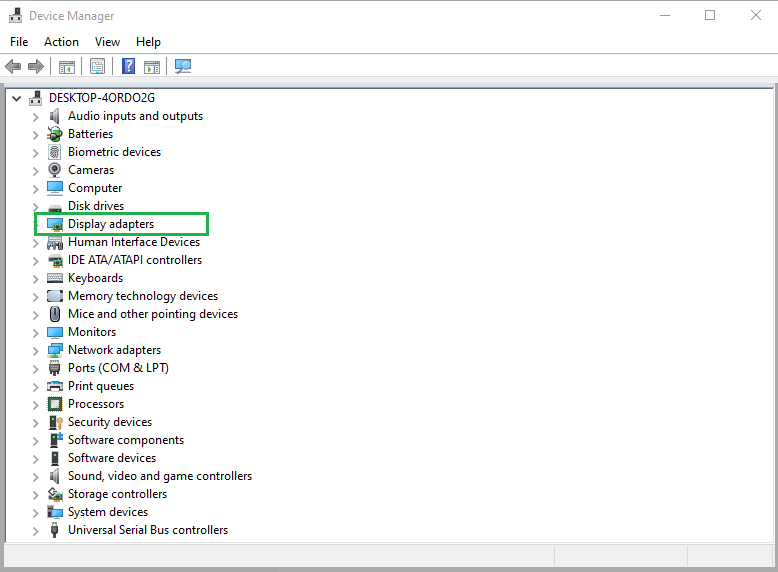
- Now, right-click on your installed graphics and select the option Update driver.
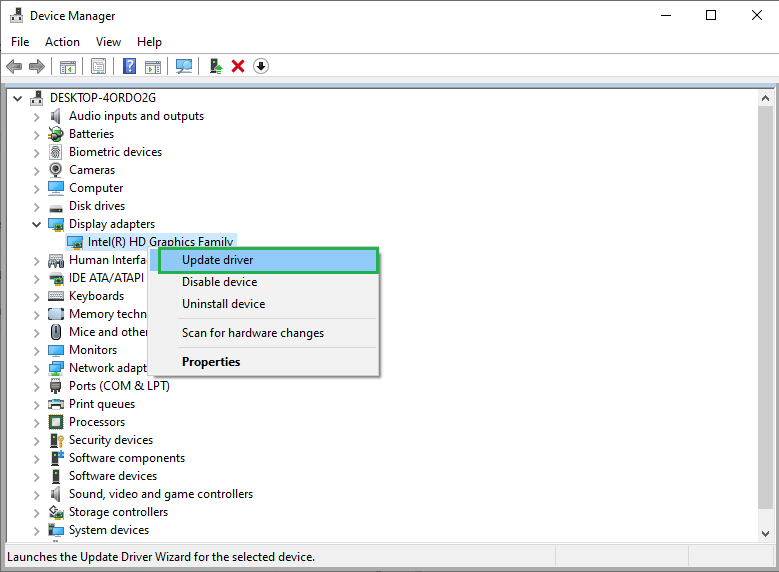
- After that, reboot your system to update the installed graphics driver.
#2. Play Video in Compatible Web Browser
Ensure that you are viewing the video in a web browser such as Google Chrome, Firefox, Internet Explorer, Opera, and Safari. Depending on your OS environment, you may want to use one of the above web browsers in order to view the video more smoothly.
#3. Turn-On Hardware Acceleration Feature
A common reason why you can’t play a 360-degree video is because of hardware acceleration issues. Hardware acceleration supports all the graphics features needed to watch 360-degree videos in their entirety, like floating photos and animations or virtual reality compatible browsing. If you have disabled your hardware acceleration, in order to correct this issue, we can follow the steps below.
- Open the Control Panel from your PC or system.
- Here, click on the Display option and select Change display settings.
- Now, opt for the Advanced Settings option.
- After that, slide the Hardware Acceleration bar till it sets to ON. Tap Ok.
- Now, restart your PC or system and play your Youtube 360-Degree video not working.
#4. Delete Youtube Cache files
If you have installed the YouTube app on your mobile phone and the Youtube 360-degree video is not working, then try deleting the cached files from your Youtube application by using the below procedures.
- Navigate to the Settings on your mobile phone.
- After that, Move to the Apps folder and open it.
- Now, click YouTube>Storage>Clear cache to clear the temporary & cached files from your Youtube application.
#5. Update Youtube Application
One major technique you can do is to update your Youtube application to fix Youtube 360- degree videos not working. Use the below steps to update your Youtube application.
- Open the Google Store.
- Go to the menu and then click on My apps and games
- After that, click on the Update button.
- Now, reboot your PC or system after the complete update of your Youtube application.
#6. Advanced Video Repair Tool
If you’re facing a problem while playing 360-degree videos, there’s a possibility that the videos might get corrupted. In case the manual repair process doesn’t work well for you, then download one of the best free Video Repair tool. The tool supports almost all popular video file formats and 360-degree video files from any device and software. It has a simple repair function that does not affect videos’ resolution or properties as well. So, give it a try now to reinstall and fix your damaged video files on Windows PC or Mac OS X desktops and laptops!
Bottom Line
This troubleshooting guide has shown you precisely how to diagnose and fix the problem of YouTube 360-degree videos not working on your PC, smartphone, or tablet. Based on the solutions provided in this guide, if you face any difficulty in watching YouTube’s 360-degree video playback, try out one of these methods/solutions as applicable to your situation. Note: If still facing issues, consider using the best Video Repair software which is used by thousands of people across the globe easily & quickly.

