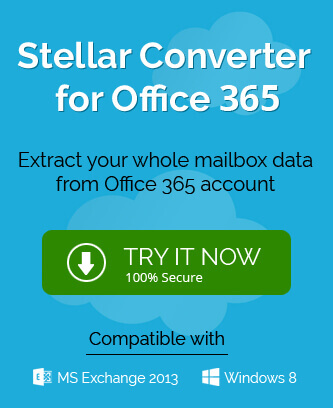“Recently I have migrated my data to the Microsoft 365 mailboxes and it has been migrated completely. But the status of the migrated batches is showing only the syncing status. It has been creating confusion in my mind whether the migration has been completed or not. I am doubtful that I need to delete the mailbox batch.”
It is a simple scenario where one of our clients was struggling to handle a batch where it was showing the Microsoft 365 migration status is syncing only. A simple reason behind this issue could be a large-sized mailbox that has been stuck in the migration and showing the status as syncing only. But there are some methods that can help you in handling such issues in different manners. You can use them as per your migration environment –
Method 1.
When you create a new migration batch, then you have three options to start the migration –
- Manually Start the Batch later.
- Automatically Start the batch.
- Start the batch after automatically after the chosen time.
Similarly, there is three option to complete the batch.
- Manual complete the batch.
- Automatically complete the migration batch.
- Complete the batch automatically after the chosen time.
So, if you have chosen the manual to complete the batch option, then you will have to not wait for the syncing status and complete the batch manually. Make sure, that the mailboxes at the destination Microsoft 365 mailboxes are accessible and there is no problem in the complete migration.
Method 2.
For better indexing at the Exchange Server, it requires content submitters group at the domain. One reason for a stuck migration can be the absence of such Content Submitters groups. You can create one by following the below steps;
- Go to such an option in Active Directory that is used to create the group folder. Here Group Name, write ContentSubmitters.
- In the Group Scope, choose Global.
- In Group Type, choose Security.
- In the View tab, enable the Advanced Features for the newly created group.
- Go to the ContentSubmitters group, right-click it, and open the Security tab.
- Allow the Full Control by clicking the checkbox. Click Apply.
- At the check name option, write NETWORK SERVICE and click OK.
- Under the Security tab, click the checkbox in front of the Full Control option. Click Apply.
- Restart two Exchange Server Services – Microsoft Exchange Search and Microsoft Exchange Search Host Controller.
After you have made all the changes and saved them. Write the cmdlet;
Now it should show a different status than syncing.
Method 3.
Sometimes, when you run the Get-MoveRequestStatistics cmdlet, then it shows a unique status. It shows StalledDueToCI that means the Content Indexing is enabled for the Exchange Mailbox Database that is stopping it from migration.
You can remove the status by running another cmdlet
The command will disable the content indexing for the database that you want to migrate.
Restart three Exchange Server services – Microsoft Exchange Search, Microsoft Exchange Search Host Controller, and Microsoft Exchange Mailbox Replication.
Now, again run the cmdlet;
Now it should show you a different migration status.
Method 4.
The final solution of your issue is to not go through a manual migration, but take the help of a professional migration software. Any specially developed migration software will not let you face such issues in the migration and conduct a deeper migration. The extra benefit of using such software is that manual migration is limited to a single Exchange database only, but a professional tool can select more than one database and provide you some efficient filter option to select only the important data.