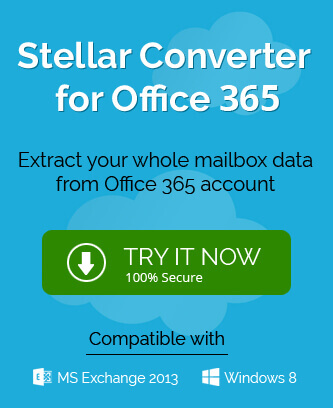Office 365 is the cloud platform of the Microsoft that is now known as the Microsoft 365. It collects all the major services of Microsoft like MS Office, Exchange Online, SharePoint Online, Microsoft Teams, Skype for Business, and large storage space at the OneDrive for Business.
Businesses enjoy the collaborative features from Microsoft 365 and its online server Exchange Online allows the business to place their business domain in the Microsoft 365 accounts. The user can configure their Microsoft 365 accounts in the Outlook application and access their mailboxes from anywhere.
During the configuration of the accounts, the users should be aware of the various email communication protocols like SMTP, IMAP, POP, etc. that are important to send/receive emails without any issue.
IMAP (Internet Message Access Protocol)
The IMAP Protocol works at the Application Layer at the Internet connection that allows the client applications to access a remote mail server.
All the incoming email messages are targeted at an email server that saves the messages in the mailboxes. The email client helps the users to access the email with the help of suitable protocols. The majority of the email clients support the IMAP protocol for email saving and retrieval. The major benefit of using the IMAP protocol is that it saves the email message on the server until the user deletes them. Also, a single IMAP mailbox can be accessed at multiple clients whether from professional vendors like Microsoft or free source like Mozilla Thunderbird.
IMAP settings for Microsoft 365
- IMAP Server / Incoming Mail: outlook.office365.com
- Port: 993 (default), 143 (default)
- IMAP Account / User: username@domain.onmicrosoft.com or username@your-domain.com
- SSL Mode: Implicit or Explicit (Start TLS)
POP (Post Office Protocol)
Post Office Protocol also works at the application layer at the Internet connection and allows the email server to save the email messages at the email server. The POP protocol works in the Internet Protocol network and helps the users to work on any client application to hold your email mailbox. The user can access the email, download it, and delete the messages from the email server.
POP settings for Microsoft 365
- POP Server / Incoming Mail: outlook.office365.com
- Port: 995 (default), 110 (default)
- POP Account: username@outlook.office365.com or username@your-domain.com
- SSL Mode: Implicit or Explicit (Start TLS)
SMTP (Simple Mail Transfer Protocol)
SMTP protocols are the simple text-based email transfer protocol that connects the email sender and receiver with the help of an ordered data stream channel. The connection between the sender and receiver is the Transmission Control Protocol connection and performs the communication by creating the sessions between the SMTP servers.
SMTP settings for Microsoft 365
- SMTP Server / Outgoing Mail: smtp.office365.com
- Port: 587 (default)
- SMTP Account: username@outlook.office365.com or username@your-domain.com
- SSL Mode: Explicit (Start TLS).
Benefits of IMAP over POP
Because IMAP protocols are supported by the majority of the email clients because it offers more benefits than the other popular protocol like POP.
Support for multiple clients at once.
In the POP connection, there can be only a single client application to access the mailbox. But for an IMAP based connection, there can be multiple email clients for the single user mailbox. When a user accesses the mailbox from a single client, then he/she can detect the changes that occurred from other email clients.
Works in both connected/disconnected modes.
When the user is connected to a POP account, then it connects with the server for only a limited time until the message is not downloaded. But the IMAP connection with the server remains active for as long as the client application is active.
Server searches for messages.
In the IMAP-based connection, the user can perform some searches within the server based on a variety of criteria. The user does not need to download the messages to run some searches.
Multiple mailboxes at the server.
The user can create, rename, delete multiple mailboxes on the server for an IMAP client. The user can also copy the email messages from one mailbox to another. Such flexibility allows the user to create a shared mailbox and public folder etc.
Conclusion
The settings for each of the protocols can function for any Microsoft 365 account. If you want to migrate between the mailboxes to another account or upgrade your mailboxes, then you do not need to configure the accounts manually. But you can use professional software and migrate the entire mailboxes.