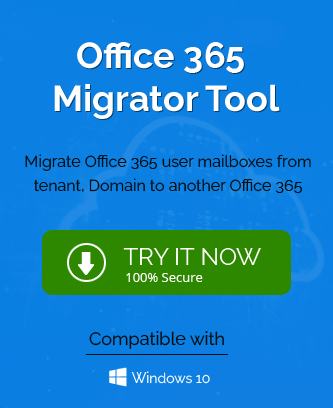The modern business environment gets innumerable benefits in cloud platforms that are much cheaper than the on-premises servers. A business invests lots of money in maintaining an on-premises Exchange Server that requires a dedicated designation for Exchange Administrator also. The businesses like to move towards Office 365 and if they can keep on-premises on Office 365, then it will be an ideal situation.
Microsoft has given some methods to migrate from on-premises Exchange to Office 365, but they use different strategies and the Administrator needs to plan the migration that can improve the performance and optimize the health of mailboxes.
Pre-Migration Checklists for Office 365 Migration
The checklists include some important factors that incorporate the overall aspects of Office 365 architecture and their value in migration.
Assess the existing Exchange Server
Apart from Databases and mailboxes, there are several components of the Exchange Server that are present and will migrate with any chosen method. Some are the following-
- Client settings
- Storage location
- DNS hosts
- Proxy configuration
- Firewall configuration
- Internet bandwidth
- Switches
- Intranet sites
- Email routing and clients
- Active Directory
- Network architecture
You should check each feature and then select the suitable migration method.
Check the health of the Exchange Server
The Migration method can migrate only a healthy Exchange database and mailboxes. Sometimes, Exchange does not show any error message, but the problem remains in the system. It can hamper the active migration and cause severe issues in both Exchange and Office 365.
Microsoft provides a Readiness toolkit that creates a report in an Excel file with VBA macro compatibility and other assistive information to show the availability of all apps in Office 365. The tool is present in the Microsoft Download Center –
https://www.microsoft.com/en-us/download/details.aspx?id=55983
Execute the application in the latest version of Exchange and wait for its completion. Then, read the report in the Excel file and check the compatibility issues. This report is important for future migration.
Choose the correct migration method
Migration can be started through Exchange Admin Center and Exchange Management Shell applications. It will migrate the entire contents of mailboxes to Office 365. The available methods are given below-
IMAP migration – IMAP migration migrates mailboxes from various servers like Gmail, Yahoo, Outlook.com, etc.
Cutover migration – Cutover migration selects all mailboxes from Exchange on-premises to Office 365 completely. It can send a maximum of 2,000 mailboxes at once but it is advised to move 150 mailboxes at a single time.
Staged migration – Staged migration follows an eventual migration that creates multiple batches that can run separately. You can plan the important mailboxes and place them together in a batch to move them in a course or weeks or months.
Hybrid deployment – The hybrid deployment incorporates both on-premises and Exchange Online accounts in a single environment. Using the hybrid migration, you can migrate the administrative control of on-premises Exchange to the cloud.
Network Factors
To get the best migration performance, you need a dependable network. So you should check various networking features like network capacity, stability, and delays. You can diagnose these factors using Microsoft Support and Recovery Assistant tool present in the Advanced diagnostics.
Post-Migration checklist for Office 365 migration
After you have completed the migration, then you should not start using the mailboxes and send/receive emails, but check some important aspects in a new platform.
Validate the migration success
You should run a search for the cross-section between accounts, folders, mailboxes, contacts, notes, SharePoint, etc. You should check that complete information and data are present.
Transfer the permissions and licenses
A manual migration does not migrate the permissions from source to destination. So you check to make sure that complete permissions and licenses are also moved after the migration. You need to create new permission levels in the Exchange Admin Center.
Enable the instant backup
A backup action secures the mailbox from various threats. So, you should enable a quick backup as soon as the migration is complete. It is easier to enable a backup in Exchange Online.
Check the security and compliance settings
Office 365 is the cloud version of on-premises Exchange and the security and compliance features are different. You should go to the compliance center and read all the information and guidelines.
Severe ties from Exchange on-premises
The last step after the completion of migration is severing the ties from Exchange on-premises. You can decommission the Exchange and uninstall it from the system. Then, only Office 365 will remain to work.
Conclusion
In the article, we have given some useful pre and post-migration checklists that you should follow surely. But, there are several complex procedures in each migration step from selecting mailboxes and migrating them. So, you can use a professional Office 365 migration software that can migrate unlimited mailboxes from on-premises Exchange to Office 365 without any difficulties. The software can also provide various mapping and filter options to reduce the migration to useful parts only.