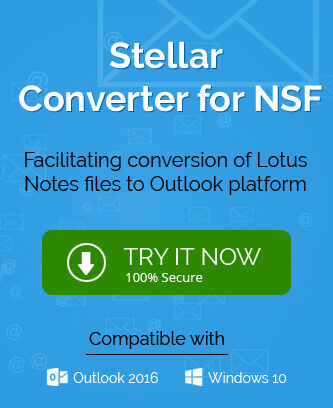HCL Notes or earlier known as IBM Notes is still not nearby the users’ favorite email client. Therefore, many users are shifting towards the Microsoft Outlook email client and for that NSF file conversion to PST file format is needed as Outlook supports only PST file formats the database file. Conversion is the permanent solution to move NSF data but if the user requirement is only to open NSF files without Lotus Notes to have a preview of the email seeking some urgent information, then some alternative solutions need to be look out.
Users also prefer or required to open NSF files without using Notes application as they get orphaned NSF files from some resources and moved to a different client system environment, following market trends like business mergers, acquisitions, switches,due to cost factors (high installation and maintenance costs), complex user interface of Notes, poor or down Notes Server, slow backup process,benefits with other email clients like Outlook features, for example multiple accounts configuration, better mailbox organization, anti-spam filters, advanced security features,strong password encryptions, better business approach,more storage efficiency,more user-friendly email client,etc.

Recommended: Steps to Migrate Emails from IBM Lotus Notes to Office 365.
What are the available choices?
If any user in the whole world needs to open NSF files, then it can be opened in Outlook email client but he cannot perform it directly. Rather, it is performed with a two-staged export method which is time-taking in nature.
And an easy way is also available to users, i.e., NSF Viewer tool to just open and view NSF files without HCL Notes. In this case, there is even no need of any email client to open NSF files.
Let us learn about both the solutions through their basic working steps one-by-one and know the differences.
Manual way to open NSF files without HCL Notes
Use this manual way to view NSF file data in the Outlook application in which first requirement is to export HCL Notes NSF files emails to CSV file format and then importing this CSV file to the Microsoft Outlook application using Import/Export feature.
Note: Here you need both HCL Notes and Microsoft Outlook email client applications.
1st stage – Exporting HCL Notes file to CSV format
- Launch the Notes application and open the NSF file for export process by hitting on File menu and choosing Open option.
- Go to File>>Export options.
- In the Export window, provide a destination location to save the CSV file and select the format as Comma Separated Value. Provide a name to the CSV file and click on Export then.
- The export process will be started and the CSV file will get stored at the specified location.
- Move this CSV file to the system where Outlook application is installed using any external device. (If not installed on the same system).
2nd stage – Importing CSV file into Outlook application
- Start the Outlook application. Navigate to File>>Open & Export>>Import/Export.
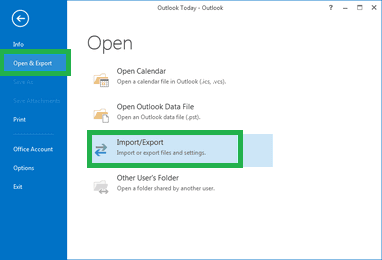
- In the Import and Export wizard, select Import from another program or file option. Click on Next.
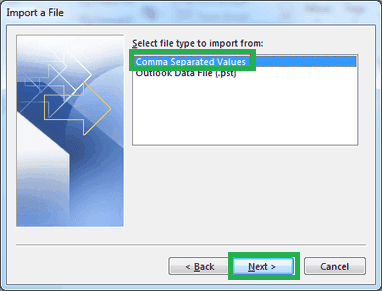
- Now, select the option Comma Separated Values and click on Next.
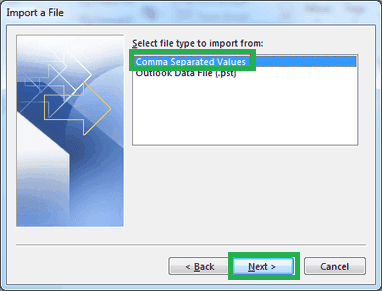
- In the next wizard, you need to browse and add the CSV file just exported by you in the previous stage. Then, choose from other options (for duplicate items) and click on Next.
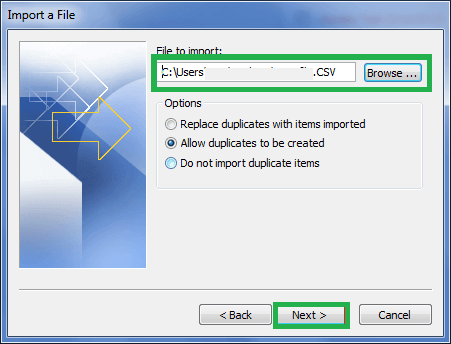
- Select the destination Outlook folder, select Include sub folders checkbox (if required) and click on Next.
- Now, you can view NSF files data in Outlook application
Reviews: The method is time-consuming, indirect, inflexible, needs two email clients (HCL Notes and Microsoft Outlook), unreliable, and insecure also. It is only recommended for experts or users with technical expertise for trial.
Professional way to open NSF files without Lotus Notes
NSF Viewer tool is an automated solution which only requires healthy NSF files to open it in the software interface. It lets users to open NSF files and have a detailed preview of the complete content. Using this tool is very simple and no expertise is needed generally. Just install the tool from its website and follow these steps.
- Run the NSF Viewer tool application and click on Browse option to add the NSF file or if you don’t know the exact location, you can try Find option to search the NSF files in a particular drive. After adding the file, click on Convert option.
- In the next screen, the added NSF file data will get retrieved with detailed mailbox items including contacts, calendars, etc. Select any item from the mailbox folder to open its items and then select any item to view its complete preview or display.
- The preview includes body content, headers, metadata information, attachments, etc.
- Thus, you have opened NSF file without HCL Notes
The professional solution is better in following aspects.
- Open NSF files without need of any email client
- Saves users’ time from a long manual process
- Supports all Notes and Windows OS versions
- Views Calendars, Notes, Calendars, Tasks information also
- Safe, secure and reliable way to open NSF file
- Full version of this tool allows saving NSF to PST and other multiple formats
Get this tool quickly from its website link and run it yourself to know it better. Keep reading.