Microsoft Outlook is the fan-favorite email manager that the majority of users use to manage their emails. Once the users have connected their account in Outlook, then they do not require to input the credentials each time access and Open Outlook emails. The inbox will show the incoming emails in special bold color and the total number of unread emails.
The emails will open completely showing the text, images, tables, and attachments. But, the preview mode of Outlook has some distinct limitations also. Some active content like GIFs, advanced CSS, and animations will not open in preview. If your email has such properties, then you can open Outlook emails in web browser also.
Benefits of opening Outlook emails in web browser
- If the email has an inbuilt form that you need to fill completely, then you should open Outlook emails in web browser. It will allow the user to fill the form easily.
- When the email has high graphics like animation and video parts, a web browser can help you in viewing them better.
- If you want to print the email, then the web browser will provide a better preview.
How to open Outlook emails in web browser?
Outlook hinders opening emails with active content like GIFs and animations because they are large in size and take time in opening. Additionally, they pose security threats like malware, so if you want to access and Open Outlook emails, then you should verify the identity of the sender.
- Open Outlook and double-click on the email in the inbox. It will open the email in the preview pane.
- In the Action category, click View in Browser.
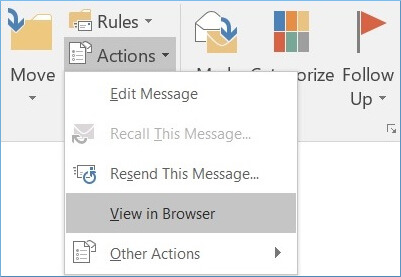
- A caution message will appear indicating the message that if you open the message in the browser, then the security settings will be different from those in Outlook. The danger will not be blocked there. Click Yes, if you want to go ahead.
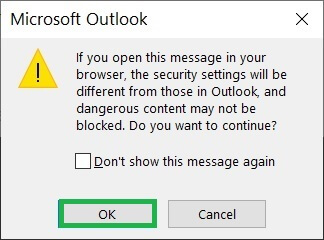
- Choose either Internet Explorer or other web browsers in which you want to open the email. Then, click OK.
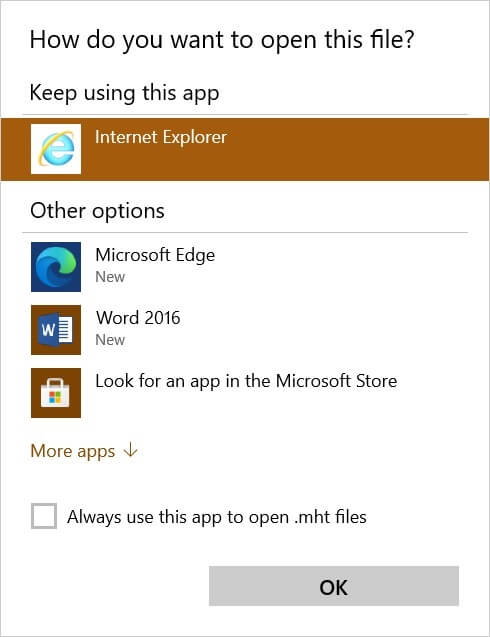
Using the same method, you can open Outlook emails in web browser. The above-mentioned method will work in the newer versions of Outlook like 2019 and 2016. The older versions have some different methods to open Outlook emails. But, each version has the Action category to perform the same task.
Another method to open the email in a browser
This first method opens Outlook emails in browser within the application. It opens a single tab showing the whole email. But Microsoft offers another approach to access whole Outlook in the web browser. Outlook Web Apps or Outlook on Web in the online service that connects your Outlook account. You can sign in to your account and access the emails.
- Log in to your Office 365 account, go to Apps, then choose Outlook.
- Click the Options icon, then click Account to open the Account Settings.
- Click New, then fill the form to provide complete account information.
- Input the account’s email address and password to connect the account. Outlook Web App will connect your external account and download all the messages in the mailbox. A new account will be added to Outlook Web App.
Outlook Web App is present in your Office 365 account by default. When you go to Apps, then you can click the option to start the process. This app also allows you to connect Exchange Server accounts in it. Different IMAP accounts like Gmail and Yahoo are also useful in it.
Conclusion
After using both methods, you can open Outlook emails in web browser. But, in the first method, there is a caution message that shows that Outlook stops such emails because they can contain some dangerous items.
If your Outlook account becomes corrupt due to malware present in the mail, then you can use the ScanPST tool to repair it. If the information is deleted from the mailbox, then you should use professional PST repair software to scan the PST file. The professional software can recover the corrupt and deleted items from the mailbox. Each Outlook user should have professional software to handle the problems related to the core data file.


The blog provided two well-described manual methods as well as the advantages of opening Outlook emails in a web browser. The second method assisted me in opening emails in a browser, which was a worthwhile experiment. Thank you for this fantastic blog.