MS Outlook is one of the most useful email client servers. It has got its advantages as it connects the professional world. It is a data repository including calendars, emails,
attachments and much more. However, this application often tends to slow down in Windows 10/11. This can be due to a variety of reasons. Let us discuss these reasons one by one and also unravel the methods with the help of which MS Outlook running slow in Windows 10/11 can be fixed.
Reasons for the Error
There are different types of reasons responsible for this error: MS Outlook running slow in Windows 10/11. These include
- The size of the PST files exceeds the limit
- The PST files are damaged and corrupt due to third-party interventions
- The OST files are beyond the permissible capacity
- The version of MS Outlook is outdated
- Virus and malware attacks
- Faulty add-ins
- Corrupt emails
Ways to fix Outlook running slow in Windows 10/11
There are different ways to fix MS Outlook when it is running slow in Windows 10/11. These ways include the following:
Update the computer system
To update your windows, you can follow the given steps such as:
- Go to the Start menu. Click on Settings
- Choose Update and Security
- Then click on updates. The windows showcasing the latest updates will prompt up
- The available updates will be downloaded automatically
- Restart your computer
Update MS Outlook
If you look forward to fixing this issue, you can also update the latest version of MS Outlook. You can follow the given steps for this purpose:
- Open MS Outlook. Select File from Menu
- Click on Office Account in the bottom right corner
- Click on the Updates option and then choose Update Now
- MS Outlook will install the updates and restart the application after that
Minimize the Large PST and OST files
The large size of the PST and the OST files is also one of the reasons why this error might occur. Follow the given steps to solve this issue.
- Open MS Outlook
- Choose File, then click on Data File Management.under the Account Settings
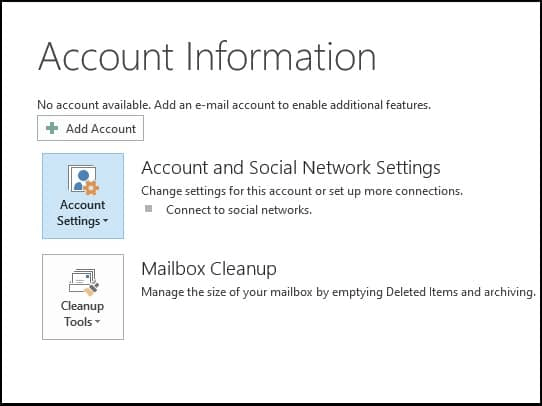
- Click the Data Files tab and double-click on the file you wish to compress
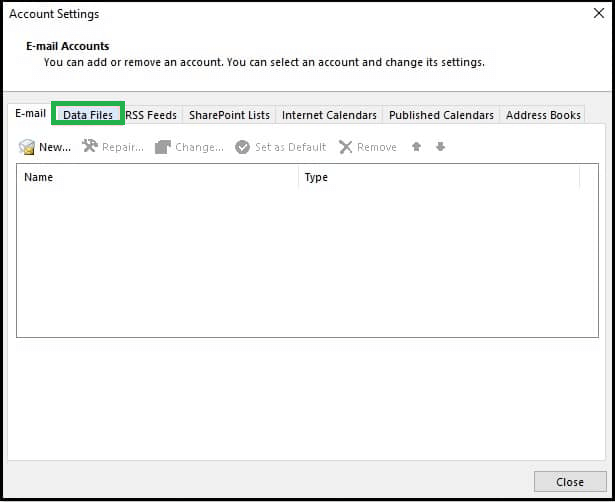
- Select Settings
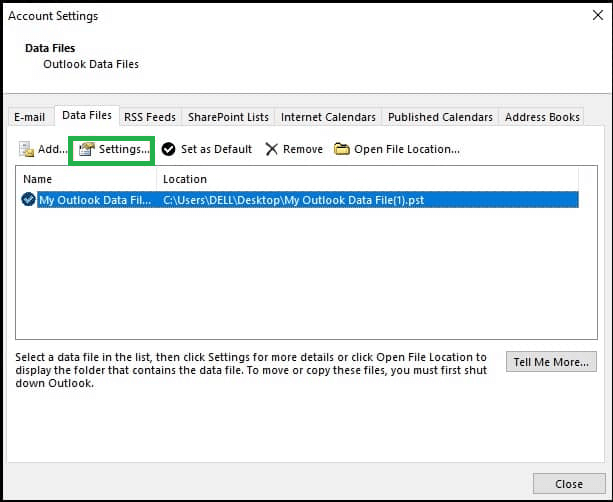
- Click the Compact Now option under the General Tab, which will automatically minimize the size of the personal folder file
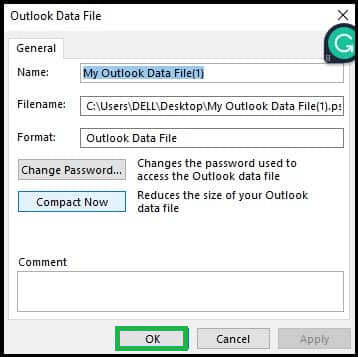
Repair the Outlook Data Files
Corrupt and damaged files can be another reason MS Outlook works slowly. Therefore, the users can follow the steps to repair Outlook data file. These steps include:
- Type Scanpst.exe into the search bar after closing MS Outlook
- Click on the browse button to search for the file that has to be repaired using this repairing system
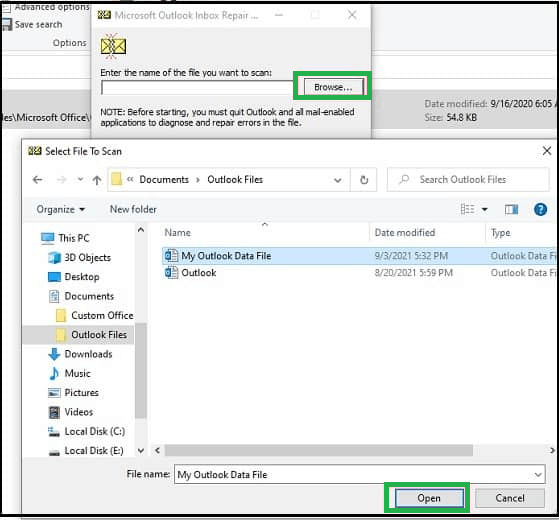
- Click on Start
- The scanning will begin, and the tool will look up the defective files
- Click on ‘Make a backup of the scanned file before repairing’ and then click on the repair button
Open MS Outlook in Safe Mode to disable Add-ins
Follow the below steps for opening Outlook in safe mode to disable add-ins without any hassle.
- Press Windows key+R and then type outlook.exe/safe
- MS Outlook will open, and click on File
- Select options and click on Add-ins
- Scroll down to Manage, select COM Add-ins and click on Go
- Uncheck the Add-ins and click OK
Repair the existing MS Outlook profile
A faulty and decrypted MS Outlook profile can be why the application cannot load properly. The users can follow the given steps to solve this issue.
- Open Control Panel. Select Mail
- Select Email Accounts and click on the Email tab, which is available under Account Settings
- Select your profile and click on Repair
- Follow the prompts of the Wizard and click Finish
- Restart MS Outlook once it is completed
Create a new MS Outlook profile
Users can create a new MS Outlook profile if the existing one cannot be repaired properly. The following steps will help to solve this issue properly.
- Open Control Panel. Open Mail. Click on Show Profile
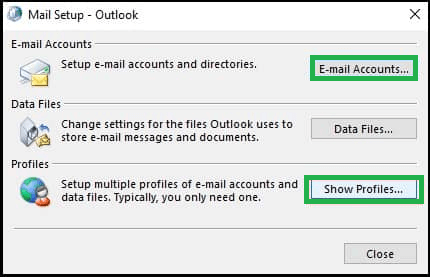
- Select the Add button and enter the name of the new profile
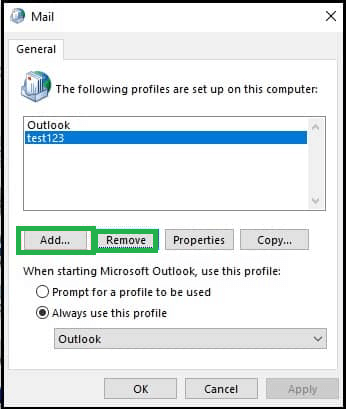
- Select a profile and click OK
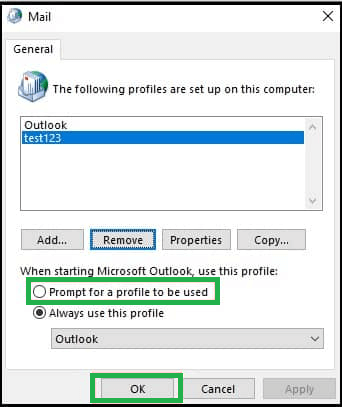
- Restart the application
Remove unnecessary data
One of the most reasons why the application cannot perform properly is the presence of unnecessary data. Therefore, the users can remove the calendars, mailboxes, and other available data types. Follow the given steps for this purpose.
- Open MS Outlook and click on the File menu
- Choose Options
- Click on Advanced
- Click on Auto Archive Settings button under the Auto Archive option
- Select the ‘Run Auto Archive every’ checkbox and specify the frequency of auto-archiving
- Click confirm and close the application
Disable Hardware Acceleration
Turning off the hardware acceleration can be an important solution to this issue. The following steps will help to solve the problem.
- Go to File and then click on Options
- Enable the Disable Hardware graphics acceleration checkbox on the Advanced tab on the left sidebar
Professional Third Party Tool
An PST repair is a professional third party tool for solving this problem. This professional tool can repair the PST files, which will help to adjust the performance of MS Outlook easily and hassle-free without the risk of data loss.
Conclusion
All of these steps, which have been explained above, are very beneficial to the individual to ensure the smooth performance of the application. These steps do not require any expertise. They have to be performed precisely so that the actual result can be obtained.

