Ever since the invention of the camera we have been clicking pictures and saving them to devices such as computers and mobile phones. We can view them, edit them and send them from one source
to another whenever we want to. These images are stored in the JPEG file format.
JPEG is a popular image format that we have been continuously using in our computers and smartphones for a longer period. Although we do not pay more attention to the format of the images as the images seem quite similar irrespective of the format. But, JPEG is the most prevalent image format due to its flawless display. This file format is supported by different devices and softwares over the period of time. Most of the image viewing applications depend on this format.
However, it isn’t that easy to save the pictures and the images over time and keep them protected from unauthorised sources. These images may be attacked by trojans and malwares and their quality might be compromised over the time. There are many reasons that may corrupt a JPEG file and you need to use a suitable repair method based on the level of corruption. The common causes of corruption have been provided in the following way:
- Shutdown of the system abruptly
- Disturbance in the system during transfer of images from one system to another.’
- Sharing the files through a wrong method
- Header related corruption in the JPEG images
- Inherent quality of the image is derogated
Here are some types of corruption that should be removed as soon as possible whenever you face them while trying to opening the image.
- Header Corruption
The header corruption in the image stops it from loading in the image viewer. If you are trying to open the image and it shows only the thumbnail of the JPEG format, then you should understand that the header part of the image is corrupt. - Corruption in image data
A corruption in image data makes it more distorted, blurry, white-screen, or completely inoperable. Sometimes, the viewer tool shows the error of being unable to open the image. - Malware attack
Malware can easily corrupt the JPEG files by altering their structure or data. That is why it can easily distort the image. - Corrupt hard-drive sector
Hard drives always store the data in a specific format. If a hard-drive sector is corrupt, then the image will be corrupt also. - Abrupt system shutdown
While you were using the image, if the system shuts down abruptly, then there are maximum chances that the image will also lose some data and have corruption.
DIY methods to repair the corrupt JPEG image
Images store your memories. There is definitely no need to delete the corrupt image files as there are many methods to recover them in the same quality in which they were initially. These methods have been discussed one by one.
- Restore the image from the backup
If you have taken a backup of the image earlier, then it is wise to delete the false one and restore the original file from the backup media. During the backup, you save the images on the cloud or save them in an external hard disk. This is a very easy method as all you need to do is to access the original file of the image which has been stored in your backup and then restore the original file to its original place. - Change the format
If you have saved the image from any other format into JPEG unwantedly, then it will show an error while opening. You can change the format by opening it in the paint and use the Save As feature to save it in a different suitable format. - Use Image Editors
There are multiple professional image editing tools like Canva, Piktochart, Pixlr, etc. available on the Internet where you can open the images with a smaller level of corruption. You should open the image and apply some basic changes. Then you can save it again in the JPEG format. - Scan the hard-disk drive for corruption
Windows gives adaptive security features for maintaining the security of the drive data. But if there is corruption affecting the files, then you can scan the disk using such methods only.
Open a command prompt as the Administrator.
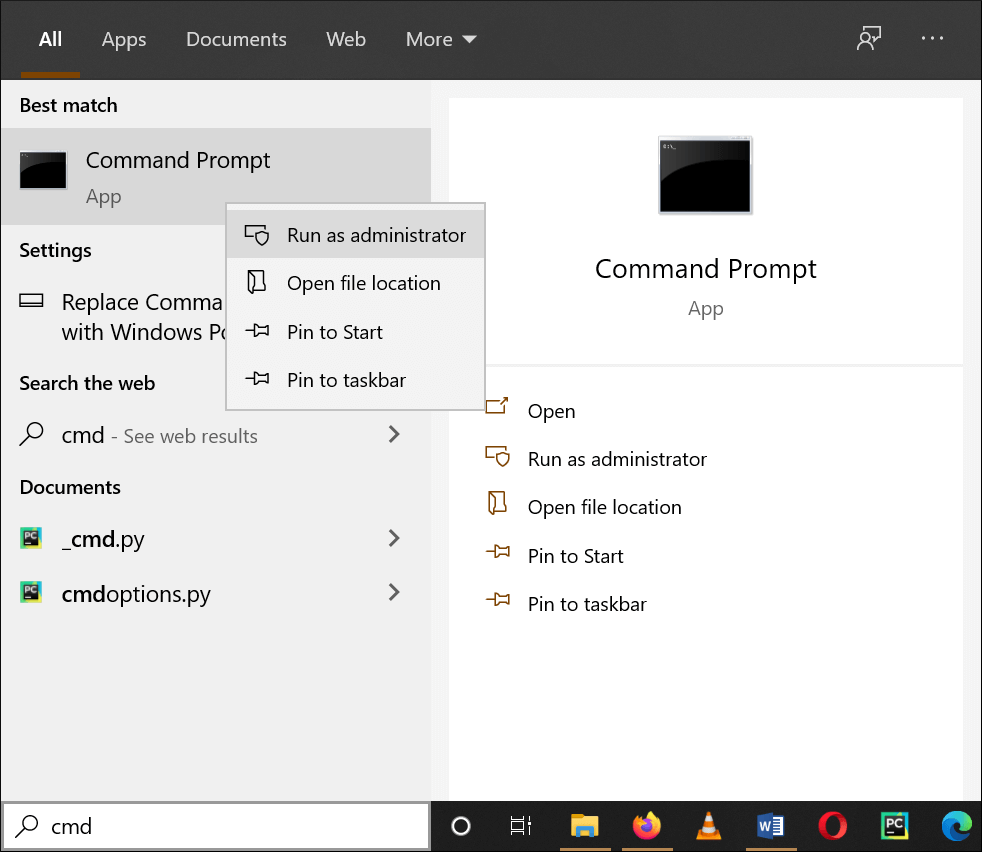 Run CHKDSK drive-name /r and click enter.
Run CHKDSK drive-name /r and click enter.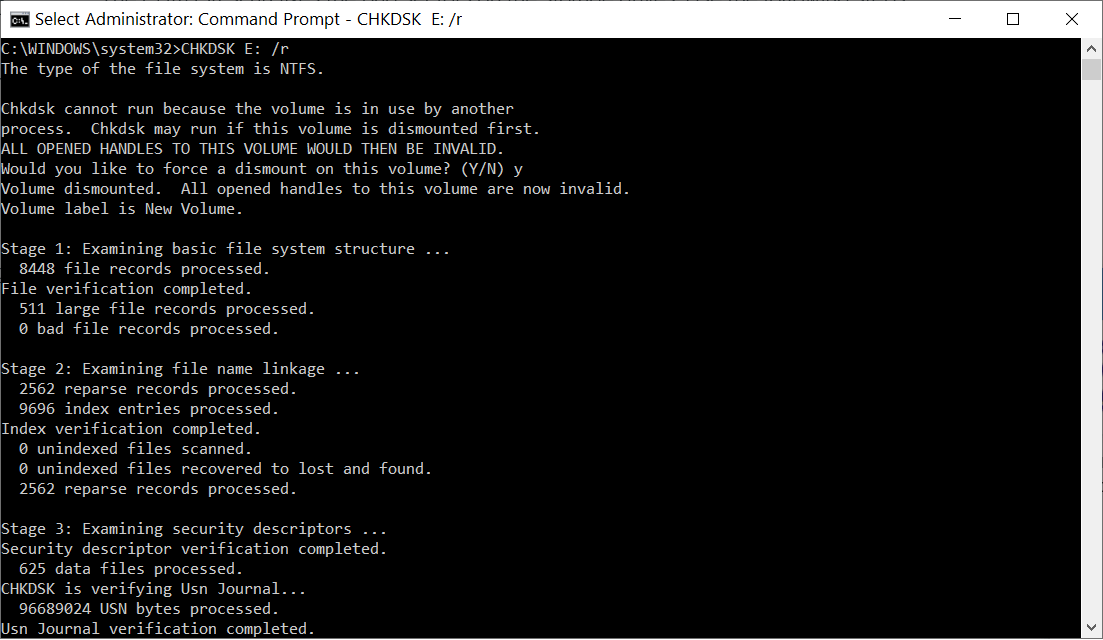
As the drive is in use where you are trying to open the JPEG image, then click Y to dismount the scan on the drive. Once the scan is complete then you can restart the computer. Now try to open the image again normally. -
Rename the JPEG Files
Renaming the files is an effective way to repair jpeg. For this method, there is no need to change the extension of the file. The users have to select the following methods for this:- Right click on the image and click on rename from the menu.
- Enter the new name of the file and close it.
- Right click on the renamed file, a drop down menu appears. From this drop down menu, click open with and then click on the option of paint.
- If the file opens perfectly, then the file is not corrupt.
- Use the Image Repair tool
When the manual methods are not able to repair the bad JPEG files, then you should move forward in using the professional photo repair too. There can be specific JPEG repair tools or such tools that support a great number of image files. Always look for such a tool that can save multiple image files simultaneously and save the image back in proper format and health.
Conclusion
Therefore, it can be ultimately said that this is one of the most important aspect that must be remembered while dealing with the pictures. It helps to restore the images to their original shape as soon as possible.

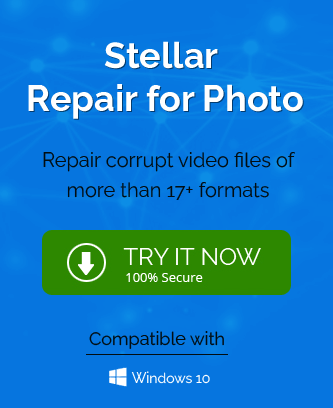
The methods listed above assist me in repairing my JPEG files. The methods suggested in this blog are very simple and well described with pictures to make them understandable to any user. Thank you for sharing this informative blog.
I found many tools to repair my JPEG images, then suddenly I read this blog and apply this method, After applying the methods, this tool easily repair all my JPEG image data like-corrupted images, header corruption and more.