Windows Media Video or WMV file is the media file that uses ASF (Advanced System Format) containers and is available in AVI, MKV or WMV file extensions. Windows Media Player is the most used media player for WMV files. Such files are prone to corruption, damage or breakage due to many reasons like processing corruption, format modification, incomplete download, malware affect, corrupted storage, corrupted header, incorrect copy or transfer, incompatible codec, outdated Graphic drivers, incompatible media player, etc.
By looking at the potential causes for the corruption in WMV files, users can pay attention to some measures which can prevent the risk of corruption for the same.
- Always secure a backup of your media files including videos to a separate storage location
- Never try to modify your media file extension manually
- Keep the drivers and system always updated
- Install antivirus and malware on your system
- Download media files from the original source only
- Check the storage folder for media files for adequate space
- Perform copy, download and transfer completely without disconnecting the device in between
- Ensure the proper internet connection and power supply in system while downloading video files
The above prevention measures can surely help you but if the damaged has already done or the WMV video files are completely inaccessible or broke down or freeze or spatter up while playing, there is need for a solid repair solution. We have arranged some of the effective WMV files repair solutions which can help you to play the corrupted files again. Read the next section carefully.
Useful Tips & Solutions to Repair Corrupt WMV Files
Know the workable solutions and practices that can benefit your to fix corrupt WMV files to get back the access once again.
Once more download your WMV file from the original source
Sometimes due to incomplete or incorrect download of the WMV files due to unwanted situations like sudden shut down or fluctuations in power supply, or poor internet connection or closing down the download before its completion, etc. These unfavorable conditions could result in the corrupted or distorted files. So, it is recommended to download the respective WMV files from the original source location one more time and then analyze its authenticity further.
Try playing the WMV video file in another media player
If the WMV is downloaded again from the source and still it has issues, then you can try switching to another media player than the current one to play your WMV video file. The most recommended media player is the standard VLC Media Player as it hold specialty to play even damaged or corrupted video files sometimes owing to its inbuilt repair fix feature. You can try playing your WMV video file in other best video players as well such as Winamp Media Player, MX player, Windows Media Player, or more. Just select the WMV video file, right-click on it and then select Open With option following with the suitable installed media player to play the file.
This method can be used to check if the issue is with the media player in use.
Install the compatible codec for media player
It is essential that you have the WMV codec installed for your media player to play the file without issues. If the codec is not available, visit to a secure codec provider site to purchase and install the compatible codec pack for your media player. Once the installation is completed, play your WMV video file again and check the difference. If incompatible codec was the issue, the problem might resolve now.
Ensure the updated Graphics Card drivers
System Graphic Card drivers play an important role for smooth functioning of the media files on the system. If you have not updated the drivers for a long time, then you should go on for the update.
Using Device Manager
- Go to the Control Panel on your system.
- Open the Device Manager.
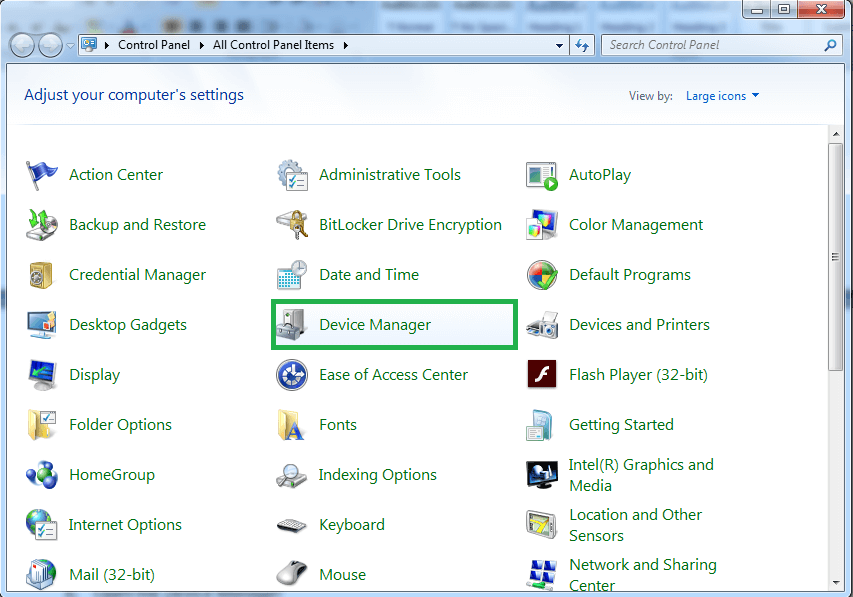
- From the left panel, expand the Display adapters and right-click on the Graphics Card Driver. Select the option saying Update Driver Software.
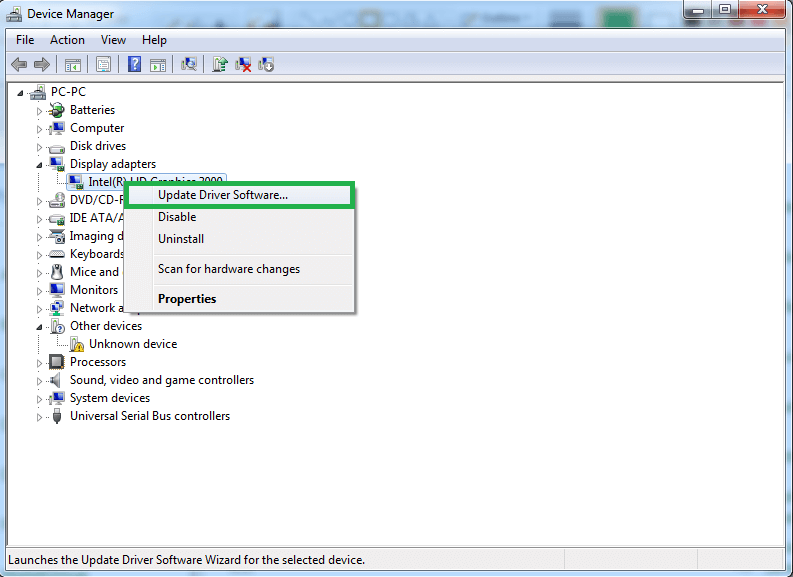
- Follow the update process instructions to complete it.
- Restart the system.
Using Windows Updates
- Go to the PC Settings on your system.
- Click on the Update & Security option and then click on Windows updates.
- Click on the Check for updates option.
- If the update is available, click on Update option to start the update process.
- Once the Windows update is completed, restart the system
With Windows update, the Graphics Card Driver will also get updated automatically. Now try to play your WMV video files.
Convert WMV video file to another file format
Changing the file format is also an option. By direct change of the file extension, it can get corrupted or broken. So, it is advised to make use of the VLC Media Player to convert your WMV file format.
Check out these steps
- Open the VLC Media Player on your system.
- Click on the Media tab on the top and select the Convert/Save option.
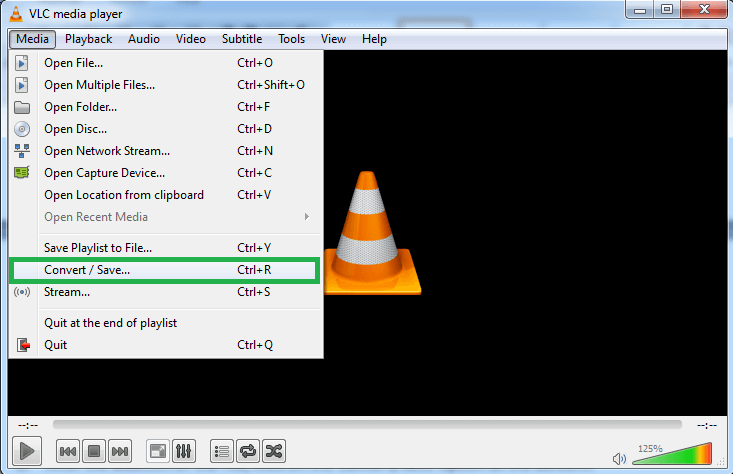
- On the opened screen, click on the Add option to add the WMV file from the system drive location.
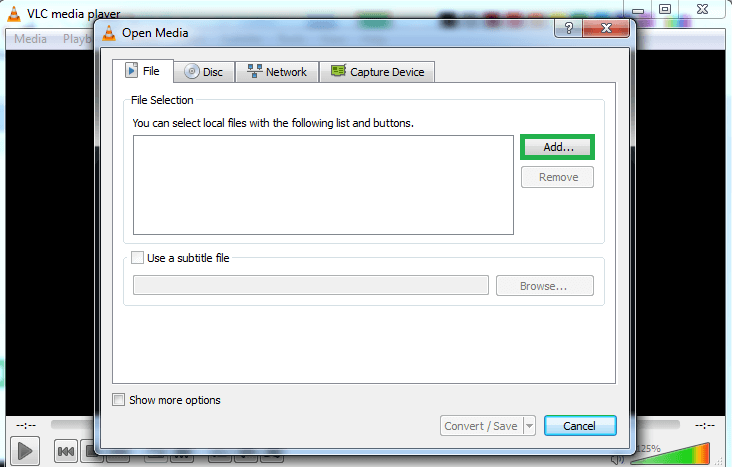
- After the addition of the file, click on the Convert/Save option at the bottom.
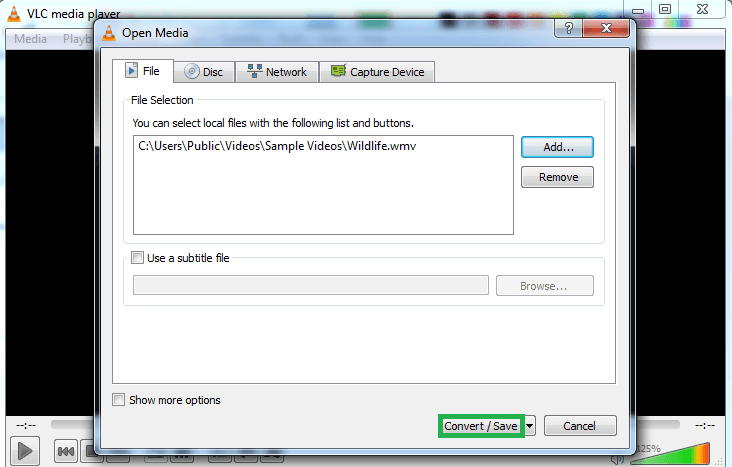
- Next, under the Settings section, go to Profile and select the desired file format as output from the drop-down list.

- Click on the Browse option to add the destination path for saving the converted video files. Once done, click on Start to start the conversion process.
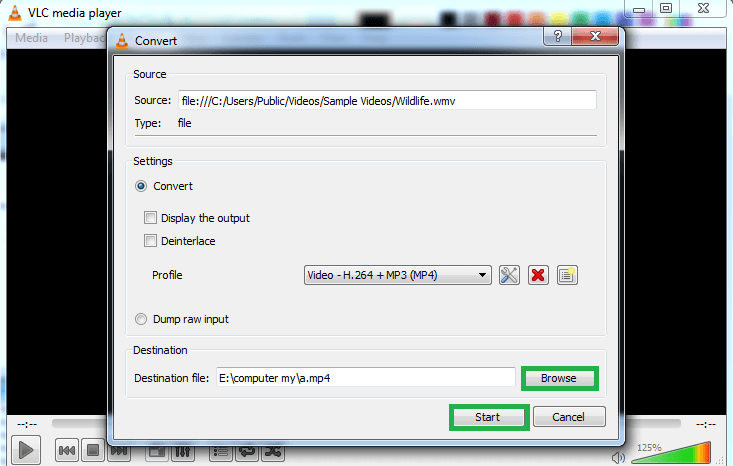
- Wait for the process to complete and then find the converted file at the specified destination location.
Use a smart and efficient professional tool
Though there are many manual fixes available for the corrupt WMV file but none is the reliable and secure. There are always chances of failures in case when the corruption is high-level. Such situations demand the use of third-party solution to repair the corrupt video files. The software should be quick in repair with simple user-interface and features. We suggest all to try the Video Repair tool to fix any video file in any format instantly without losing properties and resolutions.


This is a useful blog that helps me to repair my WMV files, which were affected for various reasons. My friend recommended that I visit this blog, where I found some useful information. This blog also taught me about the reasons for file corruption. Thank you for sharing this informative and amazing blog.
This blog proved to be very helpful for me to repair my corrupted WMV video file. This blog method is easy to understand, which is very helpful for me to repair my WMV video files. Thanks for sharing this blog.
I wanted to repaired my WMV files to my Gmail account. Then I saw this blog, which provided me with good information in a better way. By following these steps, I easily repair my OST files to my Gmail account. Thanks for sharing this method