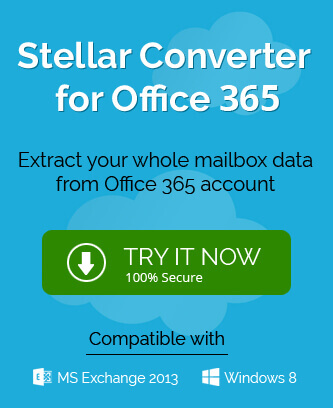Microsoft 365 gives you a guarantee that you get the latest version of each application of your subscription plan. The Microsoft support team reduces the security threats to a minimum level and lets you use the application in the best health. But, sometimes due to the occurrence of fault lines in other applications, the Office Suite applications also become badly affected.
If you are using a Microsoft 365 account in your Outlook application and you are getting any error while using the account, then you need to repair the setup. The latest Windows Operating System, Windows 10 has a repair feature to reset the Office application settings.
- In the Search bar, type Settings and click Enter.
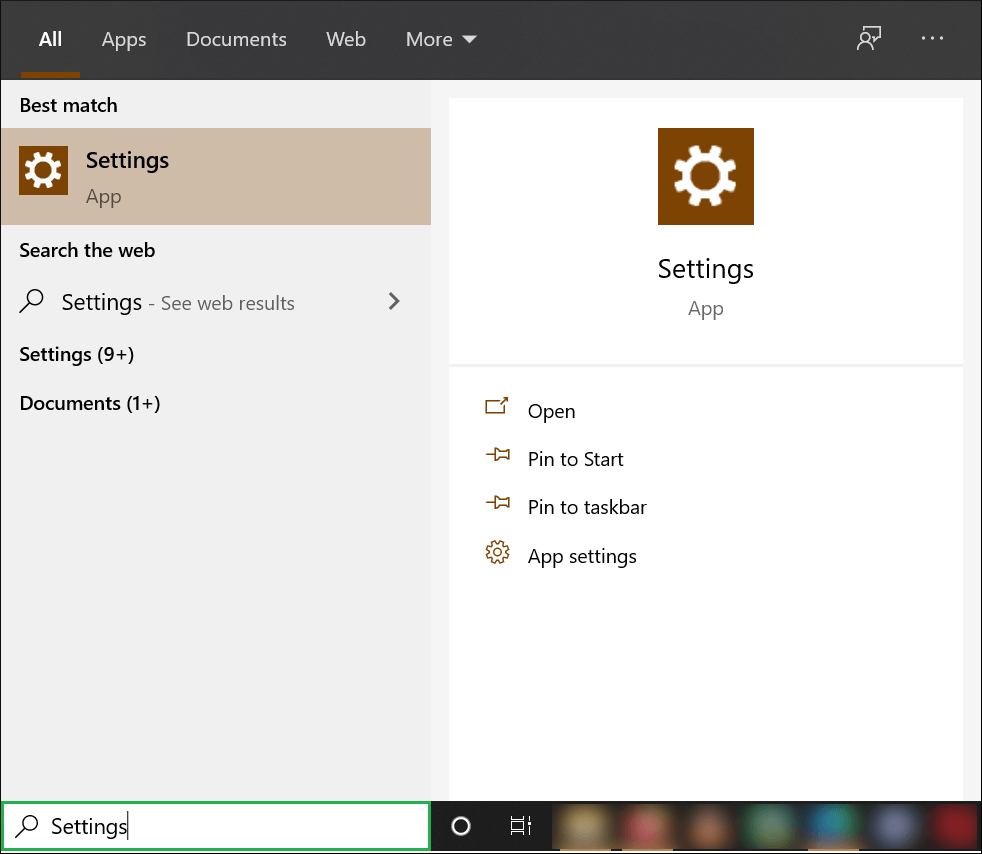
- Click Apps.
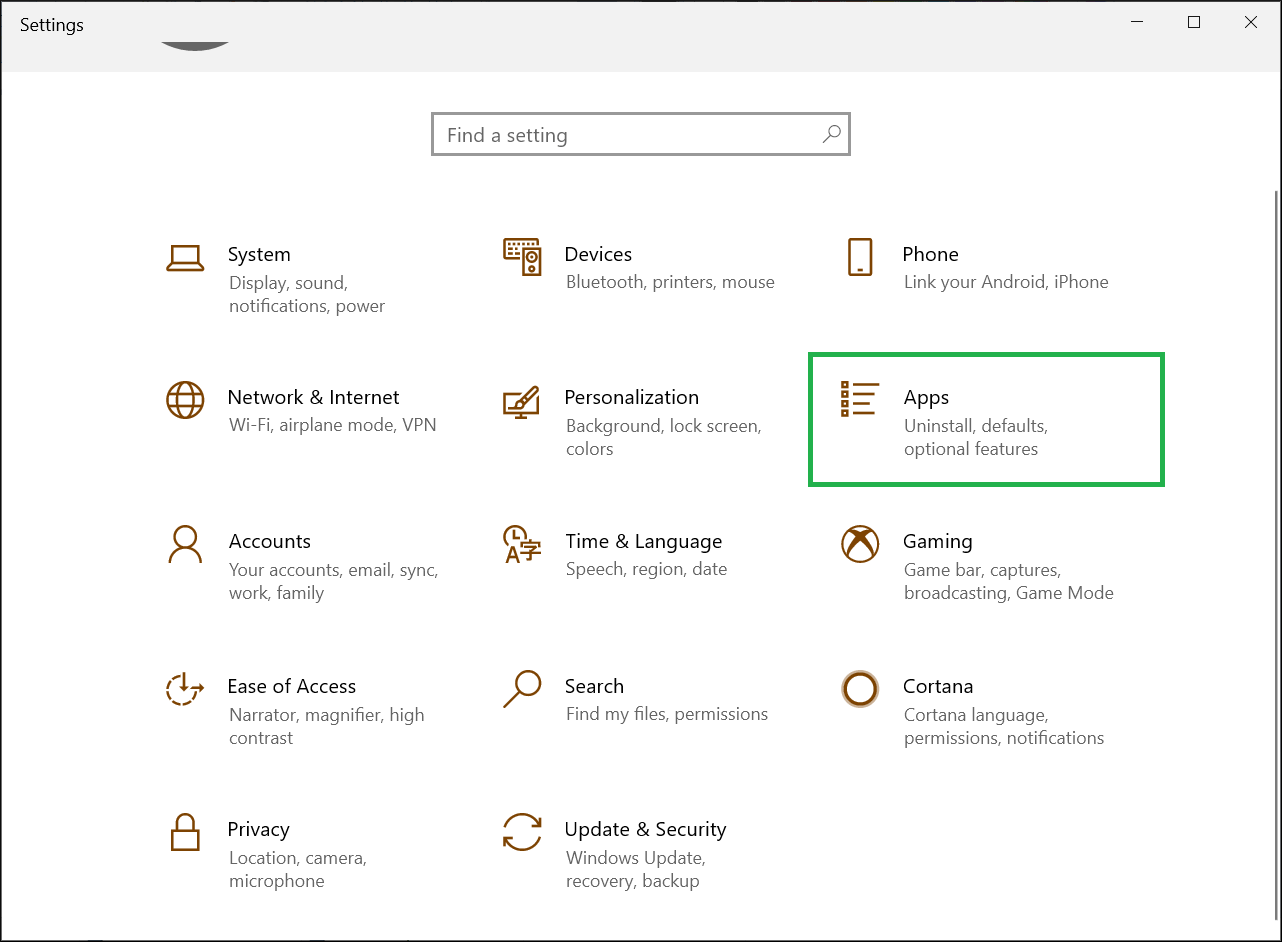
- In Apps & Features category, Choose Office application and click Advanced Options.
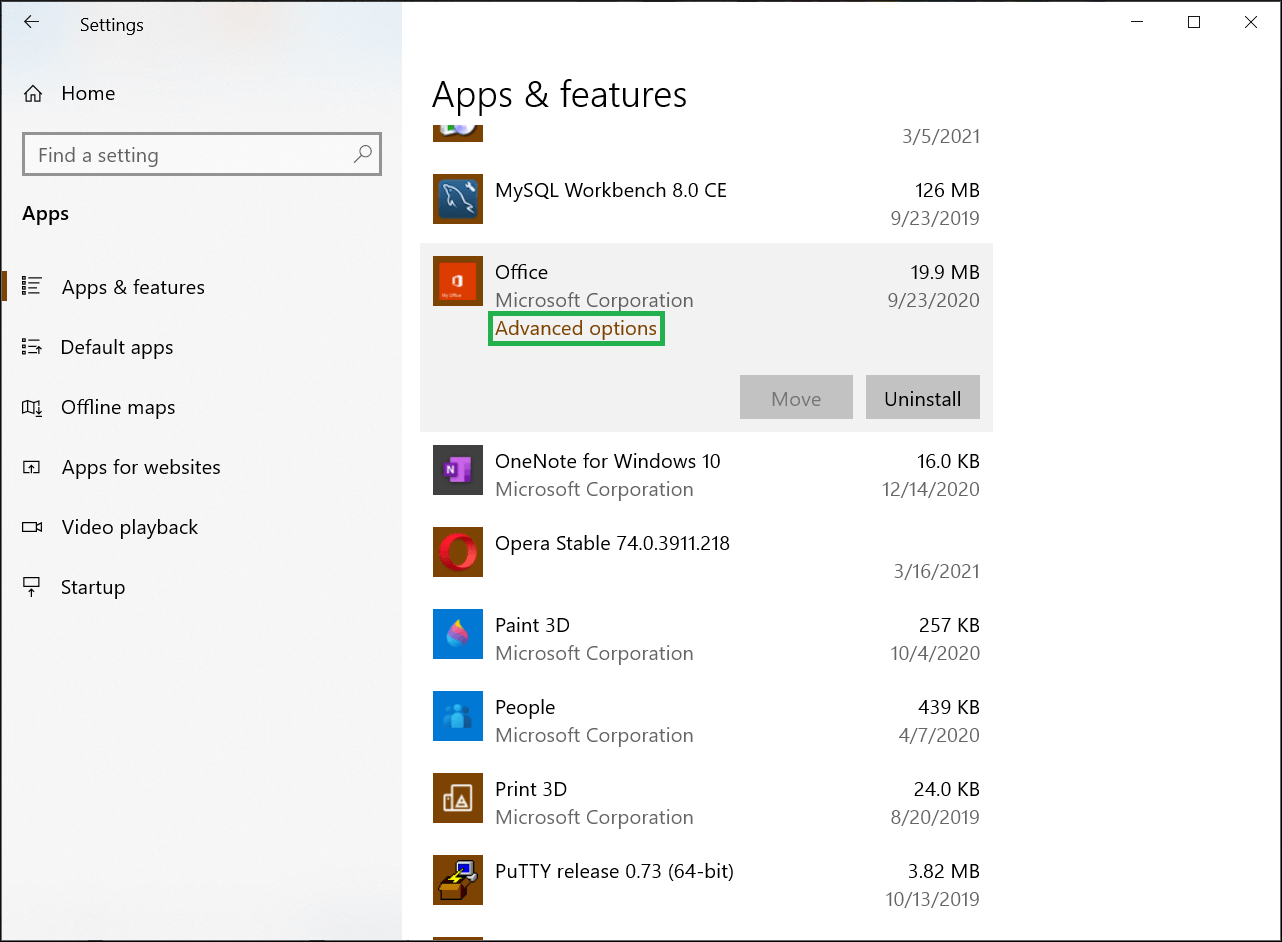
- Click the Repair option when the Office application is failing to perform well.
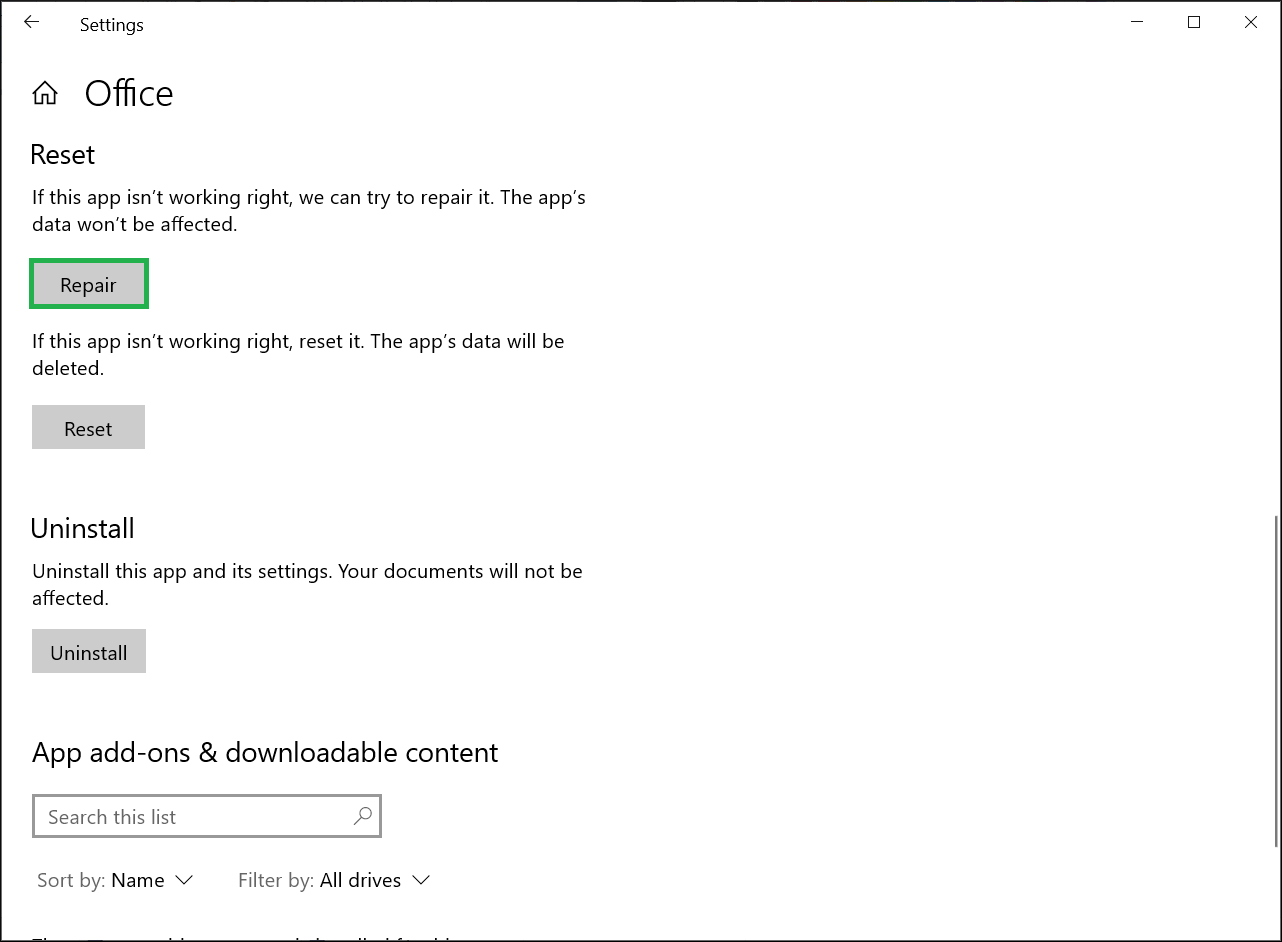
There is another method to fix the same problem through Control Panel.
- Open Control Panel>>Programs & Features. Then select the Microsoft Office 365 program and click Change.
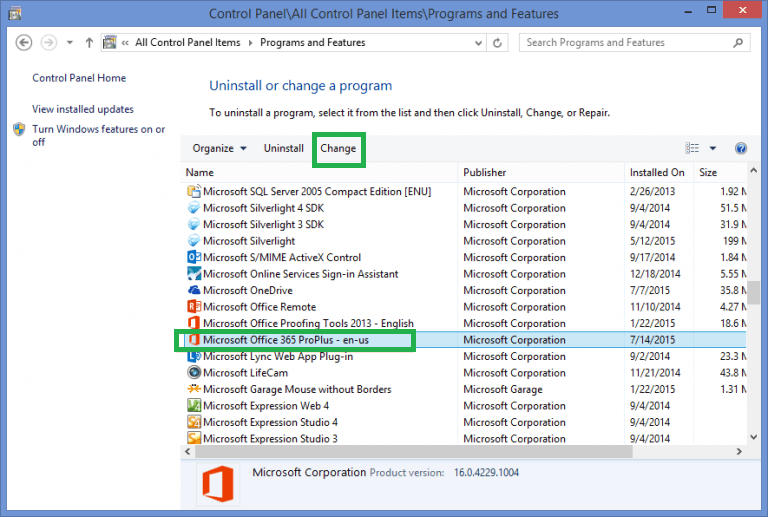
- Choose Quick Repair to fix most issues that will quickly fix the problem without requiring any Internet connection. The second option is for Online Repair that will run for a little longer with the help of an Internet connection. You should choose Online Repair after Quick Repair fails to remove the problem.
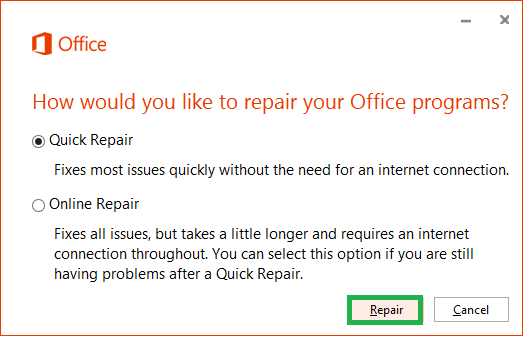
- When you run the Online Repair, then the software asks you to run the process.
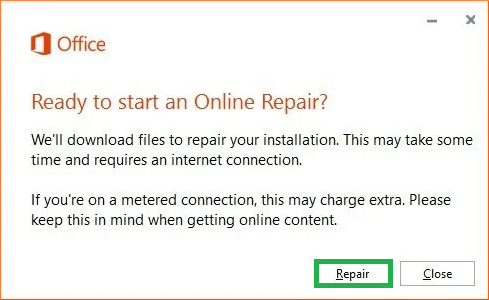
- The Repairing process starts for the entire Office applications including Outlook.
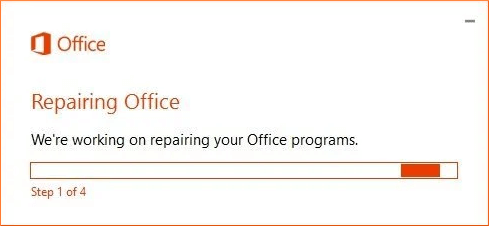
- The entire Office will install again during the Online Repair.
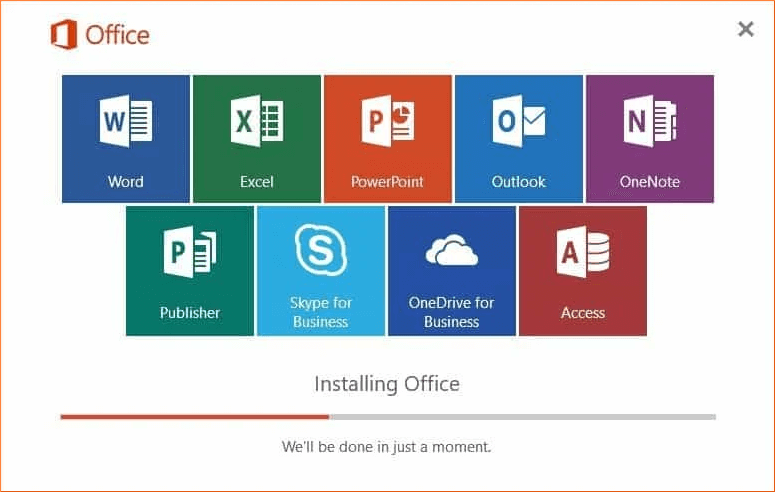
How to secure Microsoft Office 365 Business plans?
The majority of the errors occur happen in Outlook with Office 365 account due to the mismanagement of the users. Microsoft has given mentioned some precautions that you should always apply in your business account and ensure complete safety.
-
Enable multi-factor authentication
Enabling multi-factor authentication requires the user to input the account’s password and a special code for the mobile phone. It lowers the chances of any invalid access and the hackers also find it harder to crack the account’s security.
-
Train the users to use a strong password
The Office 365 experts have asked businesses to train their users to create strong but memorable passwords. Some other crucial actions are using secure devices and activating security features on PC and laptops.
-
Create different Admin accounts
The Administrator account has many privileges and control over the overall Office 365 environment. Hackers like to target these Administrator accounts so that they can access the other accounts attached with the respective accounts.
So, the root Administrator should create multiple Administrator accounts that create further accounts depending on their jobs. The Administrator should have the multi-factor authentication enabled in the account, only the important tabs should open and unrelated apps and tabs should be canceled, logout from the tab after finishing the session.
-
Increase the level of protection against malware
Microsoft 365 has the facility to filter such files in attachments that are used by hackers to send malware and spyware in them. There is Threat Management where the Administrator can manage the Anti-malware protection in Microsoft 365.
-
Save the attachments from malicious files
The user can send multiple types of files in the attachments like word, spreadsheets, presentations, executable files, etc. Because it is not easy to identify which attachment has malware, so you can use Microsoft Defender for Office 365 include the Safe Attachment security feature.
This feature is not enabled by default, so the Administrator needs to enable it in the Security & Compliance Center.
-
Use Message Encryption in Office
Outlook has a very good feature to encrypt the incoming and outgoing email messages that the user should always use.
When the user is sending emails, then the Options tab has a feature for Permission. Choose Encrypt.
-
Use Safe Links to check the links in the email
Hackers use the bad emails in the email body and compel the receivers to click on them so that the malware is installed in the computer. The Microsoft Defender for Office 365 can help you in facing such emails by attaching time-of-click verification of web addresses (URLs) in the message body.
Conclusion
Microsoft 365 has become an integral part of many businesses and they cannot afford to lose their professional data in it. If you have not used the given parameters, then you can repair the complete Office 365 installation on the computer. But, to save yourself from any catastrophic situations, you should use Office 365 Backup software to save the mailbox data in an offline file. Whenever the existing data is lost, then you can restore the data from the backup file.