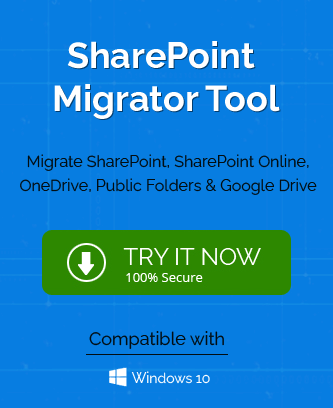SharePoint was introduced as the document management tool helpful for MS Office Suite users. Today, it ranks higher in usefulness and has more than 190 million active
users in 2021. It lets you create various libraries, create documents, authenticate documents, and share them with security. Each library can have a great number of various types of documents. These documents are editable, shareable, and downloadable.
If are an Administrator, then you can decide that how many documents will be downloaded from a library. It helps you get better control over the shareable data and secure accessibility. There is a feature in SharePoint called Information Rights Management that manages these download numbers.
What is Information Rights Management?
Information Rights Management in SharePoint sets the range of actions for the user on the files that have been downloaded from the list and libraries. It encrypts the downloaded files and limits the number of users and applications that can decrypt these files. The rights of the users are also limited so that they cannot commit such actions that are not permitted.
For example, suppose you are working on a marketing project and created some marketing techniques to pitch your product. So, you will not like any other team other than the Sales team to access such reports. So, you can apply IRM and allow only the selected members from Sales Team to download and access the reports.
On a SharePoint site, you can apply IRM on the entire list or library. It gives a consistent level of authorization to all the documents present in the library.
How to apply Information Rights Management in the SharePoint site?
- In your SharePoint account, go to the site’s list or library where you want to enable the IRM feature.
- In the Library tab, click Library Settings.
Note: If you are migrating the list, then go to the list tab and click list settings. - Under the Permissions and Management category, click Information Rights Management.
Note: Information Rights Management will not appear for the picture library. Also, if you do not see Information Rights Management option in the Permissions and Management category, then you should contact SharePoint Administrator. - After opening the Information Rights Management wizard, enable the checkbox for ‘Restrict permission to documents in this library on download.’ It is going to limit the number of documents that it will download from the list or library.
- Go to the ‘Create a permission policy title’ field and provide a name to the policy. A unique name will make the policy accessible quickly and you can separate it from other policies. You should provide a meaningful name to the policy.
- The next field is ‘Add a permission policy description’ where you can provide an overall description of the policy. This description will enlighten the users about the policy that how they should handle the documents from the downloaded list and library.
- Now, you need to provide the added restrictions to the policy, there are multiple options under the Show Options list –
- Allow viewers to print: to enable other users to print documents from the list or library.
- Allow viewers to run script and screen reader to function on downloaded documents: to enable users to view item permissions to execute some embedded code and macros on any document.
- Users must verify their credentials using this interval (days): Asks users to validate their account credentials at definite intervals.
- Do not allow users to upload documents that do not support IRM: It will disable the users who do not have IRM from uploading the document to the list or library.
- Stop restricting access to the library at: Apply the date when you want to remove restrictions from documents.
- Set group protection and credentials interval: it will control the interval for caching intervals for a program that has a license to open the document.
- Allow group protection: it will enable group protection to share the documents with users in the same group.
Choose the Options from the list, then click OK to apply the changes.
How does IRM protect documents in the list and library?
Restricting the documents download in a SharePoint’s list and library can protect the documents from various threats like –
- The unauthorized user cannot copy, modify, print, fax, and paste the content of the document.
- It uses the Print Screen feature in Windows to protect the content of the document.
- It creates an interval after the user needs to authenticate their accounts after the expiry of that interval.
- It helps in maintaining the corporate policies in your organization.
Conclusion
Information Rights Management feature in SharePoint is extremely useful for a business. If you want to upgrade your version of SharePoint while keeping this feature enabled, then you should use a professional SharePoint migration software that protects the features, structures, permissions, and versions of selected sites/subsites. Then you can choose a list and libraries and migrate them accordingly.