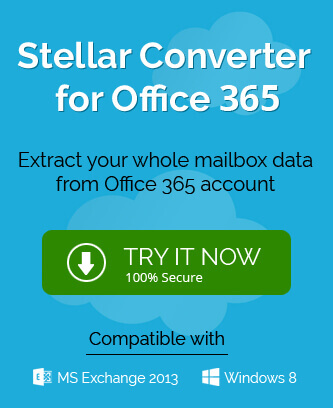SharePoint Servers is an online platform for data collaboration, storage, organization and management. The introduction of new versions of SharePoint Server is intended by delivering more advanced features and services to its users better and convenient than the earlier ones.
Many SharePoint Server 2010 users are interested today to upgrade their Server to the SharePoint Server 2013 attracted to its new and advanced features. This upgrade can be performed live manually and we are going to learn it in this blog right now.
How to Manually Migrate/Upgrade SharePoint 2010 to SharePoint 2013?
First, know about some pre-requirements essential for upgrading SharePoint 2010 to SharePoint 2013 version.
Pre-requisites
- Prepare two SharePoint Servers on the same Windows environment
- Check for the updated SharePoint 2010 farm with latest service packs/patches installed
- Delete undesired site collections, old documents versions, users as well as sites
- Modify SharePoint 2010 web applications to “Claims” mode
Inclusive steps for migrating SharePoint 2010 to SharePoint 2013
Please follow the provided instructions carefully to perform a smooth SharePoint 2010 to SharePoint 2013 migration manually.
Creating a New SharePoint 2013 Farm
- Install the latest service pack of the SharePoint 2013 on the second server as on the first server you have the SharePoint 2010 already.
- On the SharePoint Products Configuration Wizard of your SharePoint 2013, select Create a new SharePoint farm option and move further. Specify the details like database server, database name, Username and Password.
- Next, enter a passphrase to secure farm configuration data, confirm it. Save this passphrase to use again.
- Now, enter the authentication provider as NTLM, verify the configuration settings and click Finish to complete creating the SharePoint 2013 farm.
- You can verify the successful configuration of the farm by visiting the Central Administration page of your SharePoint Server 2013.
Copying WSS Content Database from SharePoint 2010 to SharePoint 2013
- Next, you need to copy database content from the SharePoint Server 2010.
- Move to the source SharePoint 2010 Databases and follow WSS Content database>Tasks>Copy Database.
- Check on the source server, authentication and then select the destination SQL server and authentication.
- Further select the transfer method as Use the SQL Management Object method.
- In the list of the Databases, select WSS Content.
- Specify the destination database file names and locations where the source database files are going to be overwritten. Select Server objects as Logins.
- Next, the integrated service package will be created with the specified properties which you need to run immediately in the next wizard. (You can also schedule this execution at the specific timings).
- Check the specifications and click Finish to start copying the source databases.
- Now, wait until the copying of databases from source to destination gets completed.
Creating New Web Application in SharePoint 2013 and Setting it to Use Copied WSS Content Database
- Create a new web application in the destination SharePoint 2013 using the Central Administrator by navigating to Application Management>Manage Web Applications.
- To set this new Web Application in the SharePoint 2013 to use the copied WSS Content Database, you can utilize the Mount command in the SharePoint 2013 Management Shell.
Search for the Management Shell application and run it as an administrator. - First, confirm about the copied database by running this Test command.
Test-SPContentDatabase -Name WSS_Content -WebApplication http://NewSharepointServer
If all well, then run this command to mount the database to the Web application in the new SharePoint Server instance.
Mount-SPContentDatabase -Name WSS_Content -WebApplication http://NewSharepointServer
Deleting Default WSS Content Database in SharePoint 2013 Created During Installation
- After the successful mounting of the WSS Content Database to the Web Application in the SharePoint 2013, you need to delete the default WSS Content Database created automatically while installing the SharePoint 2013. In the SharePoint Central Administrator, go to Databases>Manage content databases, choose and click on the default WSS Content Database (with 0 site collections). Then click on Remove content database to remove it.
- Click on Manage paths option under WEB APPLICATIONS tab. Define the Managed paths by providing the same path as that of the SharePoint 2010 instance.
Staring the Upgrade of SharePoint 2010 to SharePoint 2013
- On the pink ribbon, click on Start now option to start the upgrade.
- Hit Upgrade this site collection option under Prepare for takeoff and confirm it by clicking on I am ready option.
- The Upgrade status is shown in progress. Wait for the completion for upgrade process.
- Once upgraded, users can check the SharePoint 2010 Content database files to the specified SharePoint 2013 locations.
Limitations associated with native migration method
- Manual migration will increase chances of mistakes and data losses.
- It does not support granular migration.
- It is very time consuming process.
- You cannot migrate unlimited bulk content with utmost concurrency with it.
- You can verify content before migration but for that you should have knowledge various PowerShell commands.
- There is confusion due to involvement of multiple steps in this process.
Benefits of SharePoint Migration 2010 to 2013
There are many advantages of SharePoint Migration but here are some benefits as below-
- Business Intelligence
SharePoint allows business users to fetch data from various resources and create amazing workflows without consuming more time. It offers better collaboration across the board in all Microsoft products.
- Advanced Searching
If documents are not organized properly then it can take at least half of your office hours. SharePoint 2013 helps to sort files efficiently with quick documents previews, search refiners and new improvements like ‘view library’ and ‘send.’
Manual migration between two SharePoint Servers is certainly a long process and need many preparations, requirements on the end of users. Although, users can go on for the above stated procedure but those who do not want to invest their times and mind in executing such lengthy and complex upgrade, we suggest them to pursue the advanced SharePoint Migrator tool. The tool professionally migrate sites, contents between two SharePoint Servers utilizing the Sites information. It guarantees easy migration or upgrade with extra added services and wide range support. Check out the tool website to gather more.