iCloud Calendar is a useful application that is operational on MacBooks and iPhones. It helps to save an entire schedule for meetings and sessions. However, many organizations rely on MS Outlook
to Exchange emails. Therefore, users might need to synchronize MS Outlook Calendar with iCloud to access their data. The users simply require to add their iCloud Calendar to MS Outlook. However, connecting iCloud to MS Outlook Calendar is very challenging. It isn’t very easy, and hence the users need to be extra careful in this regard.
This blog will discuss the methods to link iCloud with the MS Outlook calendar. Let us discuss the important steps of these techniques one by one.
Use iCloud App to Sync the Calendar
The desktop application of iCloud will help link iCloud with MS Outlook. It becomes possible to sync the iCloud calendars or even some specific calendars with MS Outlook via this application. It is very easy to use. Here are the steps which the users can follow for fulfilling the process.
- Install the iCloud application on your desktop. After the installation is complete, enable MS Outlook Calendar sync with iCloud.
- Launch the iCloud application and then log in to your account with the help of the right credentials.
- The interface of the application will provide multiple options. It will help you to sync the calendars, contacts, emails and other tasks with MS Outlook. Click on Apply.
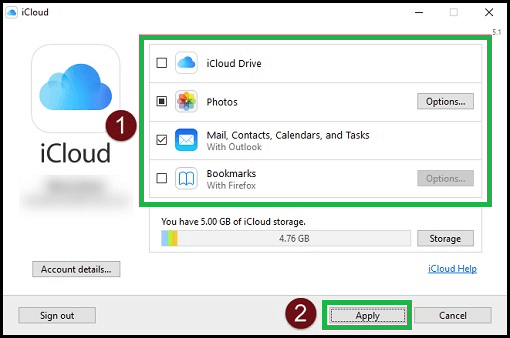
- A new wizard will appear on the iCloud application. Select the items and data you want to sync with MS Outlook.
- Log in to your MS Outlook account.
- The files and folders will automatically sync with each other. This will help to access your iCloud calendars on MS Outlook.
Use iCloud Web App Sync Calendars to MS Outlook
The iCloud desktop application is very complicated to use. It causes multiple issues with the users many times. There may be issues with installing the application itself on the desktop. It can fail to sync with MS Outlook at times. Therefore, there is an alternative method for this as well. Users can use the iCloud Web App. It is similar to the desktop application but easier to use. Here are the steps which the users shall follow:
- Visit the official website in your web browser to access the iCloud web application. Log in with your credentials.
- Click the iCloud icon on the top-left of the website’s home screen. Click on Calendar.
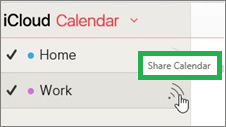
- You will find all the calendars that are available in your iCloud account.
- Select the calendars that you wish to export to MS Outlook.
- A share icon will appear on your screen when you select the specified Calendar. Click the icon and ensure that the iCloud Calendar is marked as public.
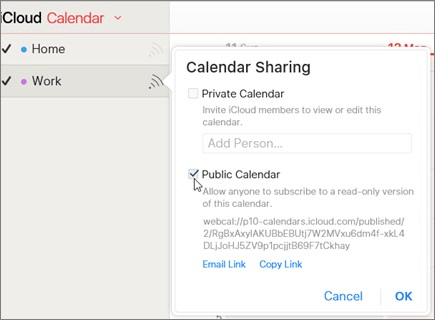
- Enable the public iCloud feature; a unique Calendar URL will be displayed on the screen. Copy the URL.
- Go to MS Outlook. Log in to your MS Outlook account. Click the Calendar icon from the bottom-left corner.
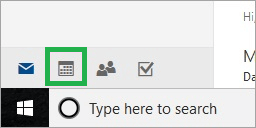
- The Calendar window will appear on your screen. Click on Add Calendar option to sync to add the iCloud Calendar.
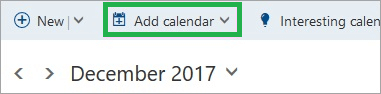
- Multiple options will appear to import a calendar. Select the ‘From Internet’ option and paste the iCloud calendar link.
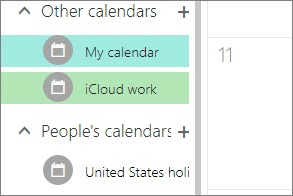
- Give your iCloud Calendar a name and wait for it to sync with your MS Outlook account.
This is the easiest way to synchronize your iCloud Calendar with MS Outlook. But the synchronization process can often not be completed despite undertaking each step. So when the iCloud Calendar is not syncing with MS Outlook, you can try troubleshooting this with any of the methods.
Fixing iCloud Calendar not Syncing with MS Outlook issue
If you are facing this issue, then you can follow any of the following methods to fix these. These methods are given as follows:
Check the Date and Time of the Linked Devices
iCloud Calendar can be linked to multiple devices at the same time. Sometimes an issue with these devices’ Date and Time settings can be why the iCloud Calendar cannot sync with MS Outlook. To fix the Date and Time Settings on the iPhone, users can undertake the following steps:
- Go to iPhone’s Settings.
- Go to General and then tap on Date and Time.
- Change the settings to automatic.
Reset your iCloud account on your App.
You can easily reset your iCloud account if iCloud Calendar does not sync properly with the App. Here are the steps for the same:
- Launch the iCloud application on your system.
- Click on the ‘Sign Out’ button.
- After logging out from your account, restart the system.
- Sign in to your account once again.
Update the Apple Software on Windows
This method is the easiest to sync iCloud Calendars with MS Outlook. An outdated version of Apple software can be a reason behind the failure to sync. To update the Apple Software on Windows, follow the given steps:
- Go to Control Panel.
- Search for Apple in the search box.
- Launch the Apple Software Update window.
- Upgrade the latest software.
Repair MS Outlook
If any of these methods are not working for you, then you can also try to repair Outlook. Follow the given steps to repair MS Outlook.
- Click on the Start menu. Search for Apps and Features.
- Select MS Outlook from the list and click Modify.
- Follow the on-screen steps to complete the repair process.
- Restart your device to see if the issue is fixed.
MS Outlook PST Repair Tool: An automated method to fix the issue
If the users fail to sync the iCloud Calendar with MS Outlook even with the help of these methods, then they can try yet another method. Users can try saving their MS Outlook PST data to iCloud. All they need to do is to export their MS Outlook PST files to iCloud and download the exported data from the latter. It can be done with the help of the MS Outlook PST Repair Tool.
It is an automated tool to repair corrupt PST files and recover data. It helps to export such data to iCloud easily. This tool also helps to fix all the issues related to the PST files. Once the PST files are repaired, the data can be extracted and saved at multiple locations, including iCloud and in different formats. It comes with a user-friendly interface. There is no risk of data loss while using the professional best PST repair tool.
Conclusion
All the methods to sync the iCloud Calendar with MS Outlook are feasible. They do not require any expert assistance. They will help the users link the data of different accounts and start their work. But if, for any reason, the manual methods are not successful in producing the desired result, then you can opt for the automated method. It is very easy to implement and will give assured results for sure. So, there is nothing to worry about if you face such an issue.

