Summary: In order to save the storage in the Microsoft Outlook, the users usually delete the unwanted mails. However, there is a possibility at times
that the deleted files in the Outlook are not at all available. This basically acts as a stumbling block to delete mail items. In this blog, the detailed way to fix this Outlook error “the deleted items folder is unavailable” would be discussed.
Microsoft Outlook is popular among users due to its simple user interface and better arrangement of the folders in a single space. A single account shows various folders to manage the emails efficiently like received emails are in the inbox, sent emails are in sent items, and unsent emails are in the outbox. However, when some emails from these folders are deleted, then they are not removed completely from the account. The data is moved to deleted items folder.
Normally, the Deleted Items folder remains available in the mailbox and the user cannot fiddle with it. But, sometimes, the ‘Deleted Items’ folder is not present in the mailbox and when the user opens the account, then a new error is shown.
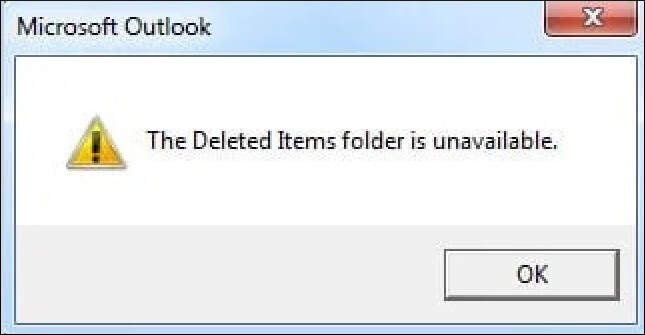
When the Deleted Items folder is not present in the mailbox, then it will not work until you remove the error by finding its correct cause and recover the complete folder.
Cause of the error “the deleted items folder is unavailable” in Outlook
The Microsoft outlook can be subjected to a technical glitch at times and there are many reasons due to which this error may occur at times.
- The error occurs when the user has connected IMAP (Internet Messaging Access Protocol) account with Outlook. The folder can be deleted due to the wrong settings of the user.
- The presence of malware in the deleted file is one such reason for the same.
- MS Outlook might shut down owing to an abrupt error or failure of the software to load itself..
- The PST file may be corrupt and attacked by virus.
Remove Outlook error “the deleted items folder is unavailable”
There are many manual methods to recreate the deleted items folder back in the mailbox folder. The first is to subscribe it back in the IMAP setting and the next one is creating it from a scratch. The next one is to repair or reinstall Outlook, while the last is one is all about resetting the Outlook folders.
Subscribe to the Deleted Items folder
The IMAP folders present in the mailbox can be subscribed/unsubscribed. If it has been unsubscribed, then it will not appear in the list. So, you should subscribe back.
- Open Outlook, go to the IMAP account, select the inbox folder and right-click. Choose IMAP folders.
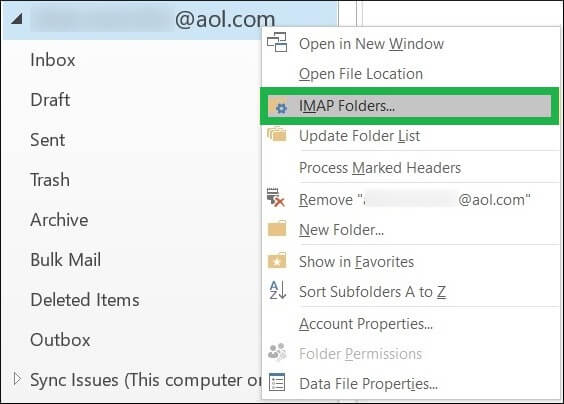
- An IMAP Folders dialog box will appear. Then, click Query tab and then click on the Deleted folders items folder. It will display the folder that you should choose and click Subscribe button.
- To double-check whether you have successfully subscribed to the Deleted Items folder, check the folders under the Subscribed tab
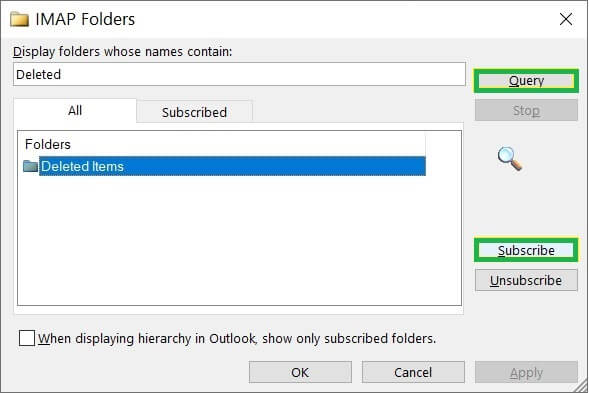
Create the folder manually
If Deleted Items folder is not present in the mailbox list that you can subscribe, so you should create it manually and add it to the mailbox.
- Choose the IMAP account and select the new folder from the folder tab and right-click
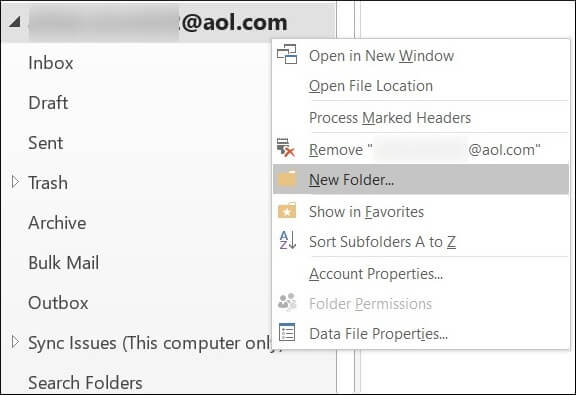
- In the text box, type the name into the new folder. Then, click Enter.
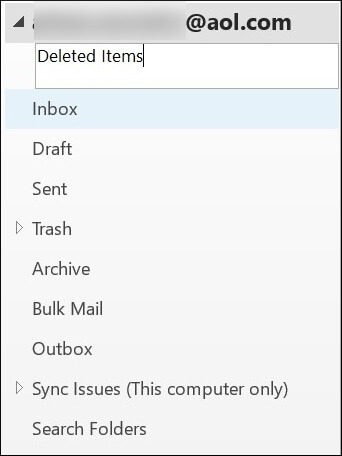
- A new folder is added to the mailbox list.
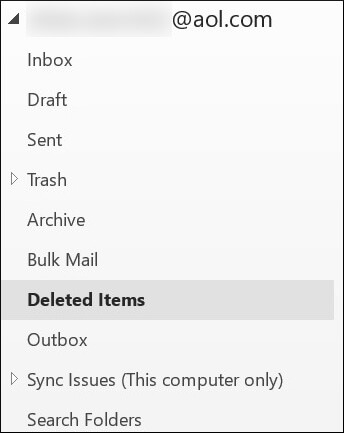
Repair or reinstall Outlook
This is an easy method to fix the deleted items folder is unavailable error in Outlook which others the application again and again. The steps for this process has been given as follows:
- Open Control Panel and Click on ‘Uninstall a program’.
- Select Microsoft Office and click on Change
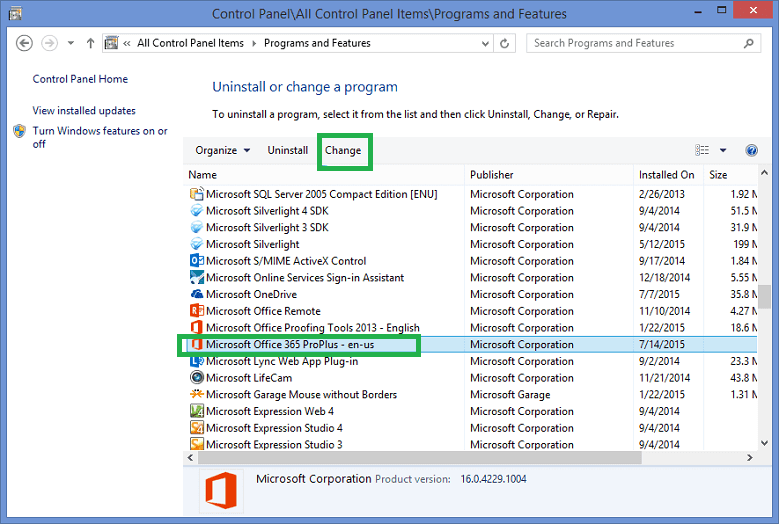
- Select Repair and proceed ahead with the Wizard that activates on the Outlook itself. Click finish and the application is repaired.
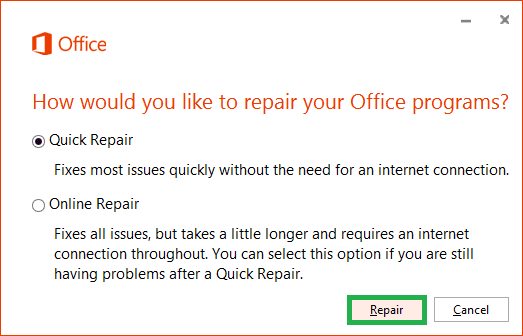
Reset Outlook Folders
This method allows you to reset the folders and the folder names. This method easily works in the 2007, 2010, 2013, 2016 and 2019 versions of the Outlook. It helps to fix the Deleted items folder issue easily. The steps for this process have been given in the following way:
- Close the Outlook and Press Windows+R.
- Type Outlook.exe/resetfolders and press the ‘Enter’ key and click the ‘Ok’ option.
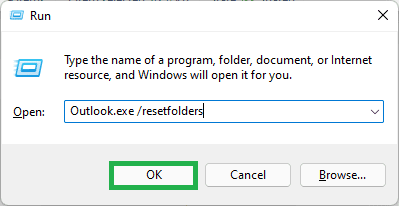
- Press Windows +R again and this time type Outlook.exe./resetfoldernames and press the enter key and click on Ok option.
You can restart the application once again.
Recover from the corrupt data file
There is a major chance that you are not finding a folder from the mailbox due to some inherent corrupt bugs. If the PST file is corrupt, then you may not recover the content present in the folders. So, you should first use ESEUTIL software to recover corrupt data and reuse it. Sometimes, the ESEUTIL tool deletes the corrupt part and leaves only the unaffected data. Therefore, ESEUTIL does not guarantee and thorough recovery.
You should use a professional PST Repair software that can scan the file and recover corrupt or deleted parts.
Conclusion
The Deleted Items folder is created in Outlook to protect the data that you have deleted unwantedly or accidentally. If you are not finding an item in older folders, then you should check the deleted items folder is unavailable or in Outlook.
The importance of Deleted Items folder increases for such business where the volume of information is substantial and more than one user access the same mailbox. If the corruption has deleted the Deleted Items folder, then a professional tool can help you in regaining lost data.
You should use such software that shows the recovered item in a preview mode where you can check the recovered content. Also, the software should allow you to save selected items in a new PST file so that you can use them easily.


Both methods are useful for recovering the deleted item folder. The blog provides good information to the user about the causes of errors along with the error-removal solution. Thanks for this well-written article.
There are very few chances to find any manual methods for resolving this issue. However, this blog is extremely useful for those looking for manual solutions to this error. These two manual methods assist the user in recreating the deleted items folder within the mailbox folder. Thanks for sharing this useful post.
I faced such an error in MS Outlook. When I open the mailbox, it shows deleted items folder is unavailable. I wanted to fix this error. This blogging method is extremely beneficial to me . I followed this method step by step, which helped me fix this error. Thanks for sharing this blog.