Summary: Outlook is the most popular email client for managing personal information and is managed by Microsoft. Thus many users rely on this and always try
to access or manage the crucial information with this. However, sometimes it has been seen that users face issues with Outlook, which would be a matter of serious concern for all Outlook users. Thus, everyone starts searching for a solution to solve the problem as soon as they know about Outlook errors.
And that’s the same; in this blog, we will talk about one such error that users report when they try to open the Outlook application but fails,i.e., fix Cannot Start Microsoft Outlook Invalid XML Error. Although, we also discuss all the possible solutions to fix “Cannot Start Microsoft Outlook Invalid XML” Error. It also includes the suggestion of the best PST repair Software that helps users to troubleshoot all types of Outlook PST errors.
What does invalid XML mean on Outlook?
Outlook users work with an email client to send or receive the email message. Still, users sometimes face issues when they cannot open Outlook, and it gets frozen for a bit, so the primary reason behind this is that they fix Cannot Start Microsoft Outlook Invalid XML Error message gets pop-up on the screen.
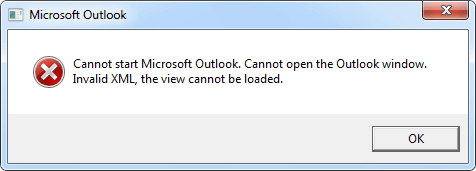
This error “Cannot start Microsoft Outlook. Cannot open the Outlook window. Invalid XML, the view cannot be loaded. It does not provide too much time to troubleshoot it manually, as Outlook gets closed with just a click on the Ok button. Thus, as a result, Outlook users won’t get an option to perform any function in the Outlook application. Before moving forward to the solution part of how to fix this invalid XML issue, let’s know the common reasons behind the occurrence of Cannot Start Microsoft Outlook: Invalid XML Error.
Major Causes of Invalid XML Error
There are plenty of reasons behind this Invalid XM file error. A few of the most common causes are:
- A primary reason behind this error is it appears in the Navigation pane settings.
- One another reason is the possibility of the Outlook XML files corruption.
- When someone tries to set Outlook in compatibility mode, problems like these are seen.
- If you switch from the previous version to the new one by configuring the same Outlook account, it is also responsible for the issue’s occurrence.
- Sudden operating system changes from one to another are also a reason for Outlook errors.
Simple Methods to Fix Cannot Start Microsoft Outlook Invalid XML Error
After reading the above section, I hope you understand something about the Invalid XML error. Now, let’s perform the different fixes to fix Cannot Start Microsoft Outlook Invalid XML Error.
Method 1: Try to Reset the Navigation Pane
Just try to reset the setting of the navigation pane to fix the Cannot Start Microsoft Outlook: Invalid XML Error. Although resetting the navigation pane didn’t fix your issue, there may be a chance that your XML file is corrupt or inaccessible, and more or less, Outlook can neither read nor reset it. You can also fix the issue by manually removing the XML file from Outlook and restarting it again to make the new XML file a default setting. Follow the below steps correctly.
- Click the Windows+ R button to open the Run pop-up.
- In the Open box, enter Outlook.exe /resetnavpane’.
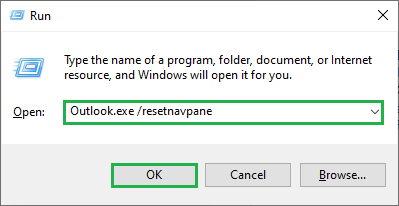
- Now, restart Outlook again and check whether it is fixed or not.
Method 2: Try to Remove the corrupt XML file
Once you detect the corrupt XML file, please remove it. It may be possible that you will fix your issue after removing the invalid XML file.
- Click the Windows+R button to open the Run pop-up box.
- Once you find a tab, enter the %appdata%\Microsoft\Outlook and click the Enter button.
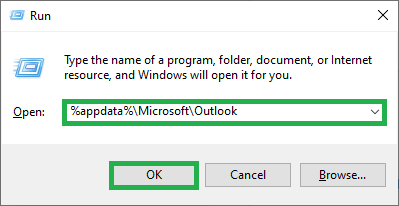
- It will move you to the Windows Explorer window, where you find the Outlook configuration directory.
- Please select the file and right-click on it to delete it.
- Restart the Outlook application to finish the process.
- Click on the Windows icon on your keyboard.
- Type Outlook.exe on the search tab.
- You will find an Outlook.exe application on your search results.
- Right-click on it and select the Properties option.
- An Outlook.exe properties window opens on your screen; click on the Compatibility mode.
- Here, uncheck the Run this program in compatibility mode option.
- Finally, click Apply>>OK button.
- Browse the Outlook data file on it and click Start.
- The software initiates the scanning process.
- If it finds any corruption issue, it shows you the repair option.
- Finally, click on the Repair button to complete the process.
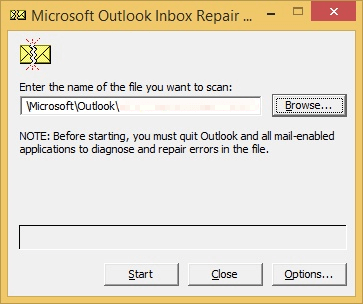
Method 3: Fix Invalid XML Error to Disable the Compatibility Mode
Method 4: Use the Outlook inbox repair tool to fix the Invalid XML Error
Scanpst.exe or formerly known as Inbox Repair Tool, is the built-in application of Microsoft setup that allows users to fix problems related to personal folder files. Implement the given steps to troubleshoot the error completely.
Go to Scanpst.exe and double-click on it to open.
But as a matter of fact, this Inbox Repair Tool is helpful for users who have less corrupted PST files; if your PST file is severely corrupted or damaged, then you may try the PST RepairTool. The software is 100% trusted and restores all the mailbox data from the corrupt PST file. Its working is simple to recover emails, contact, calendar, tasks, journals, and other items from the inaccessible PST file within a few simple steps. In addition, the software supports PST files created by any Outlook version like 2019, 2016, 2013, 2010, etc.
Conclusion
Through this blog, I hope you understand what invalid XML means on Outlook and all the possible methods to fix Cannot Start Microsoft Outlook Invalid XML Error. You can try any of the above methods to fix the Invalid XML Error of the Outlook PST file. However, if your PST file is corrupted, we recommend you use the third-party solution.

