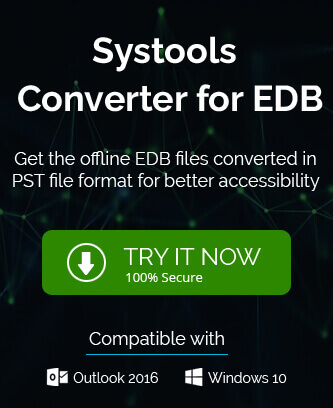In Exchange Server, there are multiple types of mailboxes that the Administrator can create to solve different needs of your business. We all know about the user-mailboxes that are created for a single user account created in the Active Directory. There are resource mailboxes also in the default Exchange mailbox database like room equipment mailbox, arbitrary mailboxes, or room mailboxes, etc. The Administrator can also create different folders like distribution groups, dynamic distribution groups. Some folders are mail-enabled like mail-enabled security groups and mail-enabled Public Folders.
In the present article, we are going to know about the importance of Public Folder and how you can take the backup of it in the PST file.
Public folder in Exchange Server
Public Folder increases the sharing of data within the members of the teams. The members can collect the data, organize it smartly, and share the processed information. There can be various folders within the Public Folder to provide a meaningful hierarchy to the information. The users can browse the Public Folder content in his/her Outlook account connected with the Exchange Server.
- Data saved in Public Folder: The Public Folder mailbox can contain emails, documents, eForms, and posts. Because the Public Folder is created to allow the team members to access the information at a centralized place, so the information present in the Public Folder mailboxes is not replicated to other public folder mailboxes.
All the members of the Public Folder can search the data present in it but the search does not work across the different public folders and a normal search in Exchange Server does not retrieve the data from the Public Folder.
- What is the need for Public Folder Backup? Because the Public Folder has the same infrastructure as any other Exchange Server mailbox, it follows the same standard for data availability and redundancy. So, the deleted data from the Exchange Public Folder remains recoverable until the retention period, but after the expiration of the retention period, the data will be lost forever.
To restore the data within the retention period, the deletion method should be either soft or hard to delete.
If you want to secure the data more, then you can take the public folder backup in a simple and accessible file that will remain always available to restore the data anytime you require. Take the public folder backup in the PST file because the PST file is the default data file for the Outlook account and is always accessible. Also, the retention period limitation does not apply here and you can run a restore process at any convenient time.
Why Export to PST?
- Makes data portable
- Data is accessible all the time
- Organized mailboxes
- Improvement in Server response time
- Outlook database fie allows multiple servers configuration
How to take the backup of Public Folder?
Your Outlook application includes the default method to export the account’s data to external files of two formats – CSV and PST. You can choose the PST file option and create a new backup file.
The following method shows the whole Public Folder to PST backup process including the relevant images;
- Start Outlook and click the File option that is the first option in the menu bar.
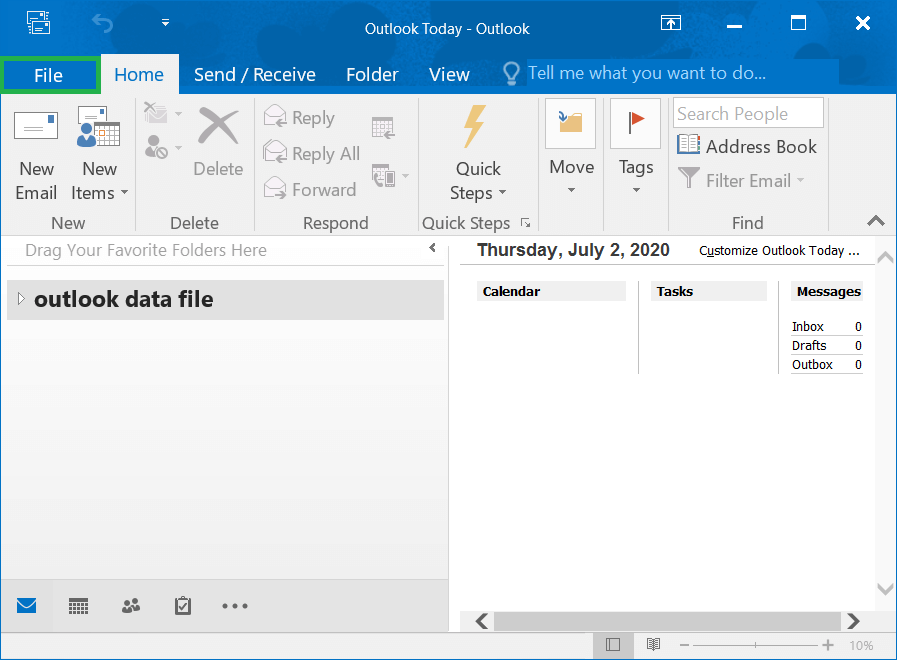
- Click Open & Export category, and then click Import/Export.
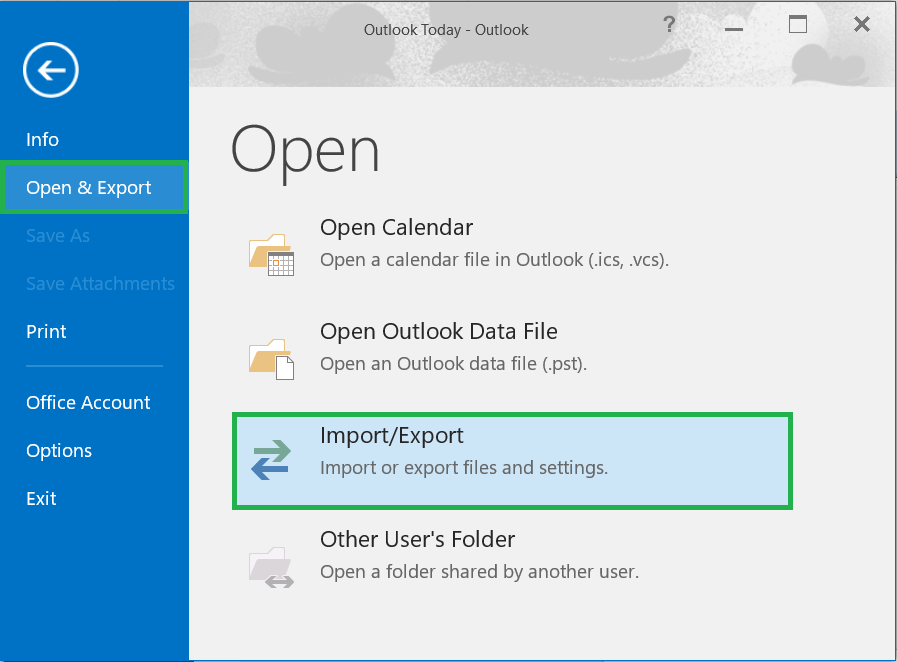
- In the list to choose an action to perform, select Export to a file, and click the Next button.
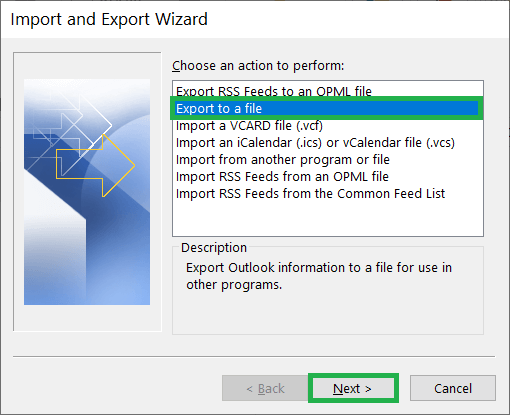
- Select the second output option – Outlook Data File (PST) Then click Next.
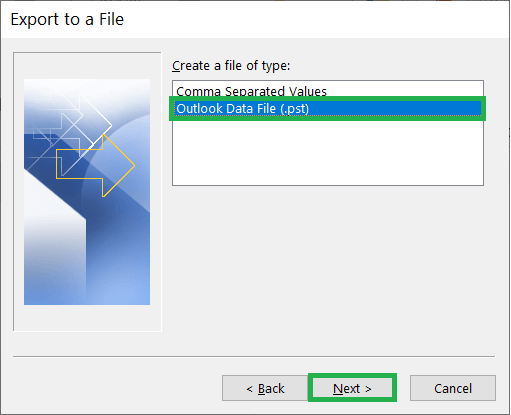
- Expand all the folders of your Exchange account and select the Public Folder. To choose the data more deeply, click the Filter button.
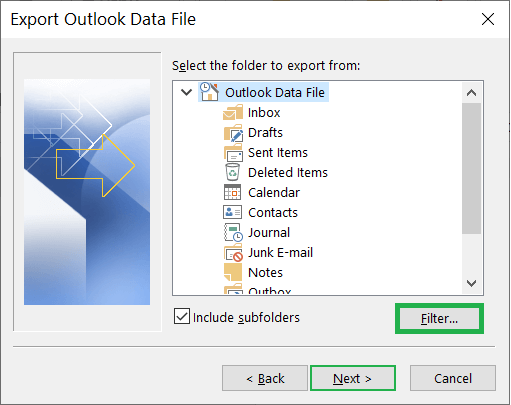
- In the Filter Page, there are three categories – Messages, More Choices, and Advanced. The filters are useful in selecting the important emails and neglecting the obsolete ones. After applying the needed filters, click OK.

- Click the given checkbox to include subfolders. Click Next.
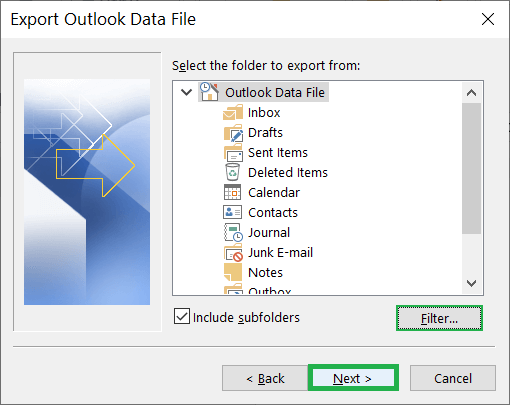
- Click the Browse button to select a suitable folder that will keep the PST file for the Public Folder. Also, click among the three options to handle the duplicate items. At last, click Finish.
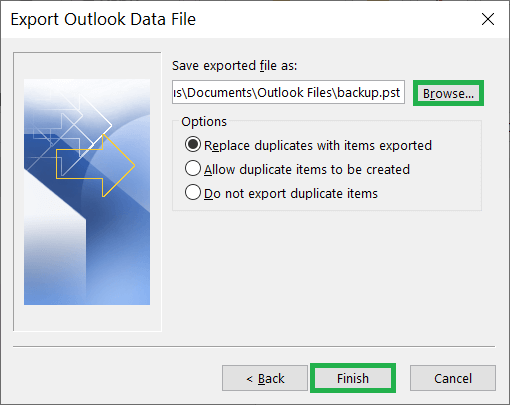
Hence we have exported the Exchange Server Public Folder to Outlook PST file using the Export feature of the Outlook.
Important points
- If there is any inconsistencies exist in the database files, user can use built in Eseutil utility to turn database to a consistent and healthy state.
- To export Exchange Server Public Folders to Outlook, the pub.edb file must exist without corruption on Exchange Server.
- If any inconsistency present in the Exchange Server Database, this can lead to failure of export procedure.
- For alternative use, user can select restoring data from the Exchange backup.
If the above methods seem to not working, you can choose to a third-party tool that possesses the capability to extract Public Folder from the offline Exchange Server Database files. The data from Exchange Server Public Folders for backup can be exported in the form of Outlook PST or Mac Outlook OLM file formats.
Conclusion
Public Folder saves information that is constantly required by the multiple members of the team. Due to this importance, the Administrator makes sure that the Public Folder does not increase in its size and slow down the system. Taking a backup of Public Folder is beneficial for every situation and saving backup in the file format; PST is the worthy candidate. If the manual method does not bring a satisfactory result, then you can use professional EDB to PST software that can take the backup of different kinds of folders and mailboxes in Exchange Server and save them in either PST or any other accommodating format.