Summary: Extraction of the data in some formats is always the need of the users. This helps to boost the accessibility of data in the first place.
Extract calendar from OST File is also one such task which will be discussed below.
OST Files are an extremely relevant file format that helps to store the offline associate copy of the email data stored in Outlook. An OST files keeps a record everything on Outlook including calendars, emails, messages, etc. in an offline format on your system in case the user wants to save data to review later. An OST Format contains data which can include calendars as well.
Microsoft Outlook is presently bestowed with an Import and Export Exchange wizard. This wizard plays a dynamic role to collect the calendars available in the PST and OST files and collect them at one place. For executing this step, it is required to connect the Exchange server to Internet. This can be established through the IMAP protocol.
But however, if the OST file if not connected by the Exchange server, it will make you choose third-party tools to extract data. Here are a few other conditions where the third-party tools play important role in getting data from the OST file.
- The OST file is damaged.
- Outlook is not accessible due to software or hardware issues.
- And just as we discussed, the OST file is not connected to the exchange server.
Need for extracting calendar or data from the OST
Users may want send the data very frequently and go through the same process of opening OST just to see basic information. It can consume time. Hence, the users prefer to convert data like contacts and calendars to a simpler file extension.
How to extract calendar from OST file?
There are majorly two methods to extract calendar from OST file in your system. One is the manual method that can be performed using the steps mentioned in this blog and the other is using a third-party tool which can be considered as a more automatic method since a lot of time is saved.
Method 1: Manual Extraction via Outlook
This method is useful if your Outlook is connected to the exchange server and is accessible.
- In the Outlook (2007) application go to File > Import and Export as your first step.
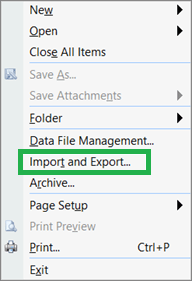
- The next step needs you to select Export to a File and click on Next.
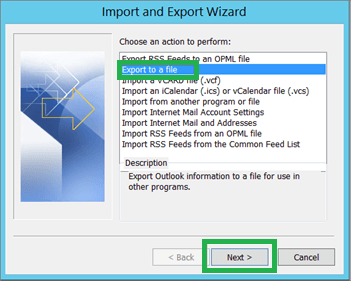
- Select Personal Folder File (PST) and then click Next.
- Select Calendar and make sure to check the box against Include Subfolders before clicking Next.
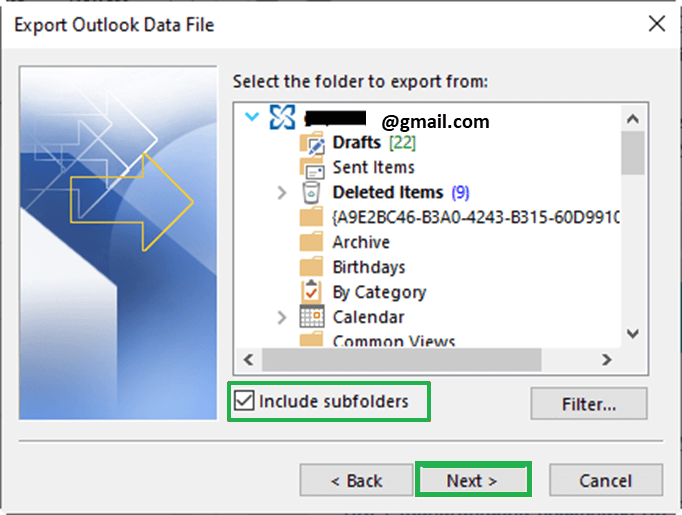
- In the next dialog box on the Browse, button chooses a location to save the PST file.
- Now enter a name click OK and finally click Finish.
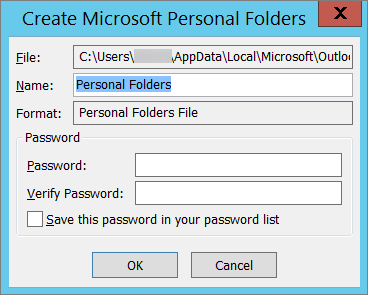
In the case of Outlook 2010, please follow these steps.
- In the application go to File > Options and click on Advanced.
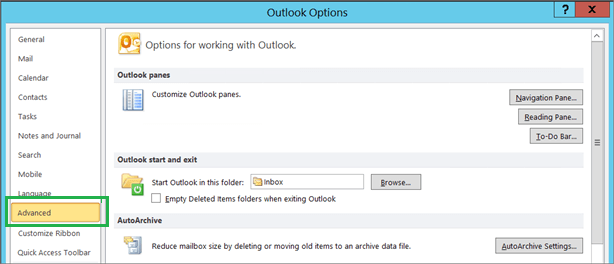
- Click on Export in the Export section.

- Then select Outlook Data File (PST) before clicking Next.
- Choose Export to a File and click Next.
- In the dialogue box select Calendar and Include Subfolders. Then click Next.
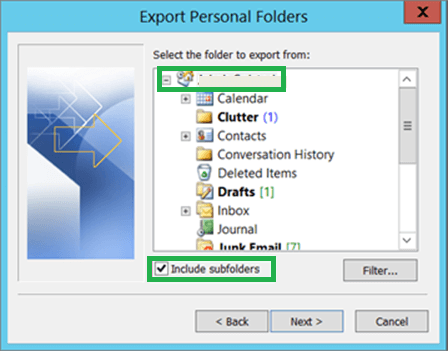
- Click on Browse to choose a location to save the extracted file and click OK. Then click Finish.
For Outlook 2013, 2016, and 2019 you can follow steps the same as the 2007 version. In addition to those steps in the end you get to create a password for the PST file. After extracting the data to the PST file, you can access it through the Outlook application easily.
Method 2: View OST File Calendar from Exchange Server
This method is actually helpful to extract calendar details from the Exchange server. The list of them steps that must be followed have been given in the following way:
- Shut down your Microsoft Outlook Application.
- Go to Control Panel. Select the mail option.
- On the Mail tab, select the Exchange Account and go to the Change option.
- Uncheck ‘Use catched exchange mode’ and go to more settings.
- Find the offline folder file settings under the advanced tab.
- Click on Disable offline use and click on Yes.
- You will be transferred back to the previous window. Go to offline folder file settings and click on OK and Next. Finally click on Finish.
- Restart the application.
Method 3: Third-party tools
Above mentioned steps to extract calendar from OST file are a little complicated and take time. In addition to that, if the OST file is not connected to the exchange server, you will not be able to use the above method. Third-party tools such as OST to PST converter works for files even if they are not connected. They also reduce time by reducing the gap between converting OST to PST and using it in Outlook steps.
Conclusion
Extracting data from the OST file is possible using manual methods and third-party tools. On one hand, the manual method requires more steps to convert the OST to PST first before using it in Outlook to view the extracted calendar. On the other hand, third-party Best OST to PST Converter tools save time by filling in the gap between two major steps. There is yet another method as well to get it done. Users can select the method depending on their convenience.


Both the manual methods are awesome for extracting the contacts from an OST file. I tried the first method as I was using Outlook 2016. All the steps given in this method are very clear and easy to apply. Thank you for sharing this informative blog.
Manual or free methods to extract Calendar from OST file change as per the Outlook versions. It will be better to use a third party tool to extract Calendar, or other email items from Outlook OST file.
Using Import/Export option of Microsoft Outlook, I easily export Calendar items to Outlook PST file format which was easily accessible and movable to any computer or location.
I was searching for a manual method for importing calendars from OST when my friend suggested this blog. After carefully applying this manual method, I get success in extracting calendars from OST files. Thank you for sharing this useful blog.
Thank you for sharing this manual method to extract calendars from an OST file. My friend suggested using this blog to extract calendars from OST files. Manual methods are lengthy, but this blog explains the whole procedure step by step with pictures that help the user work smoothly. I really appreciate the writer’s sharing this blog.
I am very happy about this blog. It provided me a good information which proved very helpful for me to Extract Calendar from OST File.This manual method is lengthy, but I followed this method step by step and I got a successful result.