While recording a video, many people find their audio and video are not in sync. Sometimes it seems like the video was recorded using a stopwatch, sometimes the audio is delayed. In both cases, there are several different solutions you can use to solve this problem. This blog will look at each of the problems, the solutions, and how you can use them.
The audio and video files in your video clips may not sync at all or sync intermittently. There are various reasons for this. Sometimes, it might be frame drops in the source video files. When the camera is filming in one format and you are playing it in a different format, it can also cause sync problems. Therefore, in this article, you’ll read about different solutions for fixing sync issues in video files.
Audio-Video Sync Problems in Video Files
It’s never a pleasant experience when your video files are not in sync. It is more than just unpleasant, it feels like the end of the world. This happens more often to people who are shooting video files on their phones. The most popular service to upload videos from your phone is YouTube. However, unlike other video platforms, YouTube doesn’t give you an option to align the audio and video easily. And, as you all know, if the audio and video are out of sync in your video, it will look unprofessional. Here are some ways to fix the issue of audio-video does not sync together.
But Before proceeding to fixes, let’s discuss a few possible reasons for audio-video sync issues.
What are the Reasons for Audio-Video Sync Problems?
There are multiple reasons why the audio-video sync issue can be faced. Some of them are mentioned below. Have a look!
- Sometimes, files can be corrupted on your hard drive because of glitches with the sectors that are used to store the files. When this occurs, problems like audio-video sync will occur on your device.
- An outdated Video Media Player can also be a reason for this audio-video sync issue.
- It can be occurred or be faced due to virus or malware attacks.
- Sometimes, when users download the video files, then might there will be a chance of an incomplete download for transfer of video files.
How to Fix Audio-Video Sync Problems in Video Files?
#1. Fix Audio-Video Sync Issue via Windows Media Player
If you use a Windows Media Player to view videos, then you also have access to built-in audio synchronization correction capabilities. If your file is slightly off in comparison to the audio track, then this feature will be able to resolve any sync issues automatically. Here are the steps to follow for audio-video sync issues.
- Launch the Windows Media Player application on your system and load or upload the malfunctioning video file.
- Now. navigate to Organize>>Options.
- Open the performance sections, and enable the buffer for a few seconds (1-10).
- Also, one can opt for the option of Drop frames to keep audio and video synchronized.
- At last, click on the Apply button to save the changes.
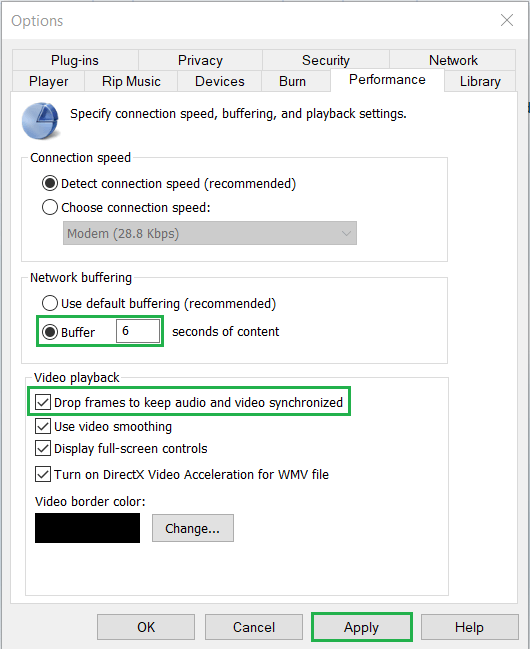
#2. Fix Audio-Video Sync Problems using VLC Media Player
VLC is a popular open-source media player that allows you to play audio and video files of practically any format including different streaming protocols. If you’ve been looking for a free solution that works equally well across all your devices, this may be it. To learn how to fix delayed audio on a video (or vice versa) using VLC Media Player, follow these steps:
- If any audio or video lags in the playback, try pressing the J or the K keys. These function as pre-defined hotkeys in VLC that will instantly adjust the audio lag to +/- 50 milliseconds.
- To access customized settings, users should first select the Tools option on VLC’s toolbar and then choose Track Synchronization. Next, they are required to make sure that the video they wish to fix is already open on VLC.
- To change the audio track synchronization, go to the Synchronization tab and adjust the multimedia settings as needed.
- If the audio is running ahead of the video, click on the up arrow to add delay to the file. However, if it’s your video component that is ahead of its accompanying audio, then you can use the down arrow to create some extra space between them.
#3. Fix Audio-Video Sync Problems Professionally
Video Repair Tool is the world’s most advanced video repair tool to fix audio video sync permanently. Besides, it repairs corrupt files, missing meta component, blurry videos, out-of-sync audio/video, and more. It supports multiple video formats such as MP4, MOV, FLV, 3GP, and other formats of any size effectively and efficiently. The utility uses advanced scan algorithms that search for the lost and deleted segments from your video files and then shows them in preview mode so that you can easily restore them.
Bottom Line
Audio and video are two of the most important components of any video file. However, for any given video file, there is always a possibility that the audio and video will not be in sync with each other. This type of problem can be particularly annoying when it occurs in an important video file. Sometimes, the audio and video files in a video file are not in sync. There are various reasons for this problem. If you are facing audio-video synchronization problems in your video files, then you can use best video repair software to fix the audio-video sync problem.

