If you are watching videos online with VLC you might have experienced some video playback issues. The video player might stop responding or it might start playing the video in really poor quality or the video may stop playing altogether. This article shows you how you can fix scrambled video playback in VLC player.
VLC Media Player is a free and open-source, cross-platform multimedia player and framework that plays most multimedia files, and various streaming protocols. VLC Media Player can also convert, stream, and transcode media files and save them into various formats. It is a popular media player with over 100 million downloads to date. It is available for operating systems including Linux, Mac, & Microsoft Windows.
Even after proving such amazing features, VLC Media Player has many errors or issues that make it difficult for the user to watch the video such as VLC Media Player Is Stuttering and Glitching the video, VLC not working properly, Scrambled Video Playback In VLC Player, and so on.
Today, we will discuss one of the most raised queries on Microsoft and Google forum sites How to Fix Scrambled Video Playback In VLC Player? Let’s proceed further to know the methods to fix this VLC player error.
Methods to Fix Scrambled Video Playback In VLC Player
There are multiple reasons as well as solutions to fix the error. Here, we will find the best possible fixes for 2022 for fixing the scrambled error of VLC media player. Follow each of them carefully.
1st Method: Disable the Enabled Accelerated Video Output (Overlay)
If a user has enabled the Accelerated video output (Overlay) in their VLC media player, then the first thing to do is disable it. Sometimes, it creates conflicts between the player and video files & can cause a scrambled video playback error within the VLC media player. Follow the below steps to execute the task.
- Open your VLC Media Player.
- Click on the Tools>>Preferences.
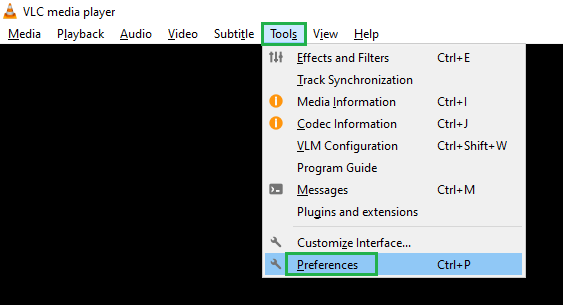
- From the preferences, window click on the Video option.
- Under the display category, find the Accelerated video output (Overlay) option.
- Uncheck the checkbox of Accelerated video output (Overlay).
- At last, press the Save button to apply changes.
2nd Method: Fix Scrambled Video Playback via Network Caching Rate
Still facing the Scrambled Video Playback error by disabling the Accelerated Video Output (Overlay), must give it a try by increasing the network caching rate within your VLC media player. Below are the steps to be followed for increasing the network caching rate.
- Open VLC>>Tools>>Preferences.
- From the simple preference windows, check the checkbox of All under the Data settings.
- After that, expand the Input/Codec option from the displayed windows.
- Now, scroll the windows up to Network Caching (ms) option under the Advanced category.
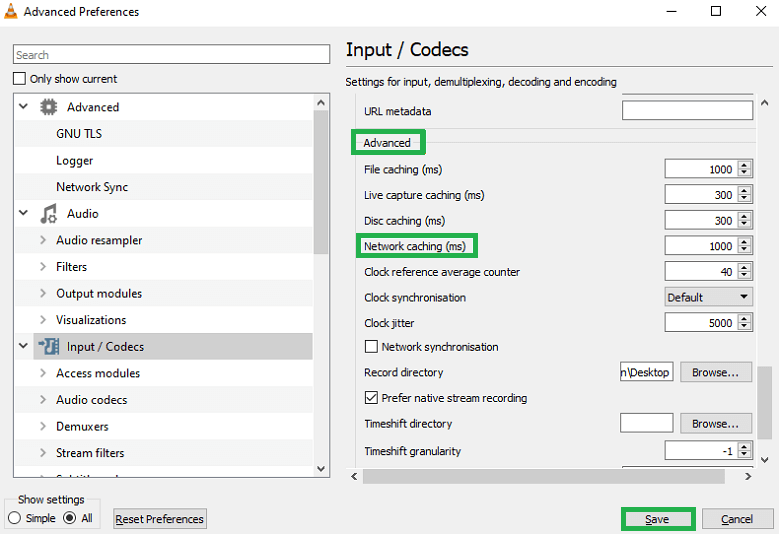
- Here, click increase the Network Caching rate and click on the Save button.
After increasing the Network caching rate in the VLC media player, play the video again and check whether the scrambled video playback issue persists or not. Still encountering the same problem, then move to the next method to fix scrambled video playback in the VLC player.
3rd Method: Play the Video from Local Drive
When a user plays the video files from the SD card, USB, or any other external hard drive can face the video scrambled issues while playing from the VLC player. Besides, not every user needs to face these issues while playing video from any external storage media. In a few cases, it has been seen. So, just give an attempt to move the video files to the local drive and then play the video files.
If all the above manual methods fail to fix scrambled video playback in VLC Media Player, then we must suggest using a third-party video repair tool to repair corrupt any video files MKV, MP4, AVI, FLV, MPEG etc. The corrupt or damaged video files can lead to scrambled issues while playing the video file from the VLC media player. Repairing the video files will be the best solution to get rid of this.
4th Method: Advance and Quick Video Repair tool
The Video Repair tool to repair & recover the minor and severely corrupted video files with ease. As we have mentioned above the chances of facing the scrambled playback issue can appear due to the corrupt video files, hence repairing the video files will fix scrambled video playback in VLC Player while playing the video files. Besides, the software is highly compatible with all Windows OS versions, including the latest Windows 11. It also helps to save the repaired video files to the local drive. Download the software and repair your corrupt video file now!
Bottom Line
Video is an increasingly popular form of content. It is no surprise that the VLC player is one of the most popular media players around us. It is free, open-source, versatile, and very lightweight. It is no wonder that it is used by millions of people worldwide. But like most things in this world, some things can go wrong. One such problem is scrambled video playback in the VLC player. Within the write-up, you will get a different manual solution to fix scrambled video playback in the VLC player. Due to corrupt video files, the above methods fail to repair video files. Therefore, we are recommending some branded third-party best video repair tools to repair and recover corrupted video files.

