Outlook errors is not the only issue which the user deals with but some issues are more annoying as it is related to the improper display of the Outlook interface and its content. These issues do not come up with any error but appears all of a sudden. The issues can be distorted view of content, images, interface or no or blank screen for the Outlook. One cannot be always sure about the reasons behind these display problems but if some has to be listed then these are outdated video drivers, corrupted Outlook profile, disabled video-card based hardware acceleration, etc.
We are here to read about some common MS Outlook display issues and the manual remedies for it as per the possibilities.
Most Frequent Outlook Display Problems and Its Fixes
Please observe the following description on the common Microsoft Outlook display issues which catches the users’ attention in a negative manner and the adequate solutions to fix the issue one on one.
Note: The solutions explained below for any display problem can be used for other issue independently.
-
Display Issue 1: Blurry/Distorted interface of Outlook
Symptoms: Outlook application interface is distorted or blurry in nature, unclear vision of Outlook features
Solution: Hardware Acceleration is by default disabled through Microsoft Office program but can be enabled by the user to fix Outlook display issue as doing this would improve the performance of the Outlook application.
Before doing this, make sure your system has updated video and graphics driver.
- Launch the Microsoft Outlook application.
- Move to File>Options>Advanced.
- On the Outlook Options right panel, unselect the checkbox saying Disable hardware graphics acceleration and hit on OK.
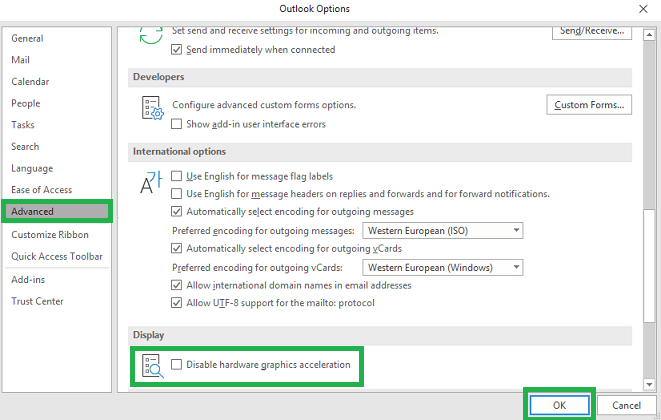
- Restart the application to check if it helped or not.
To fix the distorted display of Outlook application, alternative path is to modify the view settings in the Outlook itself.
- On the Outlook interface, click on the View menu.
- Expand the Change View option and select the View format for the Outlook other than the currently selected.
- Re-launch the application.
-
Display Issue 2: Completely black/white screen
Symptoms: Blacked out screen or no screen (white screen) at all, exposure to white or black screen.
Solution: Create a new Outlook profile through Control Panel Mail section. And then try launching the Outlook with this new profile.
Users are also advised to update the drives in the Windows Operating System using these steps.
- Navigate to Settings>Change PC Settings>Windows Update.
Note: For Outlook version 7 and older, type and open “Windows Update” in the search bar on the Start button. - Then, click on Check for Updates option
- For the available updates, select the video and graphic drivers one by one and install it on your system.
- Wait for the installation to get completed.
- Reboot the system and now access the Outlook application.
- Navigate to Settings>Change PC Settings>Windows Update.
-
Display Issue 3: Distorted display of text
Symptoms: Emails and other content display are distorted or not clear.
Solution: For latest Windows Operating System (Windows 8 and later), there is a “ClearType Text Tuner” using which users can try to handle the situation where text in Outlook display issues. Carry out the process.
- On your system, go to Start and search for ClearType in the search box.
- Click on AdjustClearType Text suggestion from the results and open it.
- The ClearType Text Tuner will be opened. Here, select the option Turn on ClearType and hit on Next.
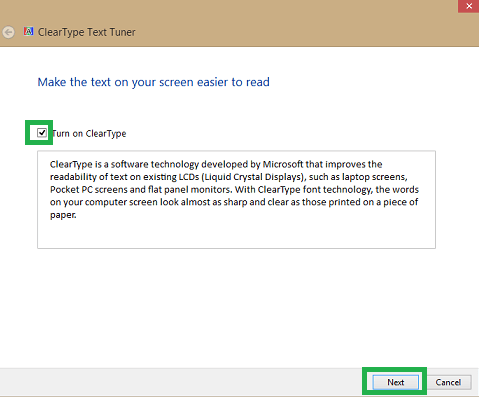
- Select the clear one text sample out of the five given choices and hit on Next.
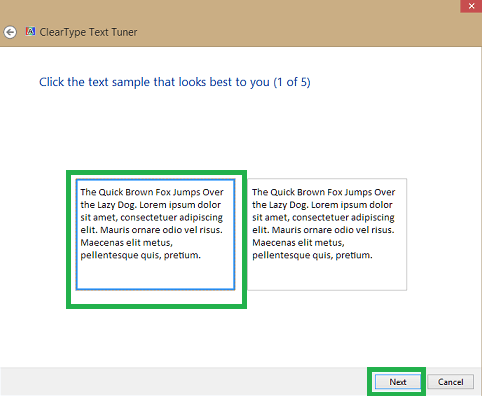
- Wait for the text tune up and finally, hit on Finish to complete the process.
- Now, probably you can view the text clearly.
-
Display Issue 4: Inadequate display of HTML Content in Outlook emails
Symptoms: Emails included with HTML content are not displayed properly.
Solution: Users are suggested to use image block in place of text block for the HTMLs.
One more way to fix this issue is navigating to File>Mail and then move to the Message format section. Now, unselect the option saying “reduce message size”. It would make the message not required to know about the format for the display.
-
Display Issue 5: Distorted display of attached images
Symptoms: Low quality, distorted, flat images or incomplete Outlook display of the images attached with emails.
Solution: Outlook users can try to use images with not so big resolution such as 400*650 pixels rather than attaching the big sizes images (>1000 pixels).
Another option is to modify the image settings. For that, select the distorted image and right-click on it. Then hit on Properties option. Next, on the opened window, specify the V and H space values for the image as hit and trial to check which size fits it better.
Also, users can try opening the affected image in a Photo or Image Editor. Then modify the image by bordering the image with the same color as of the Outlook interface. It may help for clear vision of the image.
Outlook display issues are always horrible and so we have discussed the common ones, its effect and the solutions to fix this in the above words. It is possible to control the situation by adopting the explained solutions.
But, if nothing is going right for you, even after re-installation of the Microsoft Office program, then the problem might lie into the PST file that you are using in the Outlook application. It needs a complete repair and we bring you the most sorted software product for this. Outlook PST Repair tool can fix PST issues really well and efficiently with complete freedom of exporting its data to a healthy PST file which users can use it anytime on the Outlook application. Get full information about this advanced tool by visiting its site online.
Conclusion
There are some issues more annoying when using Outlook, for example, a display issue in Outlook can become problematic as it degrades the user experience. In this article, we have discussed 5 display issues, related symptoms and the solutions to fix these display issues. Similarly, users may face PST errors also in Outlook. The unexpected Outlook shutdown or application termination can lead to PST file corruption. In that situation, you should use a third-party tested and trustworthy tool.
