Synchronization between OST and Exchange Server is the way to ease the offline working for users who want to have data from Exchange mailboxes. Although the process is not very difficult, there may be instances where the synchronization gives trouble to some users. There are some common reasons for this issue that will be looked upon in this article along with their solutions.
OST or Offline Outlook Data file synchronizes with Exchange server mailbox by the Outlook application whenever the Exchange connectivity is available. However, the speed of transfer can vary depending upon the file version of Outlook and its size. This is how the process of synchronization Issues Between OST and Exchange Server works.
What are the reasons for synchronization failure?
- Network Connectivity- One of the most common reasons for this error to appear.
- Failure of Hardware- It is another common reason for the error to appear.
- Corrupted or Damaged OST files- There are times when the file itself is the reason for disruption or hassle-free working of the synchronization.
With the above points, the synchronization may be affected partially or fully, but the errors mentioned below will persist:
- Cannot start Microsoft Outlook.
- Cannot open the Outlook window.
- The set of folders containing the files cannot be opened.
- The file with XYZ name is not an outlook file. For example- XYZ.OST
Some outlook errors occur because of Cache Exchange mode which should not be enabled. Sometimes a few items such as email, contacts, etc. go missing due to the synchronization problem. The synchronization issue affects every version of the Outlook application.
What are the best solutions to solve synchronization Issues Between OST and Exchange Server?
OST Integrity check tool
- This is an inbuilt tool provided by Microsoft that can be used to solve the synchronization issue.
- It only checks and repairs issues related to OST files synchronization. It scans both the OST files and the Exchange server for the issues to solve them.
- However there are some limitations to this solution like it cannot work on offline mode, must be connected with an Exchange server, and is only eligible for 2003 & 2007 Outlook versions.
Synchronization of offline folders with Exchange server manually
This method works in a detailed manner only at the folder level of synchronization which means if there are any issues with any folder in the database. Just need to follow the steps mentioned below:
- Right-click on the folder containing OST files and click properties.
- The next step is to click on Clear Offline Items before clicking OK.
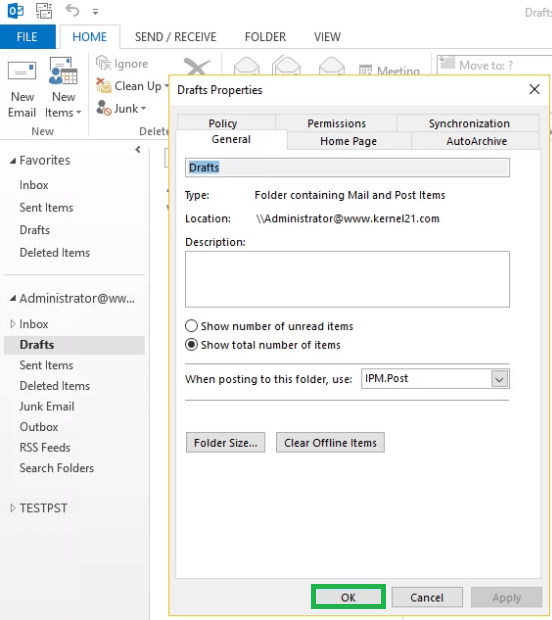
- In the Send/Receive tab go on to the Update folder button to click it to complete the solution.
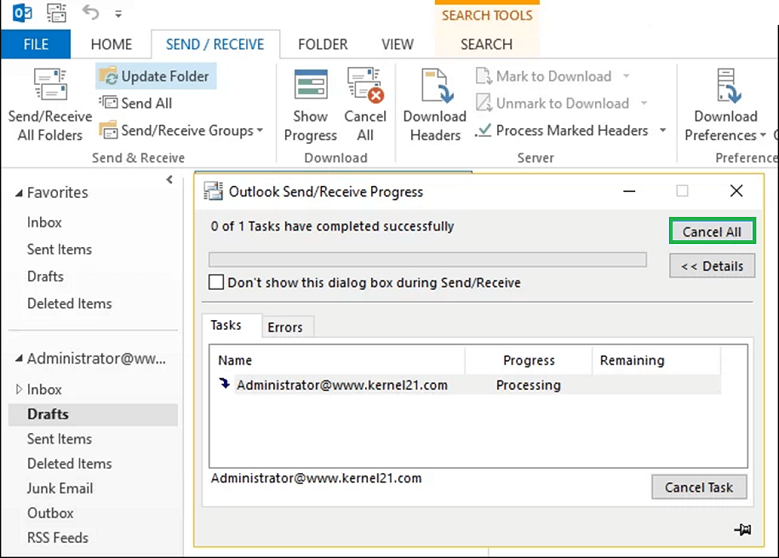
The manual method with the Inbox repair tool
- Search for the Scanpst.exe file in the default folder of the Microsoft Office Program to open the Inbuilt repair tool. Click on the browse button to search for the corrupted OST files.
- After finding the file, click on the Start button to start the process of repair.
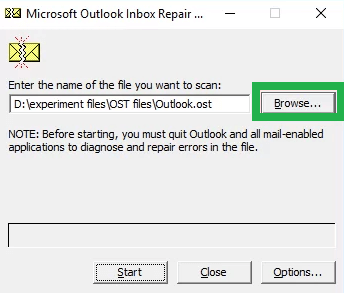
- In the dialogue box before moving ahead check the Make backup of scanned copy before repairing option. Then click on Repair to repair the damaged OST file.
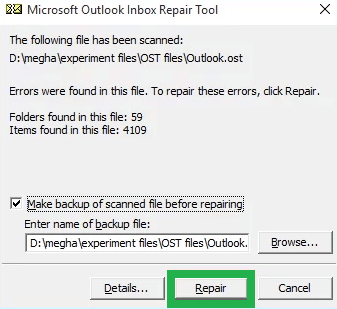
- After this step, another dialogue box saying that the process is complete will open. You can now go to MS outlook to check whether the data is accessible or not.
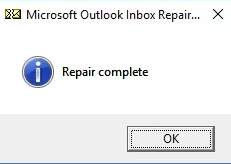
Rebuilding of OST file
In some cases when the problem persists after the above solutions it’s better to rename the damaged file and rebuild the OST file in a systematic way that will not cause the error again.
- Close the Outlook application first.
- Go to the default location where Outlook OST file is available.
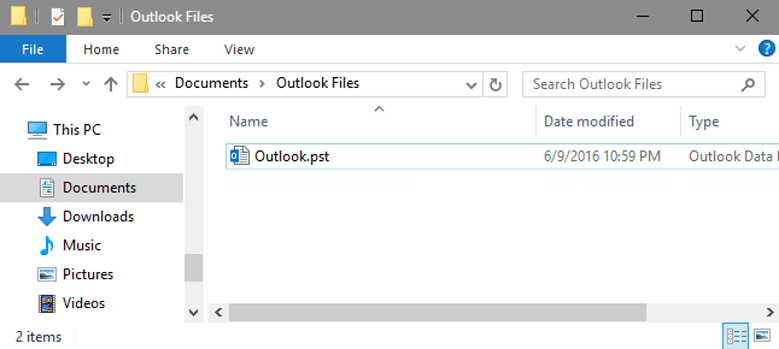
- Find the OST file and rename it with a new name.
- Restart the Outlook application again and wait for the synchronization to happen.
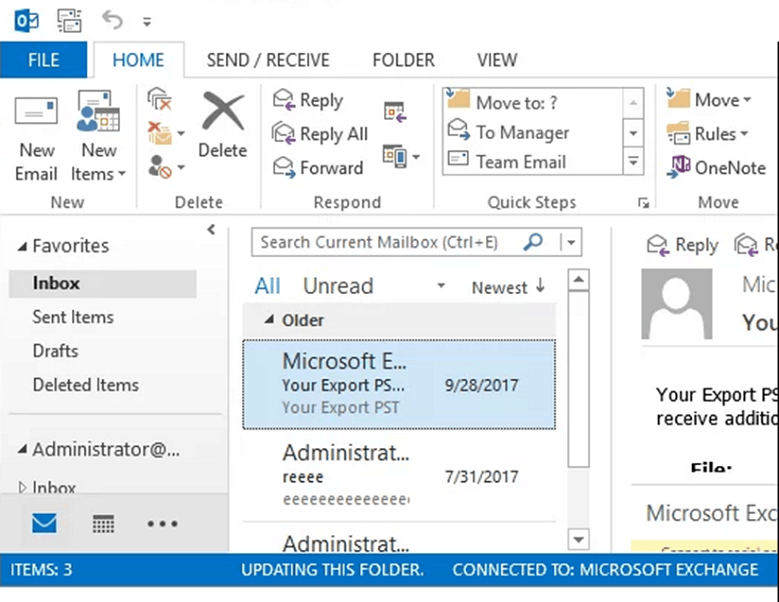
Summing Up
Synchronization is important for hassle-free offline work for many users and it is a very easy process to achieve. However, in some cases, synchronization doesn’t go as planned and errors happen. These errors can be resolved with a few simple and doable solutions. If the problem persists the best way is to rename the file and start again.


When I first encountered this problem, a friend advised me to read this blog. This blog solved my problem by suggesting their best manual solution. After reading this blog, I also got additional information about this issue to keep in mind in the future. Thank you for sharing this blog.
I faced Outlook synchronization problem with Exchange Server in many times. There are many behind this synchronization issue such as Internet connectivity, faulty add inns etc. I fixed this issue with the given steps.
I had the same issue and I fixed it using OST integrity tool. It was quick and did the job in few minutes. Later I used manual synchronization for Offline folders to avoid issue during sync to Exchange Server.
Several times I am working in offline mode and because of synchronization issues between OST and Exchange server my mailbox data not updated. In this situation the blog really helps me to solve these problems.
Synchronization between OST and Exchange server are not much difficult with this blog method. I synchronize both well and can Exchange mailbox data in Offline mode also.
Many issues were arises when I was trying to do synchronization between OST and Exchange server and I solved all related issues with this blog method. Now I am able to update my OST file mailbox in offline mode also.
Sometimes I need to work offline and for this it is needed to synchronize OST file and Exchange server. To do this synchronization many hurdles were coming in my path and I overcome these troubles with the above mention method.